How To Connect iPhone To TV.We’ll show you several ways to connect your iPhone to your TV, In this guide, we will show you all the existing methods to stream content from iPhone to a TV or Smart TV.

How to connect iPhone to TV via cable?
The easiest way to connect a gadget to a TV is a wired connection. To do this, you will need:
- For iPhone 5 and higher: Lightning to TV adapter (Lightning Digital AV Adapter) – sold in the Apple Store
Any HDMI / VGA cable (depending on the connectors available on your TV). The longer the better: If you want to sit far enough away from the TV, choose a 4-5m cable.
The connection diagram is very simple: insert one end of the HDMI / VGA cable into the TV and the other into the Apple Device Adapter, then plug the iPhone into the adapter. You can also connect a charger to the second Lightning connector so that the battery does not run out during operation.

After that, go to the settings of your TV and select the iPhone as the signal source – now everything that happens on the smartphone screen will be displayed on the TV.
How to connect iPhone to TV via AppleTV?
The second way is to use the AppleTV set-top box, which is sold in the Apple Store. It has many features besides simple video playback: in particular, the Screen Mirroring function is available, thanks to which you can connect your iPhone to a TV and transmit everything that happens on the screen wirelessly via AirPlay.
iPhone connects to TV via Apple TV as follows:
- Make sure Apple TV and iPhone are on the same Wi-Fi network.
- Open Control Center on iPhone.
- Click on the Screen Repeat button.
- Select your Apple TV from the list of output devices.
- Enter the four-digit code that appears on the TV screen on your iPhone. You only need to do this once to pair the devices.
- To turn off Screen Mirroring, select Screen Mirroring again and then Stop Repeating, or press the Menu button on your Apple TV remote.
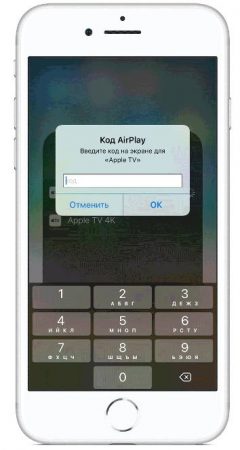
How to connect iPhone to TV without Apple accessories?
Various iPhone applications can also stream images, video, and sound to TV through the Apple Box. A dedicated AirPlay icon is available in these applications. Just click on it and select your set-top box, and the multimedia stream will go to the TV.
The third way to set up the connection between iPhone and TV is to use any third-party devices and accessories that support DLNA streaming. These are, for example, Chromecast devices , Amazon Fire TV, Xbox One, Xbox 360, Roku, as well as various Smart TV platforms.
To connect your iPhone to a TV using one of the third-party devices, you need to install a companion app on your smartphone. For example, we recommend the AllCast app . It’s free, but buying the $ 300 version will save you ads and pop-ups forever.
Install and run the application. AllCast automatically recognizes all active streaming devices that are connected to the same Wi-Fi network as your iPhone.
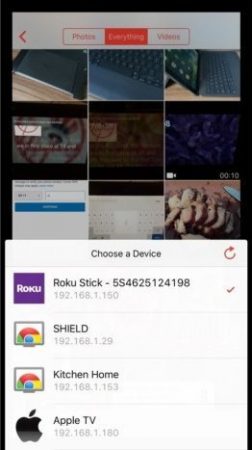
To start broadcasting, click on the “Cast” button in the lower left corner, select the device to play, and then the content that you want to play on TV (for example, video from an application or a photo).
Connect iPhone to TV with Fire TV
Unfortunately the Fire TV is not directly compatible with AirPlay 2 or even Chromecast, but there is an unofficial free alternative. Its name is “AirScreen” and it can be downloaded directly from the app store built into the Fire TV. However, let’s clarify immediately that since it is not an official service, it has limits and is not very stable in certain contexts. However, it will still be worth testing on your TV.
- Open the “AirScreen” application you downloaded earlier on your Fire TV
- Click on “Start now” , then on “Start” and then again on “Start”
- Play the content to be sent to the television using iPhone
- Look for and click on the AirPlay symbol on the playback screen (a rectangle icon with a triangle at the bottom)
- Select the Fire TV name that appears in the list
Similarly, all the steps to mirror iPhone screen to Fire TV can be performed.
- Open the “AirScreen” application you downloaded earlier on your Fire TV
- Click on “Start now” , then on “Start” and then again on “Start”
- Access the control center of the iPhone
- Click on “Duplicate Screen”
- Select the Fire TV name from the list that appears
