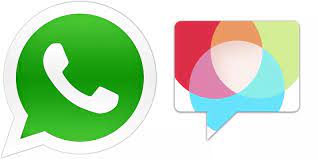How To Delete WhatsApp Files From Android.Due to the large storage capacity of current phones, storage saturation should not be a problem, however, if you neglect the cache memory of your WhatsApp application it could cause you problems, so it is essential that you learn how to delete files WhasApp from your Android device without using external applications or cleaners.
Index( )
- What is the way to clear WhatsApp cache?
- How are the photos and videos received in WhatsApp deleted from the mobile?
- What should be done to delete the copies of the photos and videos sent by WhatsApp?
- How do you delete the audios sent by WhatsApp from an Android phone?
- Where can you delete the documents sent by WhatsApp?
- With an Android
- On ios
What is the way to clear WhatsApp cache?
The operation of your application may fail due to the accumulation of cache memory on your mobile phone, for that reason you must perform a constant cleaning of the WhatsApp cache from your device in a simple way as you will see below:
- Go to your phone settings
- Immediately locate the applications option and select it.
- Once inside the applications section, select the option to manage applications again.
- Search for WhatsApp and click on it.
- Choose the storage row and select the option to clear the cache or empty the cache.
- You can also access through the option to clean data, open it and then you will see the section to clear cache.
How How To Delete WhatsApp Files From Android.
Sometimes the WhatsApp application becomes a bit slow, because the memory that is occupying in the device has been saturated, therefore it is always necessary to free up space in WhatsApp by deleting photos and videos from your mobile device, to carry out this action you have different mechanisms that we will explain to you next:
- You can delete photos and videos received on WhatsApp by locating the albums called WhatsApp Images and WhatsApp Videos in the gallery of your phone. At that point you can clickon the album and an options menu will appear where you can choose to delete , and the entire album will be deleted. In addition, you can enter the referred album to and select the files you want to delete.
- Another way to make sure you delete photos and videos received on WhatsApp is by going to the Google Photos trash, as there may be stored a record of the deleted photos, but they are still taking up space on your device.
- There is also the possibility of deleting photos and videos from the administrator of your device. In that sense, you just have to enter the administrator folder and open the folder located at the top of the phone, locate the WhatsApp folder and select the one corresponding to multimedia content, there you will get the WhatsApp Images and WhatsApp videos foldersto delete those that you want.
What should be done to delete the copies of the photos and videos sent by WhatsApp?
When you use WhatsApp, your phone creates a sub-record of photos and videos sent through the social network, either by sharing them in chats and your WhatsApp statuses, that is, without you noticing they are stored in a separate folder, duplicating themselves in your phone occupying more and more space, therefore it is necessary that you delete them as follows:
- Enter the file manager or manager of your mobile device.
- Press the folder icon located at the top of the phone.
- Locate the WhatsApp folder and select the sub folder called Media.
- Once inside the multimedia files, get the folder called WhatsApp Images and open it.
- There you will see another folder called Sent, that is to say that all the images that you have shared on the social network are deposited within it, select them and proceed to delete them.
How To Delete WhatsApp Files From Android; Real Methods
How do you delete the audios sent by WhatsApp from an Android phone?
Sharing audios when you use the most recent version of the WhatsApp application is quite common, these audios are stored on your mobile device and take up space, so it is essential that you constantly clean and proceed to eliminate them as follows:
- Enter the file manager of your Android phone.
- Select the folder that you will see at the top of the screen.
- Find the WhatsApp folder and locate the folder identified as Media.
- Click on the folder named WhatsApp Audio.
- Once inside you will be able to see all the audio files that you have received and in an internal folder you will also see those that you have sent to your contacts. Then you just have to select the ones you want to delete and that’s it.
Where can you delete the documents sent by WhatsApp?
Communicating by WhatsApp is quite useful in matters of studies and business , therefore it offers its users the possibility of sharing documents through the social network, however, these take up important space on your device and it is necessary to delete them when they are no longer needed. , for this you can do the following:
With an Android.
Make cleaning the Android device is essential for the proper functioning of the phone, so you need to free up space on WhatsApp on your devices . In the case of deleting the documents sent by WhatsApp, you just have to do the following:
- Locate the file manager folder on your phone and select the folder icon that can be seen at the top of the management panel.
- Find the WhatsApp folder and enter the multimedia files.
- Get the folder named WhatsApp Documents.
- There you must enter the Sent sub folder where the documents you have sent by WhatsApp will appear, proceed to delete them and that’s it.
On ios
Unlike Android, on iOS devices, you cannot delete the cache of the WhatsApp application, but if you want to delete the documents sent by WhatsApp, you just have to follow the following steps:
- Enter your WhatsApp and locate the configuration line.
- Select the data storage option.
- Now you have to choose to manage storage.
- Finally you will be able to see the multimedia files that you have sent and received, it can even show you the heaviest ones as a priority to be eliminated.
- Locate the documents you want to delete and delete them from your iPhone storage to free up space.