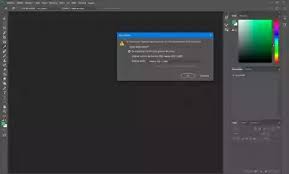How To Fix ‘Profile Missing’ Error In Photoshop?Photoshop is the most interesting, professional and complete image editing program that we can have. However, in our personal and professional use, we can get with the error message ‘Missing profile’ that usually occurs once we open saved documents. Hence the importance of correcting these errors through the use of tools that we are going to introduce you to in a simple way in this tutorial.
Index( )
- How To Fix ‘Profile Mismatches’ Error In Photoshop?
- In the edit tab
- Using keyboard tricks
- Why is the notification displayed when I open a document?
- There are no profiles embedded in the file
- What alternatives are there so that the error does not appear?
- Save projects with your own color profile
How To Fix ‘Profile Mismatches’ Error In Photoshop?
The error message ‘Profile is missing’ that appears once you open the file in Photoshop means that there are no color profiles inserted in the document which is a problem. To eliminate this error, you can use the tab editing method or use the keyboard shortcut that we will show you below:
In the edit tab.
If you want to hide the erroneous ‘Profile missing’ message in Photoshop, you have to enter the Photoshop program’s color settings alternatives.
To do this, you access the Edit menu then you go to the Color settings box, once in it you go to ‘Color management standards’. Here you will find three sections which will allow you to hide the ‘Profile Missing’ message when entering Photoshop files.
You must have the ‘Profile differences’ box inactive, and the ‘Profiles are missing’ box to leave the erroneous message disabled . Finally, we save the changes in Photoshop. And voila, from now on, when you open a document in Photoshop, it will open automatically, without the question.
Recently we found a great diversity of elements that you can use to edit text in the Photoshop program. One of the most used is how to bend text using this program, since it is something quite interesting and creative for your graphic projects.
Using keyboard tricks.
If you don’t want to disable the error message in Photoshop, you must make sure that when you save the created documents, they keep their original color profile . Once you have the document in Photoshop, you open the ‘Save as’ box or press the Control, Shift and S keys, and in the box that appears you mark the option of entering the color profile used in the document.
This way, when you start the document again on the device, the color profile will load. In addition to not showing the wrong message, you can work with the same colors on any computer, thus ending problems and ensuring that the photo looks professional.
Why is the notification displayed when I open a document?
This notification appears in the program because the color of the profile embedded in your images or files does not exist .
There are no profiles embedded in the file
The color profile is made up of data that has the characteristics of the colors that are managed in a device. When the color profile is not embedded in the document, it is what allows the error message to be generated in the document. That is, the error message ‘Profile is missing’ that occurs when opening a file in Photoshop is the one that tells us that there are no color profiles inserted in the file.
The Photoshop program allows you to enter the file as it is, without the color profile, or also to be able to transform it into preset profiles. As long as we know what we are doing, we suggest keeping the files as is without altering them . Because, to pass an image from a color profile to another profile, that is to say to go from CMYK to RGB or ICC, it can cause blacks not to maintain their defined color and to be blurred, in addition to bright tones to simulate those of color mate.
We know that the Photoshop program allows you to edit images through various types of elements. On some occasions the program may have problems, such as not allowing you to save the image you were editing, this can be due to various inconveniences, which you can easily solve.
What alternatives are there so that the error does not appear?
When we are using the Photoshop program in professional edition, we solve this error by generating our own color profiles and then assigning them to the documents that we want to preserve. In this way, even when opening the document on another device, when the embedded profile is found, we obtain the preset color.
However, when using Photoshop on a personal level, we will not have difficulties with color profiles. Because we can develop the work with this program hiding the wrong color profile message that is displayed when opening documents on the computer.
Save projects with your own color profile.
If we do not want to disable this error message in the Photoshop program, then we have to ensure that once we save the created documents, they retain their own color profile.
To achieve this, once the document is found in Photoshop, the first thing we do is enter the ‘Save as’ box or press the Control, Shift and S keys, in the box that emerges select the alternative to embed the profile of color used in the document.
So when you open the document again on the device, you will notice that the color profile is loaded, making the work look professional. Likewise, the error message will not appear again, giving a solution to the problem.
When we refer to photo retouching, Photoshop comes to mind, which is the perfect element to rotate, flip or rotate your images in the simplest way. In addition to offering you different options to be able to fix any detail that you do not like about your image or illustration like an expert.