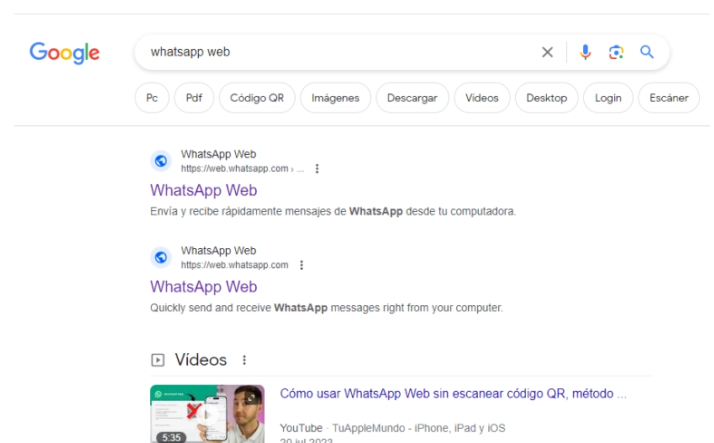Have you ever thought how great it would be to chat directly from your computer but you don’t know how to do it? Don’t worry. In this step-by-step WhatsApp guide we are going to teach you how to use WhatsApp Web from scratch and in a simple way. This is a function that the messaging tool has that allows us to access our conversations from any browser simply by scanning a QR code.
The process, as you can see, is quite simple, and will allow you to continue with your chats without having to have your cell phone in your hand .
How to scan the WhatsApp Web QR code step by step
If you want to know how to use WhatsApp Web, the first thing you should learn is how to scan the WhatsApp Web QR code . To do this you must follow these steps:
- Enter the WhatsApp website .
- Open the WhatsApp app on your phone.
- Click on the icon with three dots that you will find in the upper right corner.
- Select Paired Devices.
- Tap Pair a device.
- Point your mobile phone at the QR code that appears on your PC to scan it with your phone.
Once you have followed these steps to scan the WhatsApp Web QR code, you will see that all your conversations appear on the screen in a matter of seconds , so that you can both read them and respond to your pending messages.
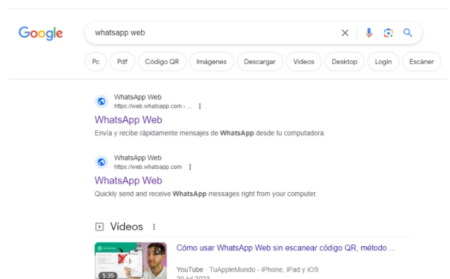
How to open WhatsApp Web from Google?
The next step in this step-by-step WhatsApp guide will be to teach you how to open WhatsApp Web from Google .
To access the web version of the application from any browser, you just have to enter the address web.whatsapp.com in the navigation bar , so that you can access it directly and start using WhatsApp Web.
But if you think it will be difficult for you to remember it, if you Google “WhatsApp Web” you will have to enter the first result that appears.
To open WhatsApp Web from Google quickly, we recommend that you save it as a bookmark or add a shortcut. If you use it regularly, it may be worth having it as your home page.

WhatsApp Web Features
Now that you are learning how to use WhatsApp web, you are probably interested in knowing what you can do with it .
The functions of WhatsApp Web are practically the same as those of the mobile app, although there are some that we cannot perform:
- Add filters to photos.
- Share location.
- Make calls and video calls (yes we can do it from the Windows app).
- Change the phone number.
- Check data usage.
- Upload stories.
- Add contacts.
- Create broadcasts.
Except for these small details, the functions of WhatsApp Web are exactly the same as those we can find on mobile phones. You will be able to read and respond to messages, delete conversations and send photos, videos and all types of documents . The limitations are very few, which is very convenient if you usually work from your PC.
How to use WhatsApp Web on a tablet step by step
We finished this step-by-step guide on how to use WhatsApp Web by explaining how to use WhatsApp Web on a tablet . In this case we have two options. If we are going to access it from the browser, the steps to follow are exactly the same as those we have explained in previous sections. But we also have the possibility of downloading the WhatsApp application for tablets, which works very similar to the web version.
If you are interested in this idea, you will only have to download the app at this link . Then scan the QR code in the same way as we explained before. Now you can use WhatsApp Web on a tablet with the same functions as on the phone.