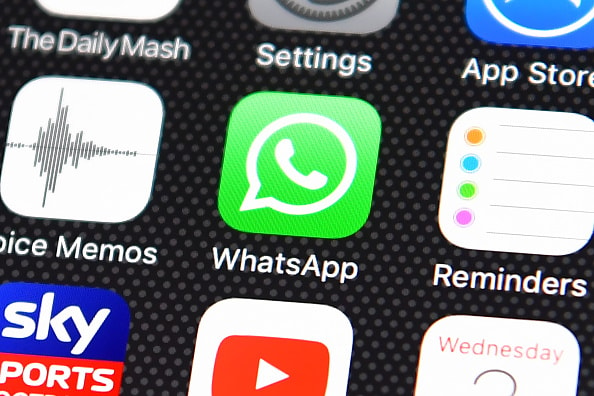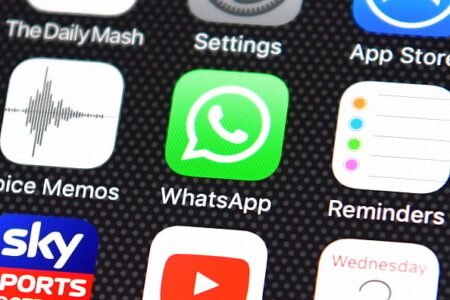 We will show you some options with which you can recover the photos that you have deleted from your mobile . There are different methods to bring them back because surely on more than one occasion you have deleted a photo by mistake and regret it, and in many cases it has a solution.
We will show you some options with which you can recover the photos that you have deleted from your mobile . There are different methods to bring them back because surely on more than one occasion you have deleted a photo by mistake and regret it, and in many cases it has a solution.
The task of recovering those photos that we have deleted is relatively complex, and it varies depending on which tool you are going to use. In any case, you use functions of the operating system or even if you resort to external apps, it does not have any complications.
utilities
- WhatsApp without number
- Know if WhatsApp is online
- delete instagram number
- Connect keyboard to iPhone
- Unarchive Telegram chat
It is advisable to first try to recover those images with the system resources , if this is not the case, it is preferable to resort to external utilities, they can be free or paid. Of course, it is not always possible to bring back all those images that have been deleted.
Table of Contents
- From the gallery on Android
- Recover photos on Android with DiskDigger
- With DiskDigger on Android being root
- On iOS through the Photos app
- On iOS via iCloud web
- On iOS with dr.fone – Data Recovery
From the gallery on Android
In most of the layers of the manufacturers that use Android as the operating system, if there is no permanent deletion, the images can be recovered from the photo gallery . There is a section called trash where they keep our deleted photos.
Both in OneUI (Samsung layer), and in EMUI (Huawei layer) and MIUI (Xiaomi customization) we have this function. Actually, all those Android devices have the trash can because they use Google Photos as the gallery app by default.
They are stored there for a few days before they disappear completely, normally after 30-60 days they are automatically deleted, therefore, the first thing to do is look at this space. This is what you need to do to see if you can recover from there:
- On your Android phone, open the pictures app , it can be “Google Photos” or another app.
- Now look for the “trash” section, “deleted photos” or something similar . If you have recently deleted images they should be stored there.
- Now you just have to choose the photos that you are going to recover and click on the “recover” option , which will return them to the album where they were saved.
If you realize early that you have deleted certain images, it is possible to recover them because they are not deleted forever, but are moved to another folder called “trash”, where they stay for a few weeks before being completely erased.
Fix: I can’t see the photos in the DCIM folder
Recover photos on Android with DiskDigger
If unfortunately you do not have a trash can or they are no longer there because a long time has passed since you deleted them, you will have to use a recovery app . In general, and in the case of Android, they are more effective if you have a rooted terminal.
This is so because if you can access it with root, this type of app will only be able to access the cache and the Thumbnails (thumbnails of the photos), so the recovered photos will not be the original ones.
But since it is a complicated process, we are going to opt for the easiest way, that is, make use of apps, but without root. In this case we are going to use DiskDigger , a specific app to recover images, first of all you will have to download it:
- Download DiskDigger for Android
Once we have it installed, its operation is extremely simple, follow these steps:
- Open the app and under where it says “Basic scan (without rooting)” click on “Start basic photo scanning”.
- It asks us for permissions and we grant them, then it begins the scan of those photos that it can recover . Once finished, it tells us how many files can be recovered.
- Now we mark those photos that we want to have again and click on recover.
- It asks us how we want to recover the deleted images, we can save them on our device, in an app or on an FTP server , if we click on recover on our device, we only choose the folder and we already have our photos recovered.
This system has a major drawback, when it comes to scanning and searching for a specific photo, there are usually so many that searching for a specific one becomes a heavy task because it mixes the deleted ones with the non-deleted ones , so it is something that you should keep in mind. account.
With DiskDigger on Android being root
If you have root access the situation changes because you have a much better chance of recovering the original photos . It is not possible to guarantee that you will recover that photo you are looking for, since it depends mainly on the time that has passed since you deleted it.
We use the same program as in the previous case, but changing some steps especially at the beginning, they are the following:
- We open the application and give it superuser permission by clicking on the “allow” option.
- Then we choose the partition to examine , although our advice is to leave the one that comes by default.
- Next, choose if you want it to search for a photo, video or both , in this case it would only be the image options in JPG, PNG and GIF format and then click on “accept”.
- Once the process is finished , click on “Recover” , we choose the file and the location where we want to save it . Hopefully you will have been able to recover the original of the photo or photos you were looking for.
On iOS through the Photos app
On iOS you can try to recover images through the Photos app . The Photos app has a trash can where it saves deleted photos for a month, so if you recently deleted it, you probably have it there. The way to access this trash can is extremely simple:
- We go to the Photos app and then to “Albums” .
- Once there we navigate to the bottom where it says ” Other albums ” and click on the ” Deleted ” option.
- Now you must search for those deleted photos or that you just deleted , select them and click on “Recover”.
If it does not appear in this section, it means that you deleted the photo more than 30 days ago, so you should try the next option that we give you.
On iOS via iCloud web
As a last option in iOS, you can try the backup copy that iCloud makes of all our photos . But you should keep in mind that having only 5 GB of storage capacity by default, if you have been with your iPhone for a long time, you will surely have already reached that limit.
And what does it mean? That it is quite possible that the last photos have not been saved. Still, you can try just in case by following these steps:
- Go to your PC, enter the iCloud website and sign in with your Apple ID. Now it asks you to enter a code that appears on your iPhone .
- It is time to choose the “Photos” option .
- Find the photo you want to recover and tap on the cloud icon with the down arrow . This will cause the photo to be saved to your PC in its original state.
On iOS with dr.fone – Data Recovery
There is an application called dr.fone – Data Recovery that can help you recover deleted photos from your iPhone, although it is a utility that is installed on a Windows PC, to which you will later have to connect the iPhone. First of all you must download it:
- Download dr.fone – Data Recovery for Windows
Once you install the app, here’s what you’ll need to do:
- Open the app and tap on the iOS option.
- Now tap on the “recover data from iOS device” option .
- Next, connect your iPhone or iPad to the computer using the USB cable , the app will detect it.
- Now you will have to select the type of files you want to recover, in this case only the photos, so the utility will take charge of analyzing the device and will give you a list of images that you can recover.
Note that there are multiple options to recover deleted photos from the mobile , both on Android and iOS we can get back that photo that we deleted by mistake, although depending on the system it is more or less complicated or effective.