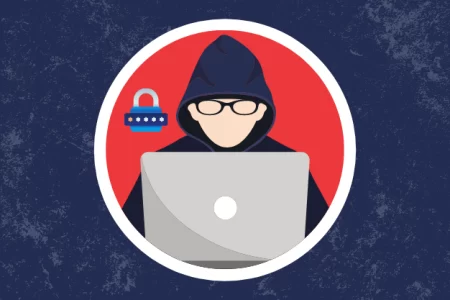 Prevent your social networks from being hacked by activating two-step verification , a security method that can be easily enabled and protects your account against this and other security problems, so it is highly recommended to take a few minutes to activate it and be calmer.
Prevent your social networks from being hacked by activating two-step verification , a security method that can be easily enabled and protects your account against this and other security problems, so it is highly recommended to take a few minutes to activate it and be calmer.
It is a security element that adds an additional security layer to your account, it can not only be enabled on social networks like Facebook, Instagram, Twitter or TikTok, but it is also present in other services, and it is something that more and more apps and services implement.
Instagram Tricks
- Who watches my Instagram videos
- delete instagram account
- Download photos Instagram private profile
- I can’t enter instagram
- See Instagram stories without being seen
For example, you can activate two-step verification on WhatsApp or even on Telegram, but on this particular occasion we are going to look at the 4 most popular social networks at the moment, we are talking about TikTok, Twitter, Instagram and Facebook, you will see how easy it is activate it.
Activate two-step verification on TikTok
If you have a TikTok account and want to have it more protected, this is how to activate the two-step verification of this social network, that is, in TikTok :
- Open the app on your mobile and click on the “profile” icon that appears at the bottom.
- Now click on the icon of the three horizontal stripes in the upper right and then click on “settings and privacy” .
- Then go to “security”.
- Then click on “two-step verification”.
- There select two of the options in the “recommended” section , we are going to select the mobile number and the email.
– Click on “activate”.
And that’s it, every time you try to log in on any device, it will arrive via SMS with a verification code that you must enter, it will also arrive at the email indicated there.
Activate verification in two steps of Facebook
Now it’s time to see how Facebook’s two-step verification is activated , these would be the steps you would have to follow:
- Open the Facebook website, log in and click on the icon of your profile image that you see in the upper right section. Then go to settings and privacy/settings.
- Now click on “account center” .
- Next, enter “password and security” .
- Next, click on the “two-factor authentication” option .
- Now all you have to do is use one of the proposed methods, for example, the text message method, which will send you a verification code every time you log in on a new or previously unrecognized device.
Activate verification in two steps of Instagram
If you have an Instagram account, you should activate two-step verification to avoid hacking your Instagram profile , here’s how to do it:
- Enter the Instagram app and click on your profile image, then on the three stripes icon and finally go to “settings and privacy”.
- Now go to “Account Center” .
- Click on “password and security” .
- Now access “ two-step authentication ”.
- Finally, choose one of the suggested methods and follow the instructions on the screen.
You must take something into account, as Meta already connects the Instagram Account Center with Facebook, once you activate the verification in one of the social networks, it will also be automatically activated in the other social network so you do not have to repeat the process again.
Activate two-step verification on Twitter
In case you need to activate Twitter’s two-step verification , these would be the steps to follow:
- Enter the Twitter website, log in and then click on “more options” .
- Next, click on “settings and support”. Next, go to “settings and privacy” .
- Then go to “security and account access” .
- Now click on “security” .
- Access “ two-factor authentication ”.
- Now choose the “authentication app” option because the one for text message is not possible unless you subscribe to Twitter Blue .
- Click on “start”.
- Now a QR code will be generated that you must scan with your phone through an authentication app, such as Google Authenticator, Microsoft Authenticator, etc. We choose, for example, Microsoft Authenticator and open it on the mobile or download it from the Google Play Store or AppStore if you don’t have it yet.
- Within that app, click on the “verified id” tab and then on “scan QR code” .
- Now focus your mobile camera on the QR code that appears on your computer screen.
- Next, go to the Microsoft Authenticator app and then to the “authenticator” tab and you will see that a 6-digit code appears to use on Twitter, stay there.
- Go back to the PC, click on “next” and enter the numerical code that you saw before in the app and click on “confirm” .
And voila, you will have already enabled two-step verification of Twitter through an authentication app, although every time you want to log in to your profile from another device, you will be asked for a code that will arrive on your mobile via the authentication app , in this case, using Microsoft Authenticator.
