How to play minecraft with friends. Minecraft has always had its own community of gamers, however, the possibility it offers of being able to play it with a friend is what has made this community grow. If you are here because you want to know how to do it, keep reading.Given that this game increases the interest of the players thanks to the different modes it has, it is necessary that before reading what you should take into account, you inquire about creating a world to play Minecraft with a friend.

How to play minecraft with friends
You should know that you can download Minecraft for free on your PC, smartphone or other mobile device, although in order to create the world shared with other players you must have a Premium account.However, there are ways to get the Minecraft launcher for PC without paying, there are even other options to play with friends for free.
On the other hand, before playing multiplayer with two or more people you have to know how the game works in your location . This is because there are exclusive Minecraft servers that are paid, but it depends on whether you are Premium or pirated version, because generally in the paid account there are better servers.
The question with the location also has to do with the alternatives that you can use to play with friends.
How to play Minecraft online with a friend
Depending on your location, you can play online with your friends if they live near or outside the country using a VPN service. See below how to do in each case:
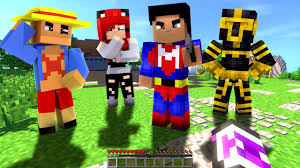
Steps to play Minecraft with friends without Hamachi
In this case, you can play with your friends if they share the same LAN or local network. If so, do the following:
- Start the game.
- Select the option “Singleplayer” and then “Create New World . “
- In the name box you can place the one you prefer.
- Below and to the left, there is a button for “Game Mode” or game mode. Click there to choose the one that suits your preferences.
- An option B will appear to load the game with the characteristics you have set.
- When you are inside the world map you have created, press the “Esc” key to access the Game Menu.
- Click on “Start LAN World” to make it visible to everyone who shares the local network.
At this point, your friends or acquaintances should access the game and do the following:
- Join the game.
- Select the “Multiplayer”option .
- You will see on the screen the name of the created server.
- Select the world and press “Join Server”.
In this way you can already play Minecraft with a friend without installing other services.
Use Hamachi to play Minecraft with friends

This option is intended for those who want to play with friends or acquaintances who do not live in the same city or country and do not belong to the same local network.Hamachi is a VPN service that allows players to connect to the same local network as the main user so that they can play together. This alternative can be carried out in the following way:
- Download and install Hamachi.
- Press “Download Now” to start the download.
- Once the file has downloaded, select “Run” for the installation to start.
- At the end of the installation, open the application and fill in the boxes to complete the registration. It will ask you to create a new user, your email and password.
- Press “Create a new network” after you have logged in.
- Enter a unique ID or name for the network. If you want you can leave it public so that anyone can connect or set a password to establish it as a private network.
- Copy and save in a safe place the IP address that appears, only up to the “/” slash .
Having finished configuring the network, you must now finish the process by doing the following:
- Enter Minecraft and generate the world that you are going to share with your friends, doing the same steps you would when creating a game without Hamachi.
- When you are inside the world, go to the bottom left of the screen. There you will see the generated port number.
- Copy those numbers and paste them where you saved the IP address, right after placing a colon. For example: 44.36.559.12:59647.
Now what follows should be done by your friend or anyone who wants to connect to your network. It should be noted that they must have Hamachi installed.
- Log into Hamachi.
- Select “Join an existing network”.
- Enter the name of the network to connect.
- Enter Minecraft and press the “Multiplayer”option .
- Choose “Direct connect”.
- Paste the IP address with your starting port in the “Server address” box. This will have to be given to you by whoever created the network.
- Press “Join server”.
After this you can play the game with other players.
Create a shared world with Minecraft Server
In this case you must have your Premium server. If so, follow the steps below:
- Download and install the “Minecraft Server”software .
- In PC Start, search for “Run”and open Cmd.
- Enter the command “Ipconfig / all”in the command prompt window.
- Click the Enter key and enter the IP number.
- Head to your browser and put the IP address where you usually put the URL, then hit Enter.
- You will see that the router will ask you for the username and password. This is supplied by your internet provider.
- Go to the “port forwarding”tab and access the ports you want to open. Then write down the IP address.
- Save the changes made and you will have an open port on the Minecraft multiplayer server.
- Open Minecraft and log in.
- In Minecraft Server change the username that you have previously chosen.
- Go back to Minecraft and choose the “Multiplayer”option .
- Enter 25565 and you will have your server active.
As you have read, there are several ways to be able to play with other players. Choose the option that suits your conditions and enjoy playing Minecraft with your friends.We have reached the end of this post, we hope it will be very useful for you, and we take the opportunity to invite you to share it through your social networks.
