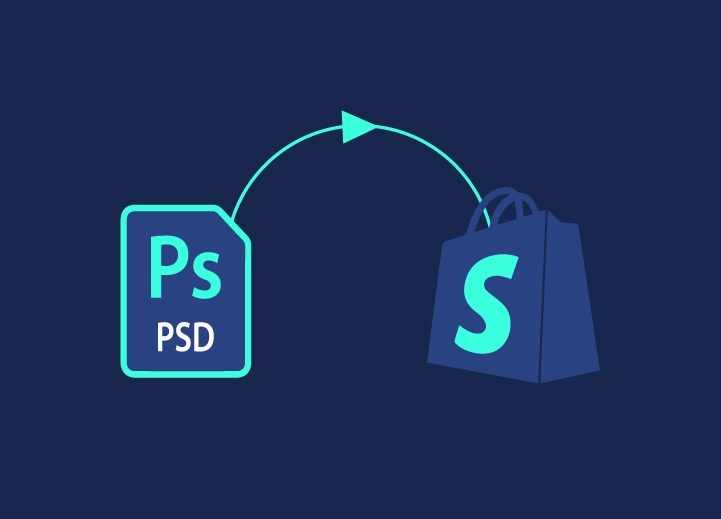Touched up photos in Photoshop and just realized you saved them in PSD instead of JPEG? Don’t worry, it’s a situation that can be remedied quite easily. Follow the instructions contained in this tutorial of mine and you will see that in a flash you will be able to cope with the problem.
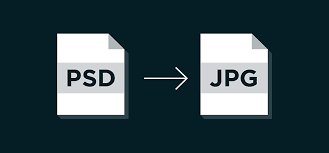
PSD files are very useful, indeed essential for those who work in the field of graphics or photo editing as they contain all the information on levels, texts and color points, but they are not the best for using photos: they are very heavy and not very compatible with software to view photos.
In light of this, let’s ban the talk and immediately see how to convert PSD to JPG in series (or even individually) in the simplest way possible. You will find everything explained in detail below. I already anticipate that you can act through software solutions, online services and even apps for smartphones and tablets.
Index
- How to convert PSD to JPG for free
- Photoshop (Windows/macOS)
- Pixillion Image Converter (Windows/macOS)
- How to convert PSD to JPG online
- iLoveIMG
- More solutions to convert PSD to JPG online
- App to convert PSD to JPG
How to convert PSD to JPG for free
If you are interested in finding out how to convert PSD to JPG for free , acting from your computer with Windows or macOS , you can turn to the useful solutions for this purpose that you find below. I sincerely hope they are able to satisfy you.
Photoshop (Windows/macOS)
If you want to convert PSD to JPG , you can first take advantage of Photoshop , the famous professional photo editing software from Adobe with which files in PSD format can be generated precisely, acting from both Windows and macOS . It is paid (with costs starting from 12.19 euros / month), but new users are offered a free trial period.
If you haven’t already installed Photoshop on your computer, download it from its website and install it following the instructions I gave you in my guide on what to do , then start it. If the program is already installed, on the other hand, go directly to reading the next paragraph.
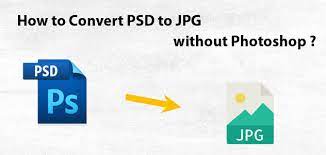
Now that you see the Photoshop window on the computer screen, click on the File menu at the top left, then on the item Open in it and select the PSD file of your interest to open it.
Subsequently, click again on the File menu , then on the wording Save as present inside it. Alternatively, select the File menu , then the Export option and the Save for web item . In the window that appears, set JPG as the output format from the Save as drop-down menu , indicate the location for saving the final file and press the Save button .
Instead, if you need to work on several images simultaneously, go to the File menu , select the Script item present therein and the Image Processor item .
In the window that opens, click on the Select folder button located under the heading Select the images to be processed and indicate the folder that contains the PSD files to be transformed into JPG. Afterwards, choose whether to save the output images in the same location as the source ones or whether to select a different folder by choosing one of the two options available under the heading Select the location in which to save the processed images and put the check mark next to the item Save as JPEG .
At this point, set a value between 7 and 10 in the Quality field and click the Run button to start converting the selected photos.
Pixillion Image Converter (Windows/macOS)
Another excellent tool that I invite you to consider to carry out the operation covered by this computer guide is Pixillion Image Converter . This is a free program for Windows and macOS , which allows you to convert many different image formats between them: JPEG, JPG, PNG, GIF, BMP, ICO, PSD, SVG, TGA, TIF, PPM, RAW, PGF etc. It also offers the possibility to carry out basic image editing operations and to intervene on the metadata of the photos.
To download Pixillion Image Converter to your computer, visit the relevant website and press the Start download button (if you’re using Windows) or Download for Mac (if you’re using macOS).
Once the download is complete, if you are using Windows, open the EXE file obtained and press the Yes button in the window shown on the desktop, then select the item I accept the license conditions and click on the Next button. Then complete the setup
If you are using macOS, however, open the DMG file obtained, press the Accept button in the window that appears on the desktop and drag the Pixillion Image Converter icon to the Mac Applications folder , then right click on it with the mouse and select the item Open from the menu, in such a way as to start the application, however going around the limitations wanted by Apple towards unauthorized developers (an operation that must be done only at the first start).
Now that, regardless of the operating system, you see the main Pixillion Image Converter window on your computer screen, press the Add file button located at the top left and select the PSD files on your computer that you want to convert. Alternatively, drag the files directly to the central part of the program screen.
Subsequently, select the JPG – JPG/JPEG Format option from the Convert to file drop-down menu located at the bottom left , then press the Set output folder button and indicate the location on your computer where you want to save the conversion files occurred and start the transformation process by pressing the Convert button at the bottom right.
If before starting the conversion you want to personally adjust the compression level of the final image, you can do so by pressing the button at the bottom left.Compression settings
How to convert PSD to JPG online
If you don’t want or don’t intend to download and install new software on your computer, you can consider converting PSD to JPG online . How? Simple: using the ad hoc solutions indicated below. They work right from the comfort of your browser window , regardless of which operating system you are running.
iLoveIMG
An excellent online service that you can decide to turn to to convert a Photoshop file to JPG is iLoveIMG . It is a solution that allows you to carry out conversion and modification operations on various photos and images. It is easy to use and free of charge, but it applies limitations regarding the maximum size of the files to be uploaded, which can be circumvented by subscribing to a paid subscription (at a cost of 4 euros/month) which also allows you to unlock additional features.
To use iLoveIMG, visit the service page relating to the tool to convert PSD to JPG , press the Select images button and select the PSD files on your computer in relation to which you are interested in going to act. Alternatively, drag the files directly into the browser window or get them from Google Drive and Dropbox by pressing the appropriate buttons.
Once the upload is complete, click the Convert to JPG button located at the bottom right and download the output JPG file by pressing the Download Converted Images button or store it on supported cloud storage services or share it via link.
More solutions to convert PSD to JPG online
In the event that the resource that I have already proposed has not satisfied you, you can decide to rely on the other solutions to convert PSD to JPG via the Web that you find in the list below.
- CloudConvert— this is an excellent service to be able to convert PSD to JPG via the Web and many other file types. It is very easy to use and also offers some options for customizing the parameters of the output elements. Registration is not mandatory and is basically free, but you can perform a maximum of 25 conversions per day, after which you need to subscribe to one of the paid packages available (with prices starting from 8.54 euros).
- Convertio— free web service that allows you to convert the most diverse types of files: images, audio, video, etc. The maximum size allowed for each item is 100MB. Creating an account is not mandatory, but it is useful for unlocking all the features, together with the possibility of subscribing to a paid plan (with costs starting at $9.99/month).
- FileZigZag— excellent online service at no cost that allows you to convert files directly via browser that are fed to it, therefore it can also be used to convert PSD to JPG. It does not require registration, but has a usage limit of 10 files per day.
App to convert PSD to JPG
If you don’t have a computer at hand and you prefer the use of mobile devices, you can consider relying on apps to convert PSD to JPF that work on Android and iOS / iPadOS . If this interests you, in the list below you will find those that in my opinion represent the best in the category.
- File Converter( Android / iOS / iPadOS ) – app that is based on the online service of the same name and thanks to which you can perform the most diverse conversion operations directly on the move. Obviously it also allows you to transform PSD files into JPG, otherwise I wouldn’t even be here to tell you about it. Note that it requires an active Internet connection to work. It’s free.
- Image converter( Android ) – this is a specific app for Android devices that allows you to convert over 260 graphic formats between them, including: JPEG, BMP, GIF, PDF, PSD, PNG, TIFF etc. It’s easy to use and it’s free, but in-app purchases are offered (at a minimum cost of 0.99 euros) to unlock all the features offered.
- The Image Converter( iOS / iPadOS ) – app designated for iPhone and iPad which, as you can guess from the name itself, allows you to convert images in various formats, including PSD and JPG as well. It has a well-maintained user interface and it’s free, but by making in-app purchases (at the basic cost of 3.49 euros) you can unlock all the functions.