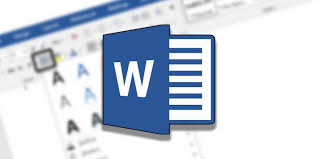How to change default font in word.If you use Word regularly to compose documents and you usually use a font setting that is not the default in Word, it will be very useful to learn how to change the default font in Word for all your documents .We know that it doesn’t take long to change the font type, size, etc. but it will always be more comfortable for you to appear by default established in your Word documents.

How do you start editing a text in Microsoft Word?/How to change default font in word
The first thing you should do when creating and editing a text within Word, which we have already created, is to select said text. At this point we must specifically choose the text fragment that we want to modify . When the fraction of the text that we want to edit has been selected, we can make the following changes:
- You must start by selecting the text to edit, and then without removing said selection that will be shown in blue, choose the change you want to make: font size , font, color, or any special selection etc.
- You can see this text editor at the top of the document and there, you will see letters, number, name of the fonts, position of the text, etc.
- If you have any kind of doubt about the function of each of the icons, you just have to move the mouse over said icon. There you will see information about the icon and what its function is.
- How to change body font type or titles
Word has various settings which are established by default so that the entire document has the correct structure with respect to the fonts of the body of the document and of the title.
To do this, you must enter the ” Tab Styles ” bar which you will find in the ” Start ” bar of the document and there we will select which type of text we want for our document.
Change body font type or titles
As you know, Word has fonts established by default for both the body of the document and the titles.In our case, for the body of the document it uses the Calibri font with size 11. And for the titles it applies the Calibri Light font with different sizes depending on the type of title to be used.
The first step is to go to the Styles bar on the Home tab and select the type of text to which we want to modify the font, body or titles.
Change default font in Word
Again on the home tab, within the Font tools group , click on the arrow that appears in the lower right corner . You can also access it by pressing CTRL + M on your keyboard.
A window will open with different options. At the top you can modify the font, font style and size .
Just below you will find the font color, underline style, and underline color options . This last option is only activated when there is an underline type selected.
And finally some effects such as strikethrough, capital letters, superscript, etc.
As you make the changes you can see them in the Preview box.
Once you have configured your font you just have to click on Set as Default . Next, a pop-up window will appear in which you can choose if you want to apply these settings only to that document or to all Word documents.
If there was already text in the document in which you made the change, you will see that it has automatically changed to the new default configuration that you have applied.