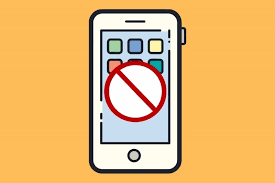How to block adult content web pages in Google Chrome.It is true that you can find everything on the Internet like movies, TV shows, games, software, etc. Yet at the same time, the Internet is also a home for adult content such as pornography.Since all age groups now use the Internet, some content may be inappropriate for children and adolescents. Today’s websites do not have any rules to block adult content from children, so it is all up to parents to prevent their children from visiting those websites.
How to block adult content web pages in Google Chrome
Blocking inappropriate websites on a computer is easy. You only have to use a few Chrome extensions to block web pages. However, things get a bit complicated with Android. Therefore, in this article, we are going to share a working method to block inappropriate websites on Android.
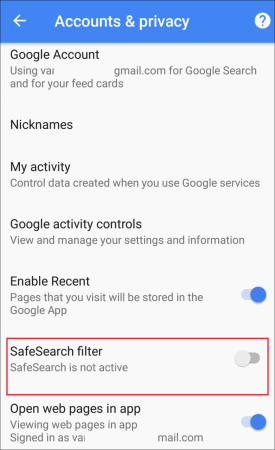
Well, for those of you who don’t know, the search giant Google allows parents to set up parental controls on the Google Play Store. Basically, the feature ensures that children don’t accidentally discover or download any adult content from the web or the Google Play Store. Setting up a safe search is a simple process; Users just have to open the Google Play Store and head to Settings> Parental Controls. To activate parental control, set a PIN. You can also activate the same feature in the Google Chrome browser, which will automatically block adult content on the web.
2. Use OpenDNS
Well, OpenDNS is one of the best DNS providers that you can use right now. The DNS server not only improves browsing speed, but also blocks pornographic content by default. Not only adult content, but it also prevents other inappropriate content like illegal sites, video sharing sites, time wasters, etc. To switch to OpenDNS, follow some of the simple steps below.
Step 1. First of all, go to the Google Play store and search for DNS Changer. Install the DNS changer app on your Android smartphone.
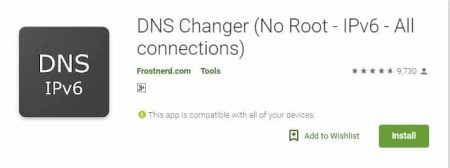
Step 2. Now launch the application from the application drawer and grant all the permissions.
Step 3. Now you will see an interface like the one below. Here you will be provided with multiple DNS options. You need to tap on OpenDNS to switch to OpenDNS.
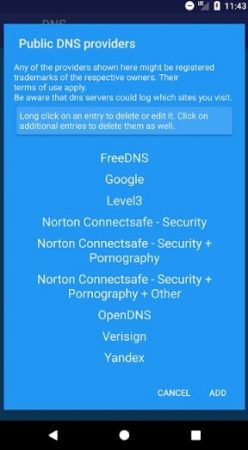
That’s it, you’re done! This is how you can use OpenDNS to block inappropriate Android content.
3. Using Norton Family Parental Controls

The Google Play Store list of Norton family parental controls says it can help parents keep their kids safe on the internet. The app allows parents to monitor online activity and enforce some rules. With Norton Family Parental Controls, you can monitor text messages, search activities, website monitoring, and more. Not only that, but every time children try to break any set rules, the Norton Family parental control sends a notification immediately. However, it is a premium app, but you can get the 30-day free trial period where you can enjoy the premium features for free.
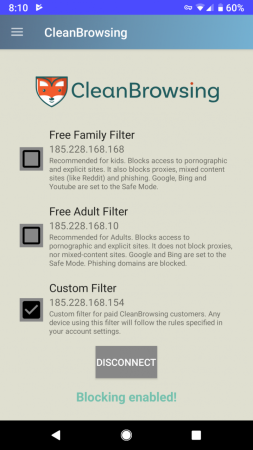
As the name of the app says, CleanBrowsing is an Android app that implements DNS blocking to block inappropriate sites. The application works very similar to OpenDNS, and it can block adult sites on the Internet. However, for some reason, the CleanBrowsing app is not available on the Google Play Store. Therefore, you must obtain the application from the official site itself. The application is relatively easy to use, and it works on all platforms.
So these are the four best methods to block inappropriate websites on Android. If you know of other such methods, please let us know in the comment box below. I hope this article has helped you! Share it with your friends too.