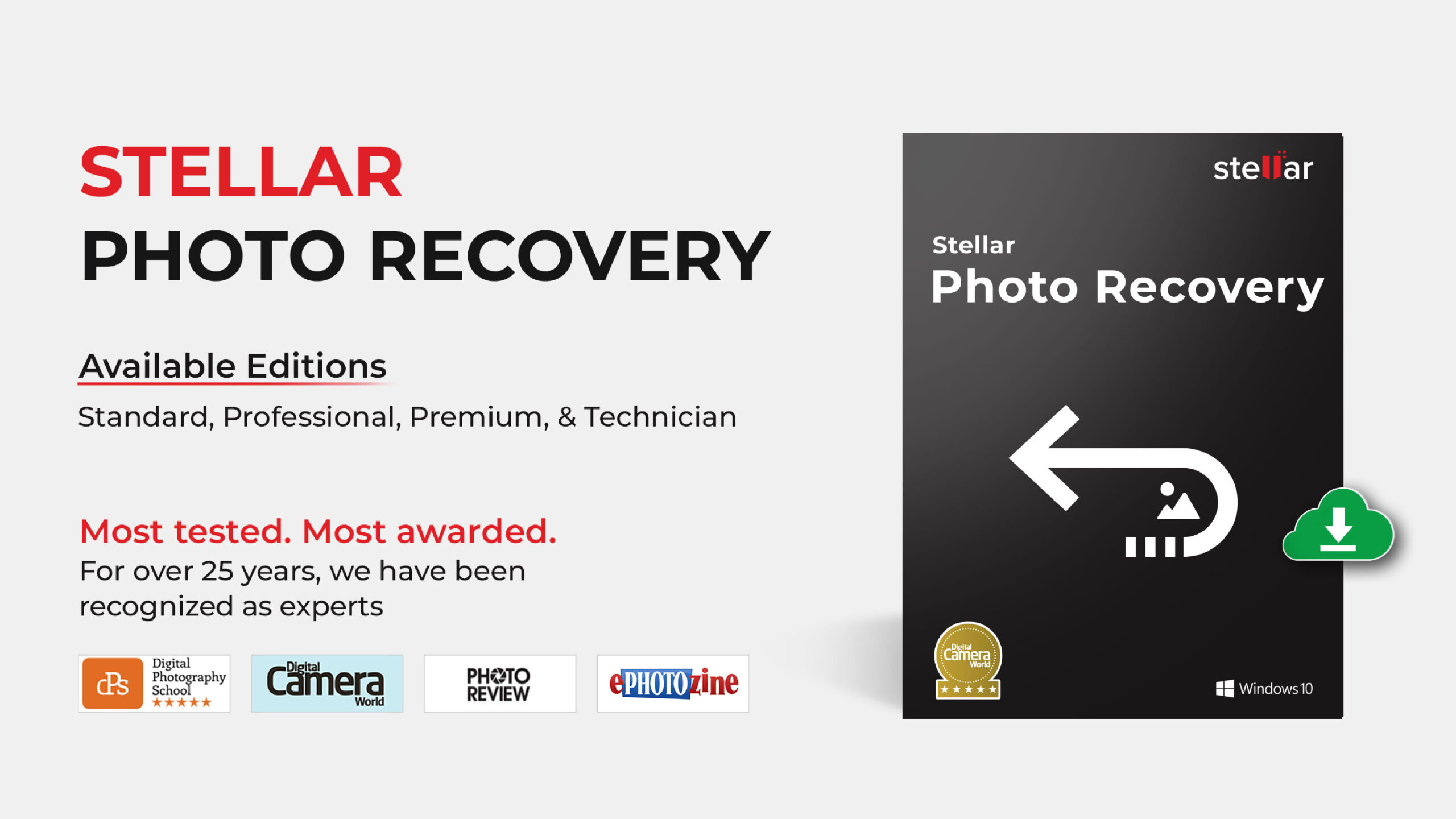Shooting photos or videos is no more a task. With handy smartphones and high-end DSLRs its super quick to capture and record moments anytime. That’s the reason you may have thousands of photos and videos saved on your computer, mobile phone, SD card, pen drive, USB etc. However, media files saved on these devices can get lost or deleted anytime. And you won’t agree less, that loss is not always due to accidental deletion. Your photos or video files may be missing from hard drives and removable media due to virus infection, OS crash, formatting, and other reasons.
How to recover lost or deleted photos and videos
Of course, using data recovery program is the right approach to handle the situation but before that do your own search too. Make sure that the missing photo is really gone. It is possible Google Photos, Dropbox and the like may have created the cloud copies of your videos and photos. Further, you might have a backup on computer or external drive.Plus, check with your friends with whom you may have shared the media files on chat, email or Shareit etc.Once confirmed your photo or video is permanently deleted, immediately get a recovery software.
Restore the deleted photos/ videos from Recycle Bin
Whether computer or smartphone, there’s a folder where deleted photos first move before getting permanently deleted from the system. On your computer, check the Recycle Bin folder. If you are using Mac look for the files in Trash. Here the deleted files remain for up to 30 days unless you empty it before. Search your deleted photos and videos, right click on the desired file, and restore them to their original location from here.
On your smartphone or iPhone, you should check the ‘Recently Deleted’ folder of Gallery, Photos app or Google photos. The ‘Recently Deleted’ folder of these programs keep the deleted items for about 30 days and then automatically delete them for permanent.
Recover Deleted Videos and Photos with Great Tool Stellar Photo Recovery
Here we recommend a dedicated media files recovery software —Stellar Photo Recovery. It recovers deleted photos, videos, and audio files from all types of storage media which are lost due to deletion, corruption, formatting, virus, inaccessible drives, etc. This software is available for both Windows and Mac.Stellar Photo Recovery is an excellent user-friendly tool. Unlike many others, it allows you to preview the recoverable photos and videos after scanning the storage drive.
In addition, you can make a customized and faster recovery by selecting the required file types.
Why you should use Stellar Photo Recovery software — Key benefits
- Recovers photos and videos without hampering original quality.
- Retrieves all and any image/video file formats —JPEG, RAW, HEIC, CR2, NEF, MP4, MOV, WMV, MP3 etc.
- Recovers deleted photos and videos with original file name and date.
- Supports recovery from all hard drives, Mac drives, Time Machine, SD card, flash
Below are the quick steps to recover the deleted photos, videos and audio files:
- Connect storage disk/ media to computer.
- Download, install and launch Stellar Photo Recovery software on your PC or Mac.
1.On Home screen of the software, select your drive for scanning. You can toggle on Deep Scan button at the bottom.
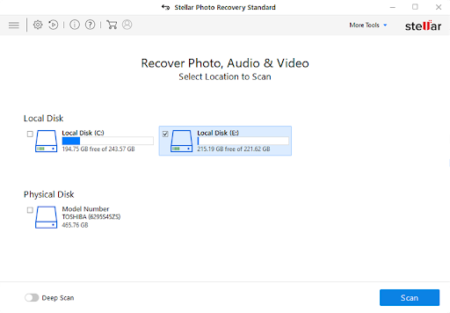
2.Click on the Scan button. After the scanning process finishes, you can select and Preview recoverable videos and photos on the right pane.
3.Now select the files in which you are interested. Click on the Recover button and save the found videos and pictures.
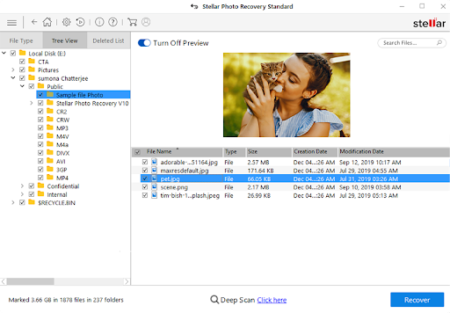
4.A dialog box appears, click Browse to select the location to save the files. You can save your photos and videos at any location on your computer or external drive. However, avoid saving them in the same location from where you have lost/deleted them.
To Sum Up
Immediately use a reliable photo and video recovery software such as Stellar Photo Recovery. It ensures even the permanently lost images, videos, audio recordings, music files, podcasts, etc., from storage drives are retrieved quickly. Besides, practice caution. Remember not to use the storage disk or removable until recovery is complete to avoid overwriting of your data.
Take the free trail of the software that lets you scan and preview the recoverable files.
Good luck!