That’s why WhatsApp Web doesn’t load the QR Code . A comprehensive guide on how to fix when WhatsApp Web QR code not working.
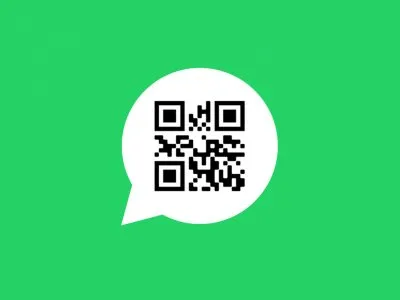
The implementation of WhatsApp Web , for all users who like to use this application on the PC, has given way to many people to leave their smartphone and communicate quickly and safely with friends and work colleagues. Although this solution has several benefits, in some cases you may run into technical errors and not be able to access due to the QR Code.
If you’ve already used this feature, you’ll have noticed that WhatsApp Web often fails to load the QR Code inexplicably, prompting you to restart your browser or give up. Today we’re going to analyze the mechanics that can eliminate this problem, but we also recommend reading the articles on the differences between WhatsApp Web and WhatsApp Desktop and how to send WhatsApp messages from a PC .
JOIN OUR TELEGRAM CHANNEL WITH THE BEST TECH OFFERS
Index
- WhatsApp Web QR Code Not Working – Invalid QR Code Error
- How the WhatsApp Web QR Code works
- Check your internet connection
- Check if WhatsApp is down
- Close and reload the WhatsApp Web page
- Zoom the browser to a DPI resolution greater than 100%
- Clear your browser’s cache and cookies
- Clear whatsapp cache on android
- Disable Adblocker if present
- Disable browser extensions
- Check for the presence of a blocking Firewall or VPN
- Refresh your browser or switch browsers
- Your camera doesn’t work
- Contact WhatsApp support
WhatsApp Web QR Code Not Working – Invalid QR Code Error
The reasons that you can find for an error code of this kind are really many, fortunately in many cases the cause is simple and quick to contain. Let’s see how to fix a possible broken or unrecognized QR code .
Read also: App to read QR Code .
How the WhatsApp Web QR Code works
Before analyzing the causes of a possible QR Code Error , maybe you have no idea what WhatsApp Web is or how it works .
This function developed by WhatsApp allows you to connect your profile, usually installed on your smartphone, to your PC, using your web browser. By accessing the dedicated platform called WhatsApp Web, you can scan a QR Code on your monitor with the WhatsApp application and automatically access all data and chats in less than a second.
Every time you try to connect from a PC you will have to scan the QR Code generated on the screen in order to access, this implies a possible malfunction if the web browser does not load a new one.
The steps are as follows:
- Connect to the WhatsApp Web site.
- Open the WhatsAppapp on your phone.
- Tap the three-dot menuor Settings .
- Select Connected Devices
- Tap Connect a device
- Point the phone at the PC screen to scan the QR code.
Check your internet connection
Now that you know how WhatsApp Web works, we can examine the most common problems that cause this function not to appear on the screen.
One of the recurring reasons is that of an absence of internet connection . The WhatsApp QR code may not generate due to an inability to load the necessary information. To get around this problem you need to check both the internet connection of your PC and that of your smartphone, in order to eliminate any doubts. It doesn’t matter if you are connected to the same Wi-Fi or LTE network, however, the internet line must be 100% functional.
Check if WhatsApp is down
It will surely have happened to you to send a message to one of your WhatsApp contacts and wait for hours without receiving an answer, only to discover that the entire system and the server used by the digital platform was down. Although it is an uncommon problem, it is always better to check that this application works correctly, but how to do it? You can verify that WhatsApp is active by taking advantage of Downdetector monitoring , a website where malfunctions of many online platforms are reported in real time.
When other users also complain about a problem sending messages or about WhatsApp Web itself , you can be sure that the cause is external. You will necessarily have to wait for the server to be fully functional again and regenerate the QR Code.
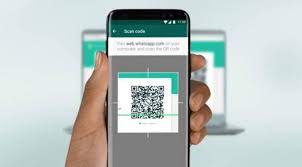
Close and reload the WhatsApp Web page
WhatsApp Web can be accessed with any web browser , in fact, there are no restrictions on Google Chrome , Firefox , Safari , Edge or similar. However, each browser can present conflicts during its use, perhaps due to a failed update or an instability given by extensions and operating system.
Fortunately, you can also reload the page by pressing the combination CTRL+F5 or CTRL + Shift + R on the keyboard , you will see a small refresh of the page and the QR Code should appear. If the refresh has no effect, close and reopen the WhatsApp Web page , in order to eliminate any doubts. Some web browsers reload the page with a different combination of keys on the keyboard, therefore, also evaluate this variable if you do not see changes on the screen.
For example if you use Google Chrome , press F12 to access Inspect mode , and go to the top menu icon Reload this page by clicking on it with the right mouse button. Choose one of three modes: normal reload , manual reload , and clear cache and manually reload .
Zoom the browser to a DPI resolution greater than 100%
One of the most common issues with WhatsApp Web QR is the inability to scan the code. This condition is due not to outdated or inactive code, but to an unclear resolution . Indeed, the WhatsApp installed on your smartphone will have to scan the QR Code using the camera , this implies that you will have to allow the device to display the digital code well on the PC screen. Often the DPI resolution of the web page is less than 100%, which means that it is more difficult to scan.
In your browser settings you can increase the resolution beyond 100% and enlarge the QR code on the screen.
- If you are using Google Chromeclick on the zoom icon to the right of the URL field, press on the (+) icon until it exceeds 120%
- On Mozilla Firefox, press the three horizontal dashesicon and then the (+) icon under Zoom .
- If you prefer to use Microsoft Edgeinstead , click on the three dots to the right of the URL and press (+) .
To speed up this operation, we recommend using the mouse-keyboard combination . To enlarge the web page hold down the CTRL key on the keyboard and scroll the mouse wheel upwards . You will see a text in the center of the PC monitor which will display the enlargement or shrinkage percentage.
Alternatively, you can press the CTRL and (+) keys directly on the keyboard to increase the resolution and start the zoom, while CTRL and (-) to reduce it.
Clear your browser’s cache and cookies
When there is a problem with the web browser, in most cases the cause is to be found in the cache and cookies . Unfortunately, the data loaded and stored by a web browser are really many and in many cases they can present malfunctions due to incompatibility or due to a wrong reading of the information.
You can clear your cookies and cache to best restore your web browser and allow it to generate a new working QR code. If you’re having trouble doing this, visit our guide on what browser cache is and how to clear it.
Clear whatsapp cache on android
Another valid solution is to try to clear the cache on your Android phone (on iPhone you don’t need to do it). Go to Settings > Applications and search for WhatsApp applications to tap on them. Touch the item Storage space and then press on Empty cache , at the bottom right.
Disable Adblocker if present
In case you have installed an Adblocker as an extension on your PC, you could run into a QR Code malfunction, which would be automatically blocked. Whether you have the more famous AdBlock Plus or UBlock Origin , if you are unable to generate the QR code, we advise you to deactivate them for a few minutes. For more information you can take a look at our tutorial to disable AdBlock .
Disable browser extensions
However, AdBlock is not the only extension that can have conflicts with WhatsApp Web, there are often many other applications that encounter incompatibility. To be sure that the problem does not come from the installed extensions, you can proceed to disable them. To do this, simply access the dedicated panel.
Click on the three dots at the top right and select First More Tools and then Extensions . The screen with all the extensions installed will open, with which you can interact to disable or enable. Disable and try again to generate the QR Code.
Check for the presence of a blocking Firewall or VPN
Even the Windows operating system can be the cause of a QR code not loaded, in fact, it is advisable to check if the Firewall is blocking WhatsApp Web. This condition can also occur with a VPN , such as NordVPN , since the two technologies apply a security system stringent and need to be unlocked to access WhatsApp Web features.
To remove the Proxy, Firewall or VPN you need to access your web browser settings and view the internet options . From here you will then have to check that there are no blocks from the VPN and Firewall.
Refresh your browser or switch browsers
Sometimes reloading the web browser page is not enough to generate a working QR code, for this reason it can be useful to update the application. You can update Google Chrome , Firefox or Edge by simply clicking on the three dots at the top right and selecting Help and About the web browser. Check for updates and start downloading the latest version available. For more details you can take a quick look at our guide on how to update Chrome .
If you don’t notice any difference you can also use another web browser and try to generate the QR code. Microsoft Edge is the software we’ve had the least problems with loading QR Codes.
Your camera doesn’t work
The connection process between PC and smartphone is given by scanning the QR Code, this inevitably takes place using the phone’s WhatsApp camera . If your camera’s lens or software fails, there’s no way you’ll be able to scan the digital code on the screen. First of all it is advisable to clean the lens, and then carry out some tests by photographing an object. If you notice a blurry photograph or an image that is too dark, then it will be very difficult for you to scan the QR Code.
In this case there are no shortcuts, you should restore the Android camera or insert the SIM into another device and access WhatsApp Web from it.
Contact WhatsApp support
Unfortunately, there are tons of other reasons that WhatsApp Web QR Code errors can present, as each application has its great advantages and sometimes some shortcomings. For any problem, you can always contact WhatsApp assistance , who will be able to advise you on the best ways to resolve your doubts.
To contact WhatsApp you must log in from your app installed on your smartphone and go to Settings > Help > Contact Us. Describe the problem you encountered and wait for a response.