Discover how to watch Apple TV on your iPhone with this step-by-step guide. Stream your favorite shows and movies on the go with ease. Start watching now! Are you ready to enjoy the vast library of content available on Apple TV right on your iPhone? With a few simple steps, you can start streaming your favorite movies, shows, and even live sports events on the go.
How To Watch Apple Tv On Iphone
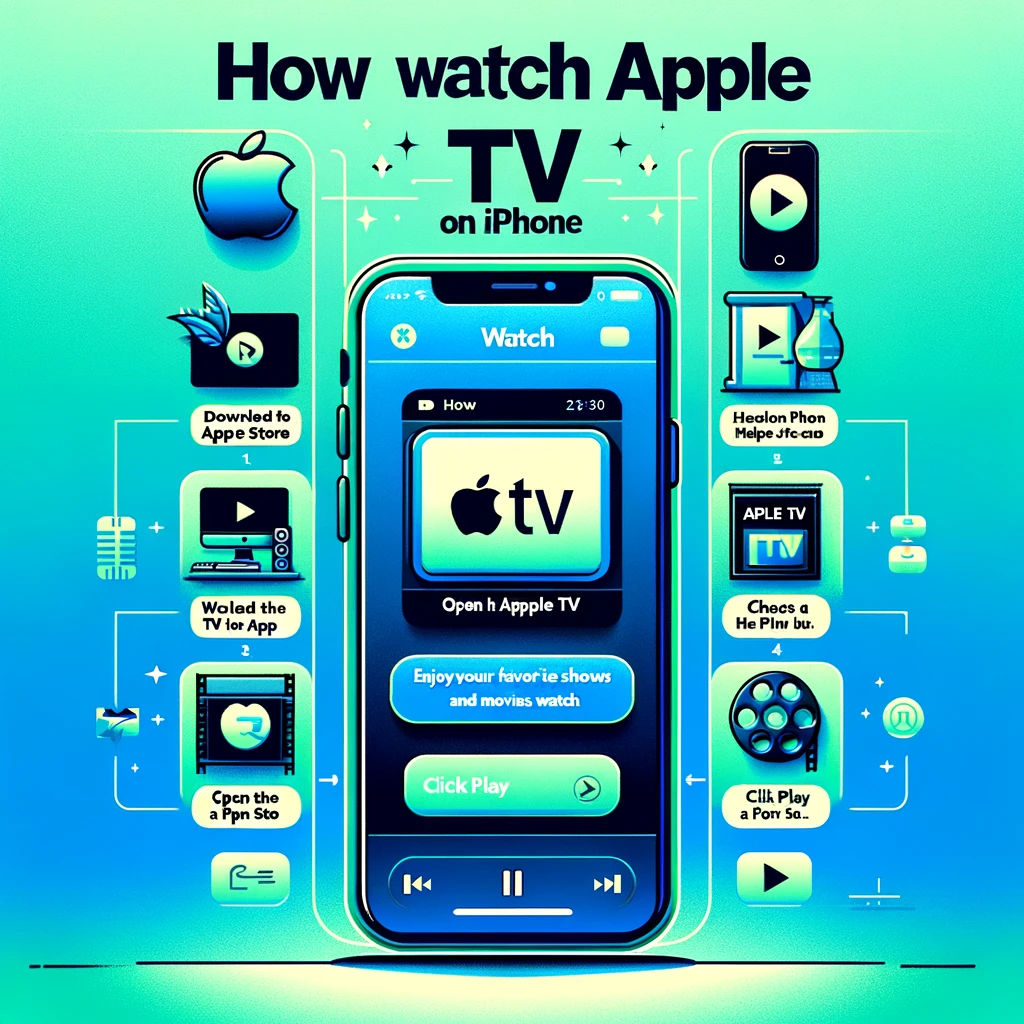
| Step | Action | Description |
|---|---|---|
| 1 | Download the Apple TV App | If not already installed, download the Apple TV app from the App Store. |
| 2 | Open the Apple TV App | Locate and open the Apple TV app on your iPhone. |
| 3 | Sign In | Sign in with your Apple ID if you have an Apple TV+ subscription, or subscribe/start a free trial through the app. |
| 4 | Browse or Search for Content | Explore the app to find shows and movies, or use the search feature for specific titles. |
| 5 | Select and Play | Choose a show or movie by tapping on it, then press play. Available as part of your subscription or for purchase/rent. |
| 6 | Enjoy Watching | Watch your selected content. Remember to use Wi-Fi to save cellular data, and you can also download for offline viewing. |
Watching Apple TV on iPhone: The Basics
To watch Apple TV on your iPhone, you don’t need any additional hardware or subscriptions. However, there are a few requirements and steps you must follow:
Requirements:
- An iPhone running iOS 12.3 or later.
- A stable internet connection (Wi-Fi or cellular data).
- An Apple ID.
Step 1: Sign in to Your Apple ID
Begin by signing in to your Apple ID on your iPhone. This will allow you to access your purchased or rented content, as well as any subscriptions you may have. If you don’t have an Apple ID, you can easily create one by visiting the Apple website or using the App Store on your iPhone.
Step 2: Download the Apple TV App
Next, download the Apple TV app from the App Store. Simply open the App Store, search for “Apple TV,” and tap the download button. The app is free and available worldwide.
Step 3: Open the Apple TV App
Once the app is downloaded and installed, locate the Apple TV app on your iPhone and tap to open it. Upon launching the app, you’ll be greeted with a sleek interface that showcases trending content, personalized recommendations, and more.
Step 4: Explore the Apple TV Library
Now that you have the Apple TV app open, it’s time to explore the vast library of content available. From hit TV shows to blockbuster movies, you’ll find a wide range of options to suit your preferences. Take your time to browse through the different categories and genres until you find something that catches your eye.
Step 5: Stream or Download Content
Once you’ve found something you’d like to watch, simply tap on the title to access its details page. From there, you can choose to stream the content immediately or download it for offline viewing. Keep in mind that not all content is available for download, and this feature may vary depending on licensing agreements.
Step 6: Adjust Playback Settings
To enhance your viewing experience, the Apple TV app offers various playback settings. You can adjust video and audio quality, enable closed captions, and even enable or disable cellular data usage. These settings can be accessed by tapping the “Settings” icon within the Apple TV app.
Make the Most of Apple TV on Your iPhone
Beyond the basic steps outlined above, there are a few additional tips and features you can explore to make the most of Apple TV on your iPhone:
1. Personalize Your Content: With Apple TV, you can customize your viewing experience by creating a personalized content library. Simply click on the “Library” tab in the Apple TV app and select the content you’d like to add to your collection.
2. Stream to a Larger Screen: If you prefer a bigger screen experience, you can easily stream Apple TV content from your iPhone to a compatible television or external display. This allows you to enjoy your favorite shows and movies on a larger scale without the need for additional equipment.
3. Sync Viewing Progress: Apple TV offers a convenient feature that syncs your viewing progress across all your devices. This means you can start watching a show on your iPhone and pick up where you left off on your iPad or Apple TV device.
4. Explore Channels and Subscriptions: In addition to the vast library of content available, the Apple TV app also offers access to various channels and subscriptions. From popular streaming services to specialized content providers, you can expand your viewing options by subscribing to additional channels directly within the app.
By following these simple steps and exploring the additional features offered by Apple TV, you can transform your iPhone into a powerful entertainment hub. Enjoy your favorite movies, catch up on the latest TV shows, and stay connected with the latest content, all from the convenience of your iPhone. Happy streaming!