How to uninstall ‘Fortnite’ game on Mac OS.The video game Fortnite is famous worldwide for the great success it had at the time of its launch by the company Epic Games, it is available on a wide variety of devices such as PlayStation , Nintendo Switch, PC, among others.
However, depending on the device you have, it can be a somewhat heavy game, for this reason here you will learn how to uninstall Fortnite on Mac PC to free up space or in case it stops working correctly .
Index( )
- How to uninstall Fortnite from ‘Epic Game Launcher’?
- Deleting from ‘The Library’
- What should you do to uninstall ‘Fortnite’ on Mac OS from PowerMyMac?
- Install and launch the program
- How to manually uninstall Fortnite on your Mac Os?
- Force quit the game
- Delete game files
How to uninstall Fortnite from ‘Epic Game Launcher’?
One way to uninstall Fortnite is from the Epic Game Launcher application, from where it is possible to run the aforementioned video game. A useful way to do this is by entering the Epic Game Launcher and then clicking on the game, and finally selecting the ‘Uninstall’ option .
Deleting from ‘The Library’
Epic Game Launcher has its own ‘Library’ where video games are stored and from where it is possible to uninstall or delete them, in this way you can free up space on the Mac computer that can be used in other functions, to do so follow the steps below:
- Enter the Epic Game Launcher application from the menu at the bottom of the main screen of the computer.
- Once there, click on the option called ‘Library’ found on the left panel of the screen.
- On the right side of the page, all the video games you own will appear and you must select the gear icon that corresponds to Fortnite.
- Several alternatives will be extended, click on the option that indicates ‘Uninstall’ and in the confirmation notice that you will see later, click on ‘Uninstall’ again.
- Lastly, for best results and to free up more space, drag the Epic Game Launcher app to the trash can on the macOS home screen to remove it as well.
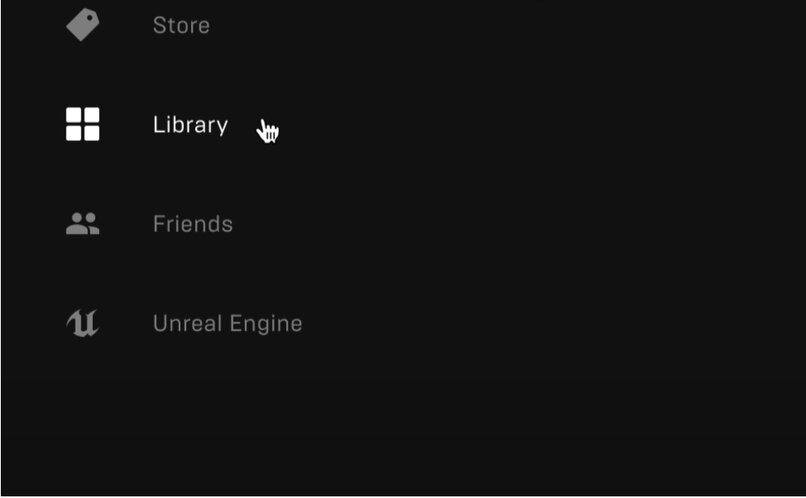
What should you do to uninstall ‘Fortnite’ on Mac OS from PowerMyMac?
PowerMyMac is a tool for MacOS designed to clean and monitor the use of applications on the Mac computer, as well as to optimize the performance and operation of the computer.
Install and launch the program
This program is not built into the Mac system, so you will need to install the PowerMyMac tool first . Once the program is installed correctly, proceed with the following instructions:
- Open the PowerMyMac application and click on the ‘Uninstaller’ option on the left panel represented by an icon indicating ‘App’.
- Then, the application will request that you scan the computer to find the applications, click on the option that indicates ‘Scan’.
- At the end of the scan, a list with all the applications stored on the device will be displayed, search for and click on Fortnite .
- All the data and files you have about Fortnite will be displayed, here you can choose between selecting all the files to delete them or only selecting some and keeping others.
- When you finish choosing the files you want to delete, click on the blue button that indicates ‘Clean’ or ‘Clean’ . Fortnite will be completely uninstalled from the computer.
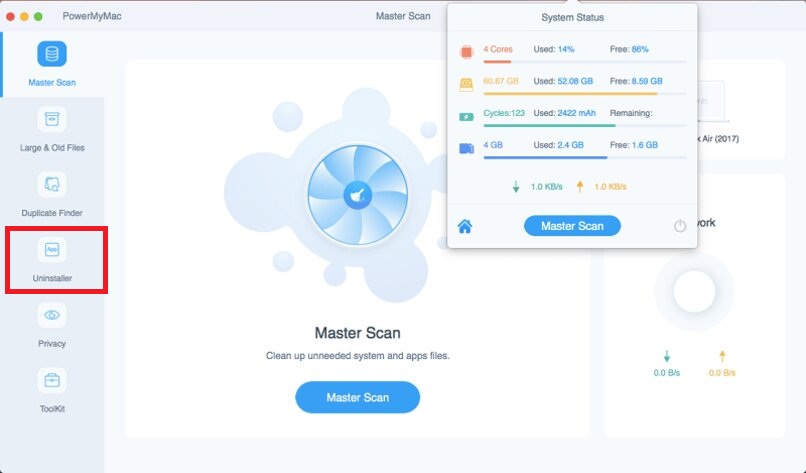
How to manually uninstall Fortnite on your Mac Os?
In case the previous methods do not give the expected results or the Epic Game Launcher application does not respond, you can manually uninstall Fortnite from the MacOS computer
This procedure is usually a bit longer and takes more time. There are two ways to manually uninstall Fortnite: By force quitting or quitting the game, or by deleting all unwanted files from the game.
Force quit the game
From this first method it is necessary to enter the ‘Activity Monitor’ on Mac, which is used to control and monitor all the activity that is carried out on the device, you can do it by combining the following keys ‘Cmd’, ‘Alt’ and ‘ESC’.
Subsequently, in the new tab panel click on ‘Library’ and then click on the Fortnite game . Finally click on the option called ‘Force Quit’ or ‘Force Quit’.
Another way to force quit Fortnite is by using the ‘ Activity Monitor’ which would be equivalent to the Windows Task Manager. To do it this way, proceed with the following instructions:
- Press the ‘Cmd’ and space keys at the same time, the Spotlight search engine will appear on the screen where you will write ‘Activity Monitor’.
- Access the program and go to a new tab called ‘Memory’, then select Fortnite by clicking on it.
- Finally, when you have selected the mentioned game, click on the X icon (X) that is in the upper left panel and click on the warning that ‘Force exit’ will appear.
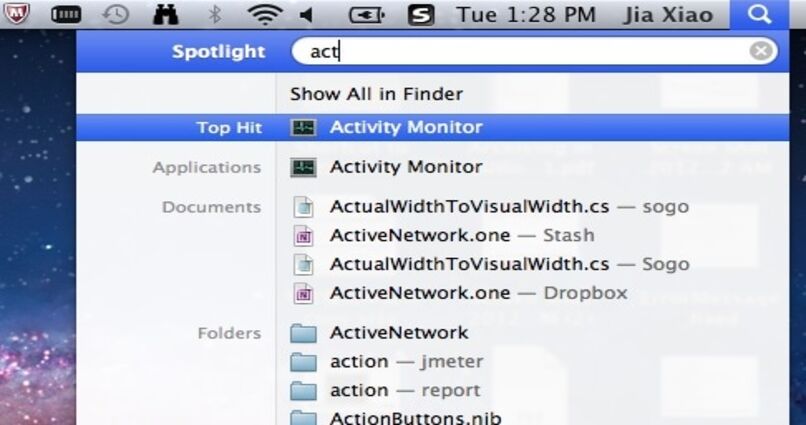
Delete game files
You can delete the Fortnite files and any trace of them using the Finder tool, follow the procedure below to find out how:
- On the main screen of MacOS, click on the Finder folder located in the device’s toolbar or application menu .
- On the left panel, go to the ‘Applications’ option, search for and click on the game where you then click on ‘File’.
- To finish, in the small panel that will be displayed, touch Move to Trash . You can also drag the game directly to the trash can.
