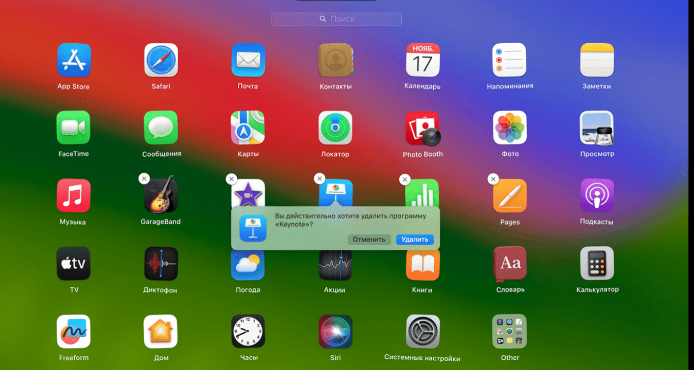A common problem for beginners is how to erase an application on Mac. After all, the order of actions in macOS differs from the sequence in Windows, and at first glance everything seems incomprehensible. But we will help you figure it out. This instruction is suitable for MacBook and iMac.
Contents [ Hide ]
- 1 How to remove an application from Mac if it was installed from the App Store
- 2 How to remove a program from a Mac using Finder
- 3 How to remove an application on Mac using the built-in utility
- 4 Conclusion
How to remove an app from a Mac if it was installed from the App Store
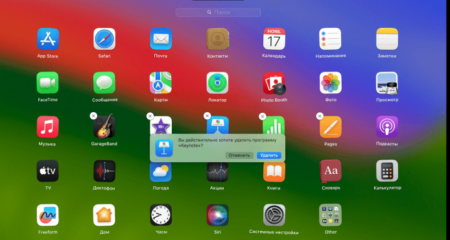
Using Launchpad is a special menu in which application icons are collected in one place, like on the iPhone desktop.
Step 1: Open Launchpad. This can be done in two ways:
- Pinch your thumb and three other fingers together on the trackpad;
- Click on the corresponding icon in the Dock.
Step 2: Find the app you want to uninstall. To do this, enter its name in the Launchpad search bar or switch between pages.
Step 3: Hold down the Option key and the icons will start to shake. A cross will appear next to applications that can be deleted – click on it and confirm the action.
Important: this removal method is only suitable for programs that you downloaded from the App Store. Only they have a cross with the “Delete” function. Other applications are removed through Finder, the macOS file manager.
How to Remove a Program from a Mac Using Finder
This method is suitable for erasing applications that you downloaded not from the App Store, but, for example, from the developer’s website.
Step 1: Open Finder by clicking its icon in the Dock.
Step 2 : Go to the Programs menu. This can be done in two ways:
- select a section in the Finder sidebar;
- In the Finder menu bar, click Go > Programs.
Step 3: Uninstall the application. This can be done in any way:
- drag the icon to the trash;
- select the program and press Command + Delete;
- select an icon, then click File > Move to Trash.
Step 4: Confirm deletion using Touch ID or entering your password.
Step 5: Empty the Trash.
Important: You can’t uninstall apps that are essential to running macOS using either Launchpad or Finder.
How to remove an application on Mac using the built-in utility
Another method that only works with macOS Ventura and newer versions.
Step 1 . Go to System Preferences > General and go to the Storage menu.
Step 2: Wait for the data to complete processing and click on the “i” icon next to the Applications menu.
Step 3. Find the unwanted program and click “Uninstall”.
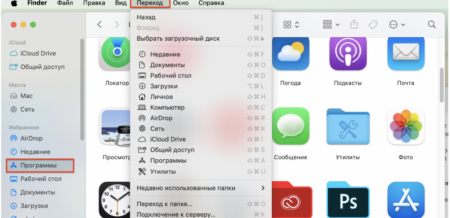
Conclusion
Now you know how to remove a program from a Mac. We have listed the 3 easiest and fastest methods that are included in the functionality of macOS. But there are other methods: for example, by installing third-party applications to clean up Mac memory.
If you’re having trouble installing or uninstalling apps on your Mac, come to iSpace. Our specialists will help determine the cause and eliminate it. After all, iSpace is not only a chain of stores, but also a competence center for Apple in Azerbaijan . The company structure also includes an authorized service center, so we comprehensively solve any problem.