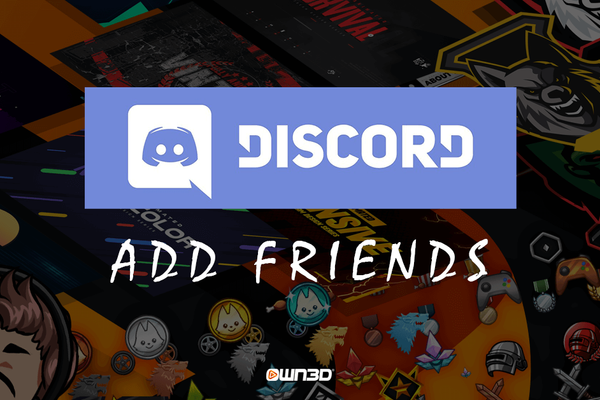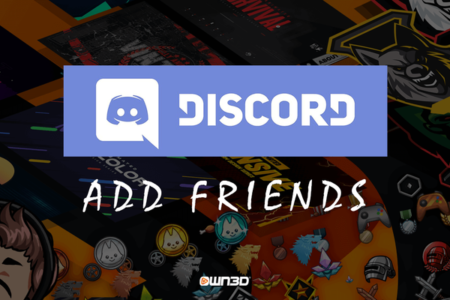 If you want to talk while you play, you can now do it using Discord even from your Xbox. We tell you how to do it.
If you want to talk while you play, you can now do it using Discord even from your Xbox. We tell you how to do it.
Discord appeared in our lives way back in 2015. Back then, it wanted to be an alternative to text and voice chat instead of Skype . But time and its more than 140 million users in 2021 have made this chat service, with text, audio and video , the favorite of players and non-players on console, PC or mobile. All in all, it has taken time and effort to make Discord available on major consoles. But, little by little, it is becoming possible to use Discord on Xbox .
Discord support on Xbox One and Xbox Series X|S was announced this summer . And the same thing happened with PlayStation consoles . Although, for now, it is included in PS4 but support for Discord on PS5 is still coming . The fact is that, sooner rather than later, you will be able to talk with your friends while you play on both platforms and without having to go to a support device, be it your PC or your smartphone.
Next, we are going to see how the integration of Discord on Xbox works, so that you can start using it yourself without any problems. It works on both Xbox One and Xbox Series X|S. Of course, sometimes you will need to use Discord on your smartphone .
Discord features on Xbox
To start using Discord on Xbox you will need to have a user account . You may have already created it previously to communicate through your iPhone or Android phone . If you already have an account, one less thing to do. If you don’t have it, you can easily sign up from its official page or through the official Discord applications for iPhone and Android .
Once you’ve signed up and verified your account, you’re ready to get on with Discord. You can use it mainly from its browser version, from its iPhone and Android apps or from its desktop versions for Mac, Windows and Linux . To use Discord on Xbox and PlayStation consoles, we will do the following.
On an Xbox console , Xbox One and Xbox Series X or Series S versions, you’ll need to update them to their latest software version. You can do this by pressing the Xbox button on your controller, and in the guide, go to Profile & system > Settings. Then go to System > Updates and downloads > Update Console . If the console is connected to the internet, it will check if it is up to date.
Discord integration on Xbox does not require installing any additional apps. It is already installed on the console itself. You can transfer voice channels from Discord to your Xbox while playing on the console. Of course, once the voice channel has been transferred, you cannot change the channel . What you will have to do is link your Xbox and Discord accounts .
The bad news is that it doesn’t include group chat features yet. You also can’t mix friends from Discord and Xbox. In other words, those who participate in Discord conversations must have a Discord account. And to play, Xbox account. In the words of Xbox, “a Discord voice channel will contain Discord friends, while Xbox group chat will contain Xbox friends.”
Link your Discord account on Xbox
We have the account created and verified and the updated Xbox. Now it’s time to link your Xbox and Discord accounts. There are several ways to do it. And, incidentally, you can link your Xbox account with Facebook, Steam, Twitch or Twitter .
From the Xbox console itself, you will have to go to Profile & system> Settings> Account> Linked social network accounts . Once there, you can use your Xbox mobile app to scan the QR code that will appear on the screen or tap Link to link from Microsoft Edge for Xbox.
Transfer Discord Voice Chat to Xbox
To start using Discord properly on Xbox, you will have to always have the official Discord app on hand in its mobile or desktop version. From it, you will have to carry out the voice transfer of the channel that you have activated to integrate it into your Xbox console.
In the mobile version, we open the server and enter the voice channel. Then we click on Test voice chat on the console and, finally, Transfer to Xbox . If you’ve linked both accounts, you’ll see your console listed. Select it and click Transfer Audio .
Mute someone on Discord for Xbox
In Discord you can talk with friends, acquaintances or with other players or users of this chat platform that you did not know before. Be that as it may, at some point, the conversation may not be entirely pleasant and/or you prefer to silence a user if they annoy or disrespect the rest of the participants.
To mute someone in a Discord chat from Xbox you just have to press the Xbox button , go to Groups & chats and select the Discord voice channel that you have active at that moment. Then press the A button on your Xbox controller. Select the person to mute from the Discord List , and finally press the A button again to notify or mute that user.