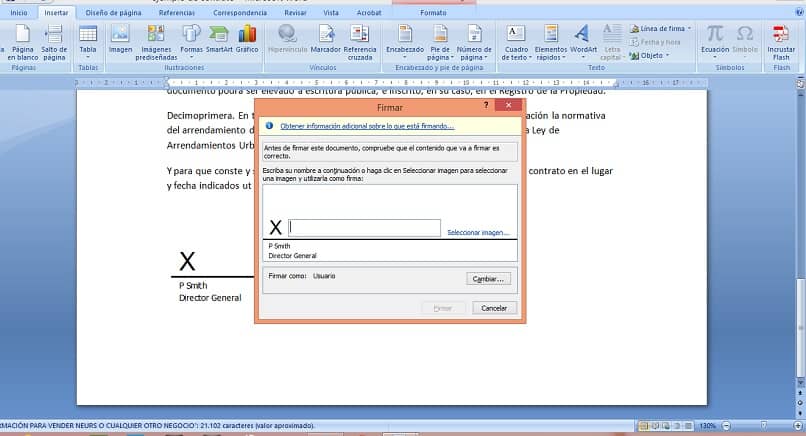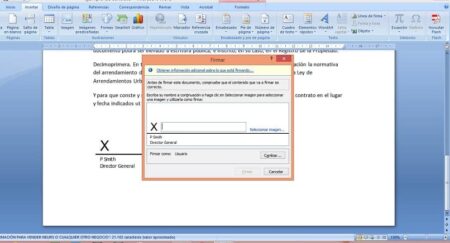 Want to know how to sign a Word document without printing it ? Here is a practical guide on how to insert digital signature in Word for free from PC, Android and iPhone.
Want to know how to sign a Word document without printing it ? Here is a practical guide on how to insert digital signature in Word for free from PC, Android and iPhone.
The use of the Office package is now a custom for individuals and companies who need to create documents. Although there are different software within the Microsoft Office tools, from Excel to PowerPoint , it is undeniable that Word is one of the most common .
Maybe you need to understand how to insert a Word document signature and you can’t do it quickly and effectively. Today we are here to understand how to do this with this program, but you may also need to know how to insert a signature on PDF , therefore, we refer you to our dedicated guide.
JOIN OUR TELEGRAM CHANNEL WITH THE BEST TECH OFFERS
Index
- Types of signatures to be placed on a Word document
- What to do before you start signing a Word document
- How to digitally sign a Word document from a PC
- How to sign a Word document online
- How to insert signature in a Word document on Android and iOS
- Microsoft Word (Android, iOS)
- Signeasy (Android, iOS)
- DocuSign (Android, iOS)
Types of signatures to be placed on a Word document
Before understanding what are the steps to be performed to affix a signature to the Word document, it is important to differentiate the types of signatures that you can use.
Electronic : with the electronic signature you have the possibility to design any type of writing on a specific device . However, this has no legal value since it does not implement any authenticity and verification tool.
Advanced electronic : using this type of signature you can obtain legal value for all digital documents except for those relating to real estate contracts. You will therefore be able to insert a scanned handwritten signature , but for the purchase or sale of a house it is better to change to something else.
Qualified electronics : type that certifies the validity and authenticity of your digital signature using tools issued by certifying bodies . Any document signed with this technology, be it Word or of a different type, becomes original and with full legal value.
Digital electronics : when you use this type of signature, you can obtain legal validity thanks to asymmetric cryptography , i.e. the software will apply a pair of keys to verify that the document is intact and generated by the user.
What to do before you start signing a Word document
When applying a signature to your Word document you need to take into account some preliminary steps to get the desired result. Specifically you will have to: transcribe the signature , scan it , crop it and finally save it . Let’s see these steps in more detail.
Transcribing the signature : the first step in making a Word document with your digital signature is to first transcribe it on a sheet of paper . Preferably, to obtain a clearly visible scanned signature, it is advisable to use a white sheet of paper and a black pen . Write your signature so that it is visible and not too small in size.
Scan the signature : the second step for your Word document signature is to scan it . You can scan from either a dedicated scanner or your smartphone scanner. There are several applications that allow you to do this with speed. Choose the JPG or PNG format to get the best possible graphics in Word. Check out our guide to find the best scanning program for your needs.
Cut out the signature : once the white sheet with your signature has been scanned, you will have to open the image on your smartphone and cut it out , so that only the written section is visible. Make sure there are no shadows or too high contrast and leave a few centimeters of margin around the signature to prevent the outermost parts of the writing from being eliminated.
Save the image : once the crop is complete, you will have to choose the folder or cloud service where to save the signature, for example Dropbox . You can also email it to yourself and save it to your PC. Also in this case it is advisable to use the PNG or JPG format to avoid incompatibilities with Word.
How to digitally sign a Word document from a PC
Now that you know the types of signatures for Word documents and above all that you have prepared everything you need to use it within this program, let’s see how you can insert it into the document quickly and without errors.
Start your new Word document or the one you’ve already created. If you want to quickly create a Word file from scratch, you can right-click on the Desktop and select New and then Microsoft Word Document .
On the main page you will have to click on the section called Insert in the upper bar, and then select the Images option . Within this small window you will find different entries, the one that will be useful for your purpose is This device .
Word will open a new window where you can choose between its default images and those on your internal or external hard drive. Select the folder where you saved the scanned file and press the Insert button in the dialog box .
You can also speed up this process by directly dragging the scanned file into the Word document, but you will need to have an updated version of Microsoft Office.
At this point, place the image of the scanned signature inside the document, usually at the bottom right or left, and make sure it is clearly visible . In some cases, Word crunches the resolution slightly, so zoom out if you notice graphical artifacts. Once the positioning is complete, just click on File , at the top left, and select the item Save as , in order to have the document in the folder you want.
Every time you open the file with the saved signature, you will be able to view it inside. However, keep in mind that with a very old version of Microsoft Office, the signature may not appear if you delete the scanned image .
How to sign a Word document online
Maybe you don’t have the Microsoft Office package available on your PC or smartphone, which forces you to find an alternative way to obtain a signature on this type of document. Luckily, you can digitally sign Word online as well , but you’ll need to take an extra step if you do. Indeed, you will first have to convert the Word file to PDF and then import the digital signature .
To speed up this process we will help you with the ILovePDF software . First of all save your Word document in PDF, to do this open the Word document and first click on File and then on Save As , choosing PDF in the Format section . For more details you can read our guide on how to create PDFs .
At this point you can import the PDF document to ILovePDF by clicking on Select PDF file . A small editor will open where you can choose between Only Me (Only me) or Several People (to invite others to sign. By clicking on Only Me , you will have to enter your name and surname and press the Apply button . The platform also allows you to choose the type of signature .
Once the changes are complete, click on Signature and, immediately afterwards, download the new signed document.
A Simple Signature will be created in the right bar, which you can drag onto the document. Alternatively you can create a digital signature, Digital Signature , but in that case you will need to subscribe to the Premium version of ILovePDF .
How to insert signature in a Word document on Android and iOS
Don’t you love using your PC to edit your Word files? Then you can use a dedicated app on iOS or Android to digitally sign .
Microsoft Word (Android, iOS)
The first app that we recommend you download is precisely that of Microsoft Word , software developed not only to create standard documents, but which also allows you to transcribe the signature. Word signature with this App is available on both iOS and Android .
Signeasy (Android, iOS)
Professional solution that could be right for you to sign a Word document is Signeasy . The digital signature on Word is applied quickly and all you have to do is draw on the screen what you want to import into the Word file, then wait for the program to process the scan and insert it into the requested document. We anticipate that the Android version is less stable than the iOS one .
DocuSign (Android, iOS)
Signing a Word document with DocuSign is really simple. Downloadable for both iOS and Android , it allows you to add any type of writing to your Office package files. In a few seconds you can scan and send your digital signature.