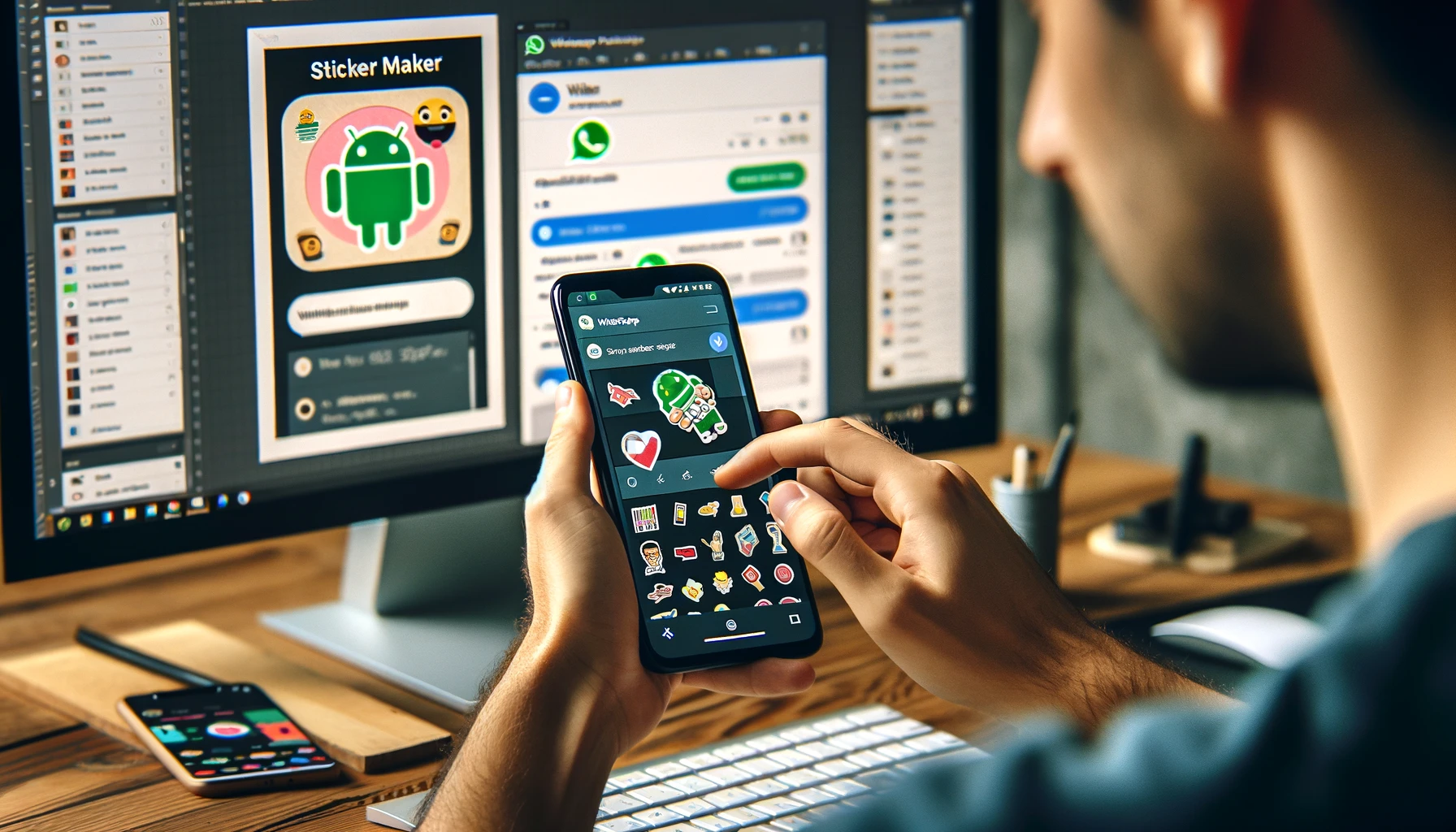Tools allow you to create your own personalized stickers to send to your friends; iPhone offers feature natively in iOS 17.WhatsApp stickers are animated images or stickers that can be sent in the messenger in conversations with your friends. So-called “Stickers” are used to express emotions, feelings, or just to add a touch of fun to conversations.
They are similar to emojis, but often have a more detailed design and can include characters, popular memes, funny quotes, and a variety of other visual elements.
Users can create personalized stickers for WhatsApp on Android, iPhone or PC, either using third-party applications, the operating system itself or via WhatsApp Web. See details below.
How to make stickers for WhatsApp on Android, iPhone and PC
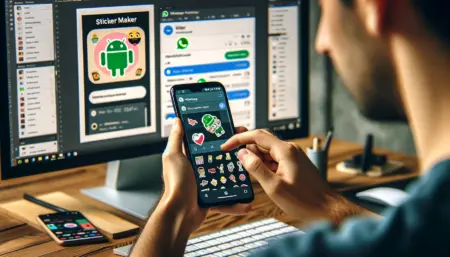
- How to create WhatsApp stickers on Android
- Download the Sticker.ly app from the Play Store
- Log in with Facebook or Google
- Tap the + button to make a sticker for WhatsApp
- Select between “Normal” or “Animated”
- Choose the photo or video you want to turn into a sticker
- Set file size to advance
- Edit your sticker before saving
- Save the sticker in a personalized folder
- Tap the sticker to save it on WhatsApp
- Select the “Add to WhatsApp” option
- How to make WhatsApp stickers on iPhone
- Open a conversation on WhatsApp
- Select the WhatsApp sticker icon
- Tap the “+” button to create a sticker on WhatsApp
- Choose the image you want to transform into a sticker
- Edit your new sticker
- Tap the button to send the sticker via WhatsApp
- How to create WhatsApp stickers on PC
- Open WhatsApp Web
- Select a WhatsApp conversation
- Click the + button
- Select the “New sticker” option
- Choose the image you want to transform into a sticker
- Edit your WhatsApp sticker
- Send to another WhatsApp user
- Other apps to create WhatsApp stickers
- Where are all the stickers created on WhatsApp saved?
- Is it possible to download stickers created by other users on WhatsApp?
- Can I delete stickers that I don’t use from my WhatsApp?
- Is it possible to transfer WhatsApp stickers to other social networks?
How to create WhatsApp stickers on Android
The simplest way to make stickers for WhatsApp on Android is via the app. See details below.
1. Download the Sticker.ly app from the Play Store
Access your Play Store and download the “Sticker.ly” app. The application is used to create stickers and import them to WhatsApp for free.
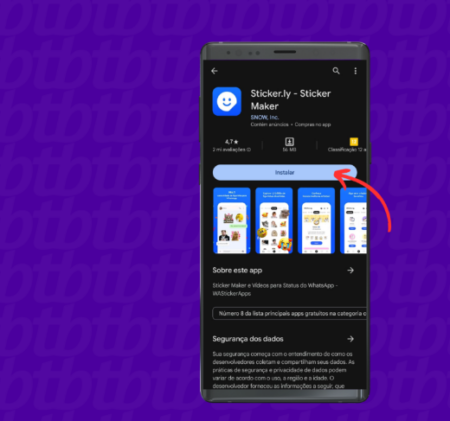
2. Log in with Facebook or Google
You must log in via Facebook or your Google account to be able to use the app. If you don’t want to log in now, tap the “X”.
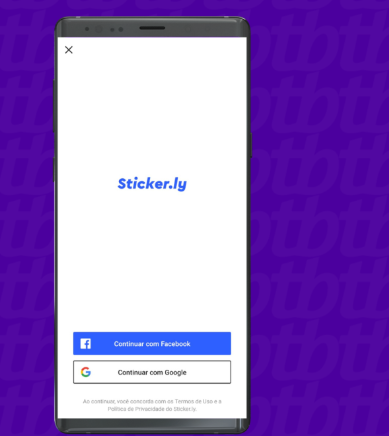
3. Tap the + button to make a sticker for WhatsApp
On the app’s home screen, tap the “+” button to start creating a sticker for WhatsApp.
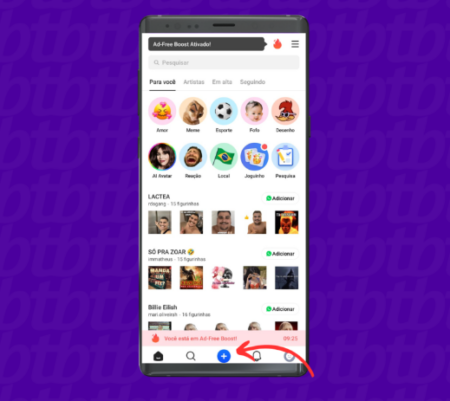
4. Select between “Normal” or “Animated”
The user can create static or animated stickers for WhatsApp. Choose the type to continue
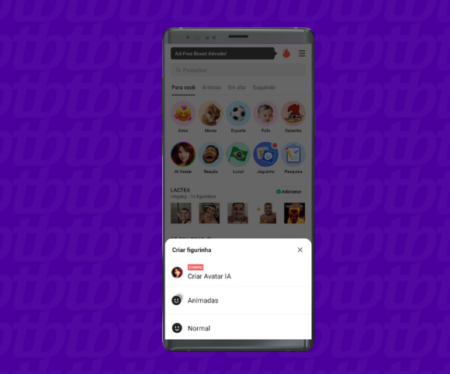
5. Edit your new sticker
You can edit your sticker by adding texts, emojis or other images.
6. Tap the button to send the sticker via WhatsApp
Once the sticker is ready, select the button to send the sticker.
How to create WhatsApp stickers on PC
WhatsApp also allows you to make stickers on your computer via WhatsApp Web. Find out how below.
1. Open WhatsApp Web
Access the web version of the messenger and log in with your account.
2. Select a WhatsApp conversation
Open a conversation on WhatsApp to view the sticker creation tool.
3. Click the + button
Select the “+” button to access WhatsApp features.
4. Select the “New sticker” option
The tool offers options for creating stickers for WhatsApp natively in the messenger.
5. Choose the image you want to transform into a sticker
Set an image from your computer and click “Open”.
6. Edit your WhatsApp sticker
Just like third-party apps, WhatsApp also offers editing options for users. It is possible to crop the image, add photos, emojis and texts, as well as the option to remove the background of objects.
7. Send to another WhatsApp user
Once you finish editing, click the button to send the sticker to another user.
Other apps to create WhatsApp stickers
In addition to Sticker.ly, it is possible to make stickers for WhatsApp in other applications available on the App Store and Play Store. Sticker Maker, Mirror Stickers and Stickify are some examples of apps that can be downloaded for free. They all offer similar features and are also capable of importing the stickers created into your WhatsApp account.
Where are all the stickers created on WhatsApp saved?
The stickers you create are saved on your WhatsApp stickers page. Access a messenger conversation and tap the sticker icon to display all the stickers saved in your account.
Is it possible to download stickers created by other users on WhatsApp?
Yes, the user can download stickers for WhatsApp directly from the messenger, or from applications or websites that provide sticker packs. The Sticker.ly app itself offers a series of sticker packs that can be downloaded in just a few steps. Just install the application, search for the drawings you want to add and import the stickers to your WhatsApp .
Can I delete stickers that I don’t use from my WhatsApp?
Yes, the user can delete any sticker from their WhatsApp . Just access the stickers page in the messenger, tap the “+” button and open the “My stickers” section. Then, just delete the stickers you no longer want to use.
However, it is important to remember that a sticker that is part of a package cannot be deleted individually. In these cases, you need to delete the entire package. If you want to delete a package, but keep one or more stickers from it on your device, simply press and hold on the sticker and tap “Add to favorites”.
Is it possible to transfer WhatsApp stickers to other social networks?
Yes. You can transfer your WhatsApp stickers to Telegram , for example. In this case, the user needs to export the WhatsApp stickers and use a command in Telegram to import the files.
Creating stickers for WhatsApp can be done on Android, iPhone, and PC, each with its own set of steps. Here’s a tabular guide to help you through the process:
| Platform | Android | iPhone | PC |
|---|---|---|---|
| Step 1 | Download a sticker maker app from the Google Play Store. | Download a sticker maker app from the App Store. | Use a photo editing software or a sticker maker online tool. |
| Step 2 | Open the app and select ‘Create a new sticker pack’. | Open the app and tap on ‘Create a new sticker pack’. | Create a new file or project for your sticker. |
| Step 3 | Name your sticker pack and add an author name. | Name your sticker pack and add an author name. | Design your sticker using the software tools. |
| Step 4 | Tap the ‘+’ icon to start adding images. | Tap the ‘+’ icon to start adding images. | Save your sticker as a PNG file with a transparent background. |
| Step 5 | Edit your images to create stickers (crop, add text, etc.) | Edit your images to create stickers (crop, add text, etc.) | Upload your sticker to a WhatsApp sticker maker website. |
| Step 6 | Save each sticker and add to your pack. | Save each sticker and add to your pack. | Follow the website’s instructions to create a sticker pack. |
| Step 7 | Once your pack is complete, add it to WhatsApp. | Once your pack is complete, add it to WhatsApp. | Download the sticker pack and transfer it to your phone. |
| Step 8 | Enjoy sharing your custom stickers! | Enjoy sharing your custom stickers! | Add the sticker pack to WhatsApp and enjoy sharing! |