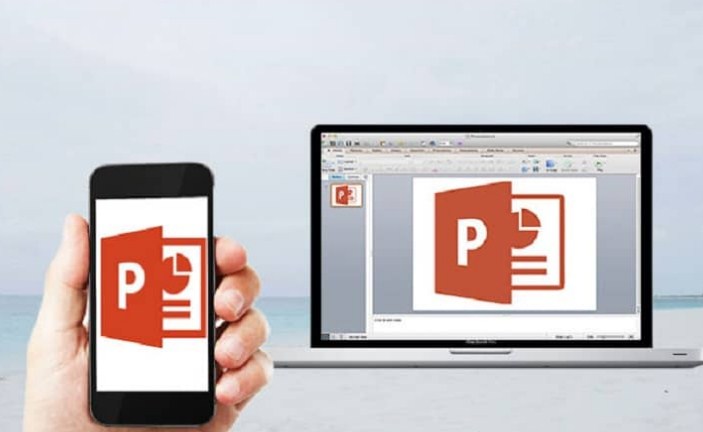Document redaction, calculation and presentation programs have been great instruments to facilitate many actions day by day. Excel is one of the programs through which you can establish spreadsheets, make accounts, administrations, use formulate and in addition to it, make calculations. The PowerPoint platform, on the other hand, is used in order to create slide shows.
However, today, many people have wanted to generate a spreadsheet similar to the one offered by Excel within their presentation sheets. That is why, in order to achieve this action, in principle, PowerPoint must be downloaded from its official page . In addition to that, through this article, we will know each of the ways to insert Excel elements into the PowerPoint platform easily and quickly.
Index( )
- From what year was it possible to do this in PowerPoint?
- Is it possible to link entire spreadsheets from Excel to PowerPoint?
- How to do this from the objects and files on your PC?
- Where do you find and browse for the spreadsheet you want to add?
- Easily link your Excel document with your presentation
- How do you link a single table to the PowerPoint presentation?
- Where to find the book with the data to insert?
- What shape is the slide to be pasted in?
- How do you paste the desired information?
- Can data also be compiled without linking?
- Find the data book and what should be dragged for this
- What is the clipboard used for in these cases?
- What are the different paste options out there?
From what year was it possible to do this in PowerPoint?
The option to insert Excel elements within the PowerPoint platform is enabled for various old and updated versions of PowerPoint. In principle, we must check which version of Microsoft Office you have active and in this way, follow the steps that are recommended to start using the elements. It should be noted that the options are enabled for versions of PowerPoint 2010, 2013, 2016, 2019, 2021 and for PowerPoint Microsoft 365.
Is it possible to link entire spreadsheets from Excel to PowerPoint?
In principle, it is possible to link a complete spreadsheet from the Excel platform to PowerPoint. In general, it is recommended that the user has the Microsoft Office package so that he can make the direct link. In the same way, you can use Microsoft Office for free online , in case you don’t want to compare the package.
How to do this from the objects and files on your PC?
To make the link through the “Objects” option, the steps that will be mentioned below must be taken into account to achieve it correctly:
- You must enter the “Start” tab and there you will click on the lower arrow, where to set “Paste”
- Previously, the spreadsheet to be linked must have been selected.
- Once there, click on the “Paste special” option and there you must paste the link copied from Excel.
- You will click on “As” and then you must select the object in the spreadsheet to be able to link it directly with the PowerPoint platform.
Where do you find and browse for the spreadsheet you want to add?
To examine the spreadsheet that will be added to the PowerPoint platform, you must use the “Insert” option and also, as in the previous option, use “Object”
- Once the objects have been selected, click on the “Insert” tab
- A dialog box will appear, in which you can insert the objects and to do so, click on “Create”
- You must click on “Browse”and within this box, you can search for the Excel workbooks with each of the data that you want to be linked within the PowerPoint platform.
- When they have been entered, you must click on “Accept” and that’s it.
Easily link your Excel document with your presentation
To easily link the Excel document within the PowerPoint presentation, the steps mentioned above should be taken into account. The easiest way to do the linking is from the “Objects” option by browsing and setting the sheet to send to PowerPoint.
How do you link a single table to the PowerPoint presentation?
In the event that you only want to link an Excel table in your PowerPoint presentation, this can be done. To do this, the steps mentioned below should be followed to achieve it optimally and create a table in PowerPoint if there is any problem.
Where to find the book with the data to insert?
To find the book that has all the data that you want to insert into the presentation slide in PowerPoint, you must save it so that it is stored with the data and can be easily linked.
What shape is the slide to be pasted in?
The PowerPoint slide should be found, you can directly open a blank slide from the platform and drag the data to be linked to the slide. In the same way, the binding data is copied and pasted directly into PowerPoint. Another way to do all this is by using the “Paste special” option.
How do you paste the desired information?
To paste the information to be linked, in principle, it must be copied into the desired link to transfer to the PowerPoint slides. The option used by people for this is the “Special Paste” directly, the desired information will be pasted without any problem.
Can data also be compiled without linking?
Another way to transfer data is to do it without the need for them to be linked. For this, the following steps must be taken into account:
Find the data book and what should be dragged for this
- Find the Excel data workbook.
- Click on “Copy” causing them to be stored in the clipboard.
What is the clipboard used for in these cases?
The clipboard is used so that the data that has been copied is stored within them and can be transferred to other platforms such as PowerPoint.
What are the different paste options out there?
- Pasted by copy to clipboard.
- By means of established formulas.
- For the format of cells to paste