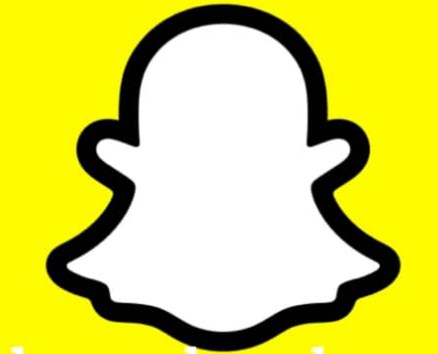Snapchat is an app focused on capturing important and special memories of its users. This by creating photos and videos, but if Snapchat were just about it, it wouldn’t be as popular as it is today.Snapchat has a highly developed ability to edit and personalize photos, all thanks to its extensive catalog of Filters, Stickers, Drawings and the ability to apply text to photos. Thanks to this, very good shots can be taken almost instantly.
- What should you do to add more shades of drawing colors on Snapchat?
- Color palette
- Selecting the color with the ‘Finger’
- How to change the color of a drawing, text or photo with Snapchat filters?
- To add multiple filters
- Creating your own filters
What should you do to add more shades of drawing colors on Snapchat?
The first thing we have to do to be able to use the drawing option in the Snapchat application is to take a photo, followed by that on the right side of the screen , the following tools that we can choose from will appear.
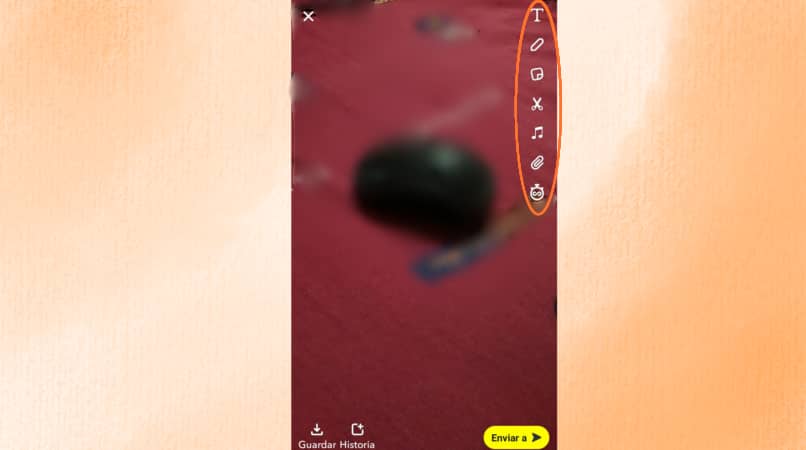
- Text: It works to be able to write on the photo .
- Pencil: It allows us to draw using our finger.
- Clip Art: It allows us to place a sticker or emoji.
- Scissors: It allows us to cut or paste pieces of the photo to use them later or save them.
- Paper clip: It allows us to attach a link.
- Crop: It allows us to crop or turn the image the way we want.
- Timer: It allows us to establish a time limit so that our content can be seen through a counter.
Color palette
Adding more colors to the Snapchat color bar is really simple, because once we press the pencil icon that appears on the right side of the screen , a color bar will appear with several options to choose from.
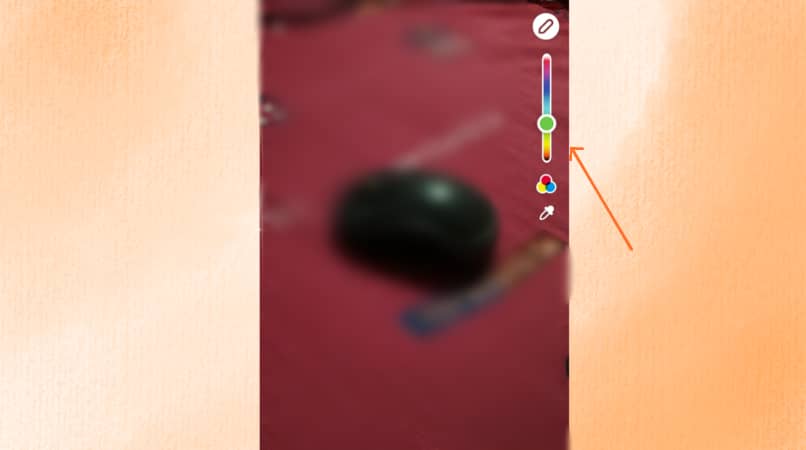
If it is difficult for us to be able to choose the color we want, we can press the bar with our finger and go down to its limit. Once at the limit instead of stopping, we will continue going down , this will cause the color bar to extend almost all the way to the edge of the screen, being almost twice its original size. In this way we will have easier access to a greater number of colors and tones to apply to our photo.
Selecting the color with the ‘Finger’
Another alternative to use different types of colors is that one of the most recent Snapchat tools, at the bottom of the color bar, we can see a symbol of 3 circles that are joined. Pressing with our finger will automatically change the color bar to pastel colors.By pressing it again you can also change to shades of black and white , the common colors, among others. This way we have a wider range of tones to use to edit our photos on Snapchat.
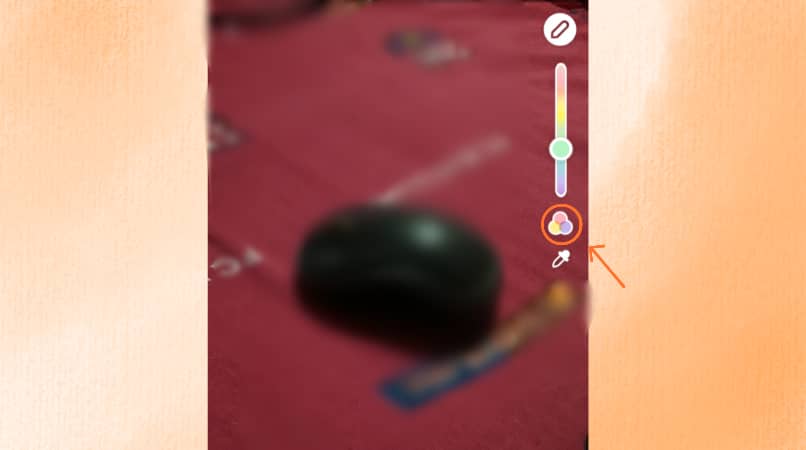
How to change the color of a drawing, text or photo with Snapchat filters?
The use of Snapchat filters is something that yes or yes you must master in order to beautify or improve the quality of the photos you take, these filters have many different options and each one with a different specialty from the other.
There are filters that can change the shape of your face, your gender or even change your age, add stickers or special effects , among many other options. Apart from those already mentioned, Snapchat also has filters that allow us to change the color tones, the letters or drawings that we make, even the same filters if we decide to place more than one.
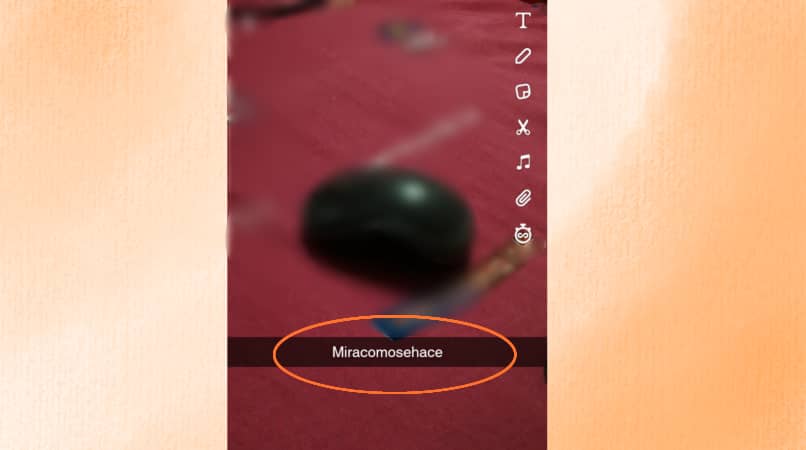
To add multiple filters
The large number of filters that Snapchat lets us choose to use makes it difficult to choose just one of these, however, this has been solved in a very simple way . Snapchat allows us the option to place more than one filter at a time for our photos.
The process to apply two or even three snapchat filters at the same time is really simple, first we have to understand that Snapchat filters are divided into 3 categories, Color, Filter and Decoration . It is important to know how to distinguish them, because therein lies the ability to put more than one filter at a time.
You can only put one filter of each category at a time , to achieve this the first thing we have to do is select the first filter we want and leave it pressed with one hand and with the other hand continue sliding the options to find the next filter you want add.
If you want to add a third filter after the second, it’s as easy as repeating the process. It is important to note that only one filter can be used for each category . Once that is done, we will have thousands of combinations to apply filters that can change the colors of the drawings, letters and even other filters that we have put before
Creating your own filters
Creating your own Filters on Snapchat is a somewhat difficult task, because to do so you have to pay, plus it is for a limited time. In order to do this we must go to the Bitmoji icon in the upper left corner of the screen in the camera, then we will go to the configuration icon located in the upper right corner.
Once there we will go to ‘ Filters and Lenses ‘ and we will press it, we will hit ‘start’ and then it will ask us to choose whether to make a lens or a filter. Now we will follow the instructions that it indicates to be able to create our Filter or Lens, since our objective is to change the color, we will use effects or stickers that allow us to do so.
Once we finish creating our Filter or Lens, we will send it. It usually takes a day for Snapchat to review it and notify us that it’s now available for us to use, as long as it’s approved. And with that, our own filter would be ready to use on Snapchat.