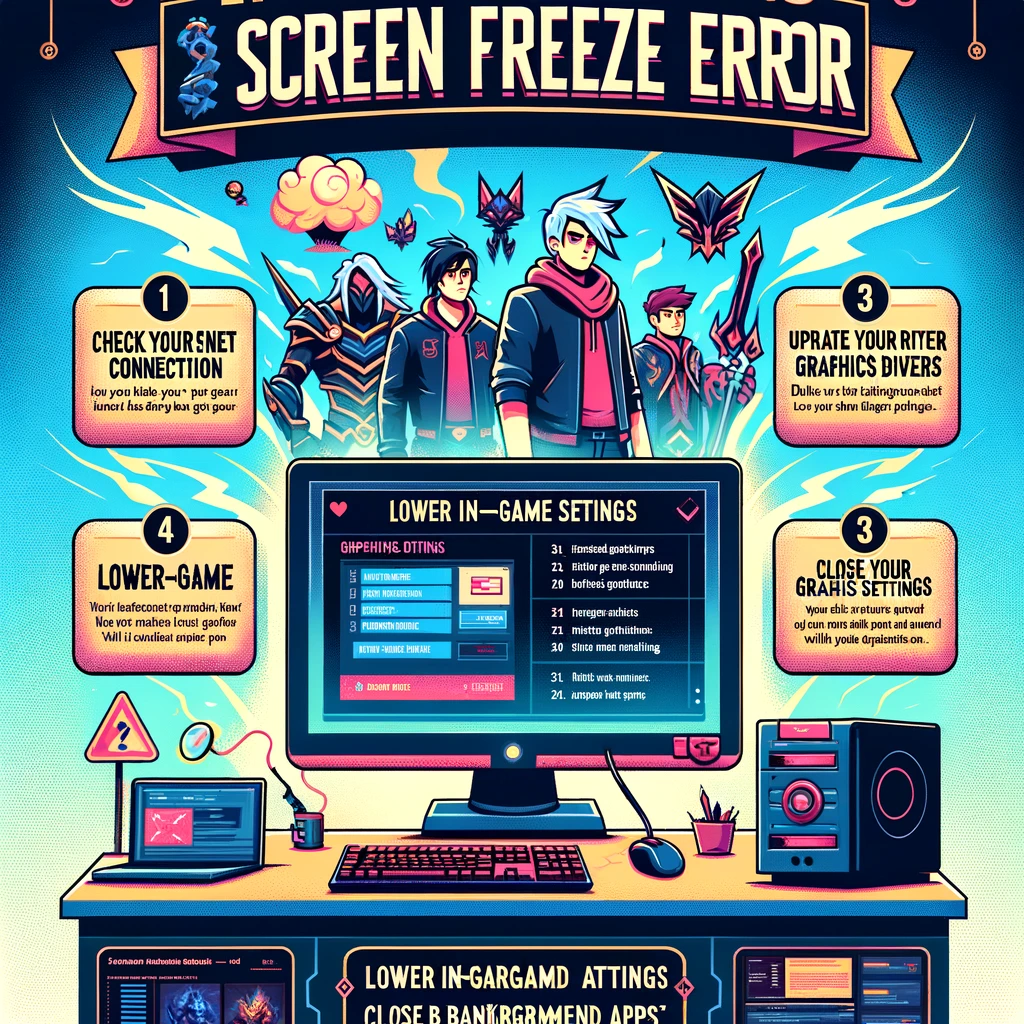In case you are wondering how to fix League Of Legends ‘Screen Freezes’ error , look no further, we’ll guide you here. Read the following guide to find some solutions to this problem that makes it impossible to play normally.
How to fix League Of Legends error ‘Screen freezes’
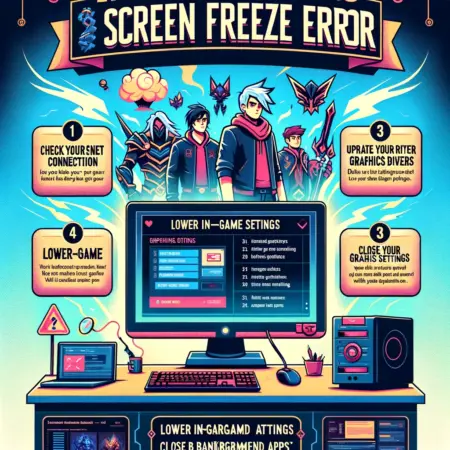
If after downloading and installing League Of Legends you have problems, don’t be alarmed, we have a guide for it. Read on to learn more about game bugs.
There are many reasons why the League of Legends game freezes , but there are also countless possible solutions. Given this, read the following information to know the basic methods to fix this problem.
Uninstall and install again
Many times the screen freeze issue can be caused by file errors. The problem may have been caused by a virus, a power outage, or a writing failure in League Of Legends files.
If you have errors like that, uninstalling League of Legends and installing it again is something worth considering. Given this, uninstall LOL from the Windows wizard, download the Launcher again and install it again .
Certainly, in most circumstances this usually fixes the error, but fortunately there are other measures. If you still have the problem, don’t worry, there are other options to fix LOL screen freezing.
Analyze the temperatures
In the event that you are using an old computer or a laptop, it would not hurt to check the temperatures of the computer. The truth is that problems with the temperature of the devices can be harmful and cause screen freezes.
Given this, it is best to install programs such as MSI Afterburner or Open Hardware Monitor, the latter can be downloaded from its official website . Open Hardware Monitor will be useful to check the graphics and processor temperatures. You just have to download it, run it and see the temperatures after playing LOL.
Play some time and analyze the temperature values with the program. If you see temperatures above 85c, then the situation will need to be fixed. An appropriate measure is to change the thermal paste of the processor, as over time it wears out.
Having adequate temperatures will be necessary to be able to use the computer without problems when playing LOL or using any application. For this reason, if you play on your PC, we recommend you keep track of them to avoid future problems . Ultimately, improving PC cooling is very important.
Analyze running programs
In addition to the above, certain applications can cause problems and the error that the screen freezes in League of Legends appears. For this reason, it is advisable to analyze the autostart programs on the computer .
To carry out this action we can use the task manager and go to the “Start” section. There, analyze the programs and disable those that you do not require or those that seem suspicious to you. By disabling some, you can free up memory and improve performance should this be the cause.
Use cleaning programs, update drivers to optimize the computer and League Of Legends
Using cleaning programs like CCleaner is highly recommended to improve computer performance and fix bugs. Certainly applications of this style have the ability to clean our computers, something highly recommended.
There are several cleaning programs for the computer, but we recommend CCleaner, due to its many advanced options. Remember that you can configure CCleaner in an advanced way and perform a more thorough cleaning of the system.
Similarly, another cause of problems is outdated drivers . An old and outdated driver can cause problems in applications like LOL, so update the drivers for your graphics and the rest of the system.
To fix the “Screen Freezes” error in League of Legends, you can follow this step-by-step guide in a tabular format:
| Step | Action | Details |
|---|---|---|
| 1 | Update Graphics Drivers | Ensure your graphics card drivers are up to date. You can visit the website of your graphics card manufacturer (NVIDIA, AMD, Intel) to download the latest drivers. |
| 2 | Check for Windows Updates | Make sure your Windows is up to date. Go to Settings > Update & Security > Windows Update. |
| 3 | Lower In-Game Settings | Reduce the graphics settings in League of Legends. You can do this in the game’s settings menu. Choose lower settings for things like textures, shadows, and effects. |
| 4 | Repair Game Files | Use the League of Legends client to repair game files. Click the gear icon in the top right of the client, and select ‘Initiate Full Repair’. |
| 5 | Disable Background Applications | Close unnecessary applications running in the background to free up system resources. |
| 6 | Check for Overheating | Ensure your computer is not overheating. Check for blocked air vents and consider using a cooling pad if you’re on a laptop. |
| 7 | Reinstall League of Legends | If none of the above steps work, try uninstalling and then reinstalling League of Legends. |
Remember, these steps can vary slightly depending on your system configuration. If the problem persists, consider contacting Riot Games support for further assistance.
Conclusion
Encountering screen freezes while playing League of Legends can take the fun out of the game. However, by following the steps outlined in this article, you can troubleshoot and fix this error. Remember to regularly update your drivers, check your hardware, optimize your in-game settings, and verify game files to ensure a smooth gaming experience. Now, go ahead and enjoy League of Legends without worrying about screen freezes!