You’ve heard that artificial intelligence can be a very concrete and interesting support in video creation, simplifying and speeding up editing operations for the creation of captivating videos for different purposes, so you’re wondering how to create videos with artificial intelligence . If I guessed correctly you are in the right place because in this tutorial I will explain how to do it with different tools.
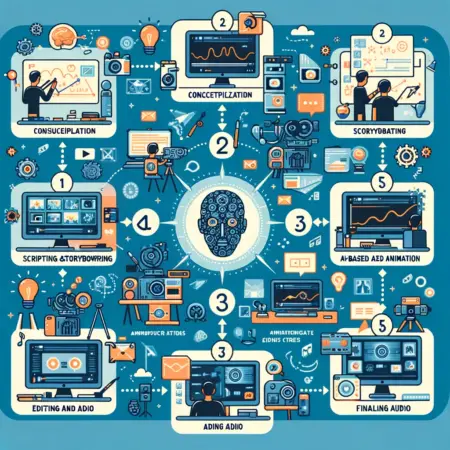
In fact, I must confirm that technology based on artificial intelligence has also made giant strides in the creation of audiovisual content. So, in addition to traditional video editing programs and various apps for editing videos from smartphones and tablets, today there are software and apps that put very advanced AI-based features at your disposal.
In this guide, therefore, I will show you some interesting solutions, whether you want to edit videos with artificial intelligence from a PC or whether you want to do it via a mobile device. Now I don’t want to waste any more time and I’ll get straight to the heart of the topic. If you’re ready to start, I wish you good luck and wish you happy reading.
Index
- How to create videos with artificial intelligence from PC
- Veed
- HeyGen
- Other programs to create videos with artificial intelligence
- How to make a video with artificial intelligence from smartphones and tablets
- LightCut (Android/iOS/iPadOS)
- Other applications for making videos with artificial intelligence
How to create videos with artificial intelligence from PC
If you like creating your own movies sitting comfortably at your desk then what you are trying to understand is how to create videos with artificial intelligence from a PC , and below I propose some interesting programs that you can use for this purpose.
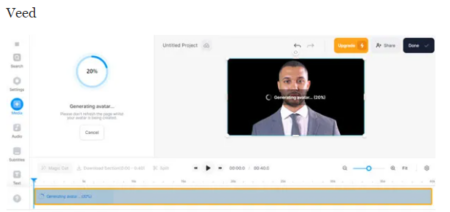
Veed is an online service with an English interface that allows video editing with the support of artificial intelligence for the insertion of subtitles and subtitles translated into more than 50 languages and for the creation of videos starting from text only thanks to the use of AI avatars . You can use it without the need to download any software but simply by operating via browser . You can try it for free to make a video of up to 30 minutes . Subsequently, a subscription is required starting from 13 euros per month billed annually. More info here .
To try Veed for free, connect to the official website and press the Sign up button at the top right. Then sign in with your Google account , your Apple ID , or your Microsoft account . Alternatively, sign up using your email address by typing it in the space provided and clicking on the Sign in with email button . Then fill in the forms that are submitted to you: you will have to type your name , indicate what use you want to make of Veed etc., and finally click on Continue .
At this point, press the Get Started button in the box relating to the plan called Free and press Not right now to refuse sending newsletters for the moment.
Now, press the Create Project button , click on Upload to File to search for a video from your computer and select the one you want to edit with Veed, then press on Open .
Wait for the video to load. Once the upload is complete, if you want to insert automatic subtitles generated by artificial intelligence, click on the Subtitles item in the left menu and then on the Subtitle button . Then select the language spoken in the video in the drop-down menu and finally press the Create subtitles button . In this case you can edit a 30 minute video for free .
If you want to use Veed’s AI to automatically translate the video, press Translate . Then select the language spoken in the video in the first drop-down menu and the language of the subtitles you want to generate in the second drop-down menu and finally press the Create subtitles button . In this case you can edit a 5 minute video for free .
If you want to generate a video with an AI avatar (in this case you can edit a 1 minute video for free ) go back to the home page of your video editor by pressing on the icon with the three lines and then on Go to Dashboard and then press on the button Create Video Avatars . Then select the avatar you want from the list on the left by clicking on its preview , select the language of your text in the Languages drop-down menu and type the text you want the avatar to speak in the Script field, then press the + button Add to Project . Wait for the video to generate and press Play to view it.
When you have finished editing your video, to save it click on the Done button at the top right, then on Export video , finally press on the icon with the downward arrow and then on one of the three available formats: MP4 , MP3 and GIF .
HeyGen
HeyGen is an AI video generator with an English interface easily accessible via the computer browser , with which you can create videos starting from text alone thanks to the use of AI avatars . You can try it for free to make a video with 1 credit. Subsequently, you are required to sign up for a subscription starting from 24 euros per month billed annually.
To try HeyGen for free, connect to the official website and press the Get Started button at the top right and log in via your Google account or your Facebook account . Alternatively, press on Sign Up With Email , type your email address in the appropriate field and press the Send Code button , then retrieve the code that was sent to your email inbox, type it in the space provided and press Next Step . Next, type your password twice and press the Done button .
At this point click on the Get Started button under the welcome video and answer the following questions by selecting the right answer and after each question press Continue .
Now you can view the editor to create a new video. To do it with the help of artificial intelligence , starting from a text , click on the AI Script box . You will immediately see a video tutorial and after watching it press Got it to continue.
Now enter the topic in the Topic box, in the Output Language drop-down menu select the desired language for your video, in the Tone field indicate the tone of voice you want and if you have other indications, digital in the Additional Info box . To send these instructions, press the Generate Script button .
Now you can read the system-generated script. If you’re not convinced, press Re-Generate to create a new one, if you like it, click Create Video .
It’s time to choose an avatar. You can do this by selecting it in the list on the left, clicking on its preview and to listen to its voice click on Play Script . To see the video, press the Preview button at the top right then Submit and if necessary purchase the credits by clicking on Get Started for the desired plan and paying by credit card . If you want to continue editing your video, instead, press Continue to edit . For more information on using this AI video editing platform you can consult all the video guides by clicking on the Tutorial item in the menu on the editor’s home page.
I would also like to point out that HeyGen for is also available in a version for mobile devices, but only for iOS/iPadOS .
Other programs to create videos with artificial intelligence

There are also other programs for creating videos with artificial intelligence and below I propose alternatives to the ones I have just shown you.
- Pictory — easy-to-use AI-based video editor for content creators. It offers a free trial for the creation of three 10-minute videos followed by three subscriptions starting at $19 per month .
- Movavi — video editing software with an interface also in Italian , available in a free version with some limitations of use, and can be purchased in its extended versions starting from 69.95 euros . Even the free version of the video suite offers the ability to apply visual effects to photos and videos with the help of artificial intelligence .
- Synthesia — a powerful AI-based video creation tool that lets you quickly create videos from text using AI avatars . It supports over 120 languages and offers more than one subscription option starting from $20 per month.
- Canva — a well-known graphic design tool that can be accessed for free via browser , among its many features today also offers an AI-based online video editor that aims to quickly transform photo and video content into short, captivating videos to share on social networks network. More information .
How to make a video with artificial intelligence from smartphones and tablets
LightCut (Android/iOS/iPadOS)
LightCut is a free application that allows you to create captivating videos in just a few taps thanks to artificial intelligence.
You can download LightCut for Android (also check alternative stores ) or for iOS/iPadOS . After downloading and opening the app, tap the Accept button to agree to the Terms of Use and Privacy Policy .
Now to let AI help you create your videos, tap on the Template item at the bottom right and navigate to choose a template. You can view them by category ( Parties , Movement , Plane etc.) by navigating the menu above. To view each model, press on the preview and to select it, press on the Use Model button and choose the clips in your device’s gallery. The AI will organize your clips to make the video.
To edit it, you have an editor very similar to the one present in most video apps . Then in the bottom menu you can tap on Edit , Music , Text and sticker and Filter to make changes.
When you are satisfied, press the Export button at the top right, wait until the video is 100% exported to your device’s gallery and then press Done .
Other applications for making videos with artificial intelligence
There are other applications for making videos with artificial intelligence and below I propose some interesting possibilities.
- Filmora ( Android / iOS/iPadOS ) — AI video editor with an Italian interface that offers various audiovisual effects based on artificial intelligence. The free mobile version has usage limitations while the PRO version requires a subscription starting from 1.09 euros per week . It can also be downloaded for Windows and Mac computers at this link .
- Videoleap ( Android / iOS/iPadOS ) — video editing application that uses artificial intelligence to create and edit movies, reels and other video content. It can also be used in a PC version accessible via browser on this page . In any case, it can be used for free for 7 days and then requires a subscription starting from 40.99 euros per year.
