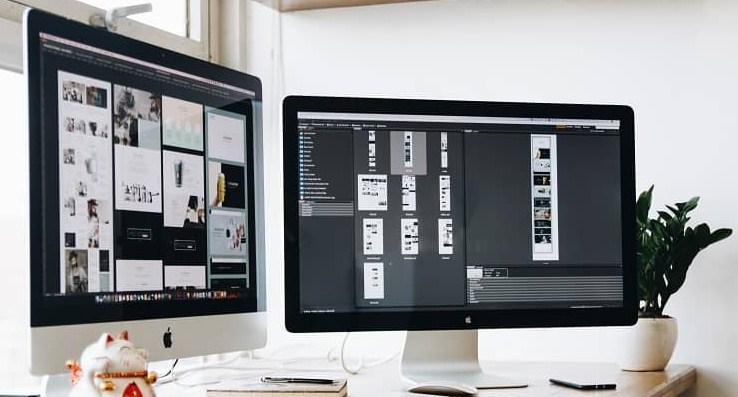Adobe Illustrator is one of the most popular digital authoring and editing programs. This is so due to the large number of functions and tools it offers; for example, thanks to these tools it is possible to create watermarks in designs and editions. To find out how to create a visible watermark, the process will be explained below.
Index( )
- What are the steps to make the watermark in Adobe Illustrator?
- How to lock and save a watermarked image?
- How to make the watermark always visible?
- Use different opacities
- Handle different colors
- Enlarge the object
What are the steps to make the watermark in Adobe Illustrator?
To create a watermark using Adobe Illustrator it is important to know that there is not an option dedicated to this, so you will have to create one from scratch. To begin, you have to open the file you want to use or create a new one. To open your own we have to run the program and then select it in “File” .
Next, you have to select the place where the watermark will be placed and open a new text box . To do this you have to look for the “Type” tool, click on the letter “T” and then “Text tools”. To be able to open the text box, simply click anywhere in the image and it will open automatically.
Once the text box has been opened, you have to select the text box and now it will be time to formally start editing our watermark. For this you can change the text font, the size of the letter, the color and even the angle of inclination of the same. All these tools can be seen on the top bar of the program.
Now you have to select the text as an object, and for that you have to click on the selection date in the menu on the left. Next, you have to set the opacity of the watermark; this can be done from the opacity option at the top of the menu. Once this is done, our watermark will be ready.
How to lock and save a watermarked image?
Once the watermark has been created it is necessary to block it so that it cannot be removed by another person in an edit. To do this, click on the “Select” tab in the main menu, and then on the “All” option.
Then you have to open the “Object” tab and click on the “Block” option . Selecting this option will open a side window, where we will have to click on “Selection”. Finally, you have to save the file. For this you have to open the “File” tab and then click on “Export” and then on “Export as” to choose the format .
In this program it is possible to choose between different image formats, including .AI . which is native to Illustrator. When you export, name and save the file it will be ready and will have your watermark without problems. Now, to ensure that the watermark is always visible, different options can be used , and some of them will be mentioned below.
How to make the watermark always visible?
When working with Illustrator and creating a watermark, it is quite common for users to decide to use it in more than one design. But, as some are totally different, the original branding may not be so clear on some.
Now, it is possible to solve this problem with two tools that the Adobe Illustrator program has: opacity, colors and the size of the object . Here’s how to locate and use each one so that the watermark is always visible on all designs.
Use different opacities
The first tool that can be used is opacity. This is located in the menu bar at the top of the screen. In this option there are several default opacity levels, which can be seen by clicking on the arrow next to the box. However, by clicking directly on it it is possible to write the value that we want.
It is important to say that the opacity of watermarks is generally below 15% , precisely because their intention is simply to highlight an idea or the creator of an image or design. However, in certain images it is necessary to increase or decrease the opacity level so that this mark is visible. For that reason, this option is very useful.
To know if the correct level is being chosen, it must be taken into account that the watermark must be visible, but not prominent. In this way, anyone who sees it should be able to notice it, but it should not distract from the rest of the document.
Handle different colors
Although playing with opacity can be a good tactic, the truth is that sometimes it doesn’t work ; And the reason is that with a very low level the brand is not noticeable, but with a high one it stands out too much. In cases like these maybe the problem is not in the opacity, but rather in the colors of the object.
To be able to play with the colors of a watermark in Adobe Illustrator, you simply have to click on the “Color” window that is in the upper right hand corner. From there you can play with many different shades.
Enlarge the object
The size of the watermarks is also an important factor in making them visible. To be able to play with the size of one, you simply have to go to the main menu at the top, locate the font size and modify it to your liking . Again, it is important that the object is noticeable, but not distracting.
Without a doubt, it is quite easy to create and save a watermark with Adobe Illustrator, and due to the large number of tools that the program has, it is great to use. That is why this tutorial is so recommended.