How To Calculate Age In Excel In dd/mm/yyyy.From a very young age, we learn that by subtracting the current date from someone’s date of birth, we will obtain their age, but how to translate that into an Excel query? That is, how to obtain the ages of a database in which we only have the date of birth.
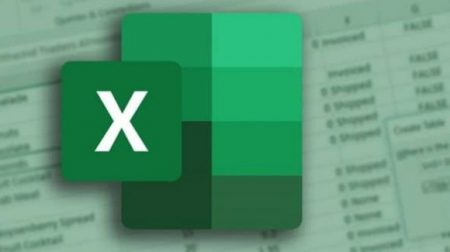
Have no doubts about the ability of Microsoft Excel software to answer this and hundreds of other logical questions, it is specially designed for it. In addition, achieving these results is not complicated at all, just by completing a series of steps you can have it.
Index( )
- What are the steps to calculate age with date of birth in Excel?
- With the function (Today()-A1)/365.25
- Using DATEDIF(A1,TODAY(),”Y”)
- How do you calculate the years between two dates?
- DATEDIF(“02/01/2006″,”05/03/2018″,”y”)
- What function is used to calculate someone’s age on a specific date?
- =DATEDIF(B2;”12/31/2021″;“Y”)
What are the steps to calculate age with date of birth in Excel;How To Calculate Age In Excel In dd/mm/yyyy
Excel has such varied options that they allow you to do simple addition and subtraction, to create a dynamic matrix with item reduction , everything is in the domain and common sense that you apply to your formulas. Today we will particularly address various functions that will help you calculate the age of certain individuals based on their day of birth.
This is an ordinary task, which you will have to face during your academic or professional work, and although it may seem like a very simple manual calculation, when you handle huge databases, it ends up being totally dysfunctional. For this reason, you should go to the ways to automate the process that Excel offers you.
With the function (Today()-A1)/365.25
The first option that we will provide, to check the current age of a person, from the only data of their date of birth , is very simple. Of course, it implies that you have the Excel program installed on your computer and open the document to which you need to apply the calculation.
Basically, what we will do is calculate the age of the current date with respect to the date of birth of the data, that is, the system will return the exact number of years lived by the person. To start:
- Locate yourself in a blank cell.
- Enter the formula with the following structure “=(Today()- A1)/365.25”, keep in mind that cell A1 refers to the cell that contains the birth data of the individual in date format.
- Press enter and you will see the age, including decimals, expressed in years. From there, you can drag to the end of the table to repeat with the other data.
Using DATEDIF(A1,TODAY(),”Y”)
Let’s consider that by inserting formulas for my equations , we manage to combine different Excel functions and get results for our benefit. For example, for a few years now the “IFDATED” function has been no longer available in recent versions of the program, but it has not ceased to be compatible , so we can still use it in the calculation that concerns us today:
- Start Excel and open the database of birth dates.
- As a recommendation, it includes an auxiliary column with the “=TODAY()” function, so that it is filled with the current date.
- If you have done it this way in the chosen cell to display the result, enter a formula with the following structure “DATEDIF( A1,B2,”Y”)”, or “DATEDIF( A1 ,TODAY(),“Y”) ” in case you prefer to do it directly without the helper column.
- Pressing enter will return the calculated age in years, consider that the first argument will always refer to the oldest date, the second to the most recent and the last to the answer you need, in this case years.
How do you calculate the years between two dates?
As we have let you know, although the “DATEDIF” function is not officially included in current Excel, it is still recognized and understood in all recent versions. Therefore, you can take advantage of getting the most out of it, in the calculation of differences between dates.
DATEDIF(“02/01/2006″,”05/03/2018″,”y”)
Since with “DATEDIF”, we can know the difference between two time ranges, you can not only calculate someone’s current age, but also, you can predict how old they will be in the future or how old they will be in a given year. If, for example, you enter this formula in Excel “DATEIF(“02/01/2006”, “05/03/2018”, “and”)”, you will have a 12-year period as a result.
You will be interested to know that the argument “Y” refers to complete years, for complete months use “M”, while for days the “D”. If you want to know more about the functions, do not hesitate to visit the official excel page , there you will find the explanation for each of them, including practical examples.
What function is used to calculate someone’s age on a specific date?
Some of the things you can achieve from a database of ages in a specific period are, for example, creating a dynamic graph using formulas , in this way you will be able to represent the information much better , making it more digestible. Now, if we continue to explore the “DATEDIF” option, we will get several angles to use it.
=DATEDIF(B2;”12/31/2021″;“Y”)
Since most of the time, the data comes from or has been organized in a table, it would not be logical to rewrite each of the dates of birth within the formula , to check the age on a particular date.
Suppose you have a data table that, in column A, stores the names, in column B, the dates of birth, and you want to discover the age of the individuals for December 31, 2021, just enter a new cell the formula “=IFDATE(B2; “31/12/2021″;“Y”)”, when you press enter you will have the age for the corresponding date.