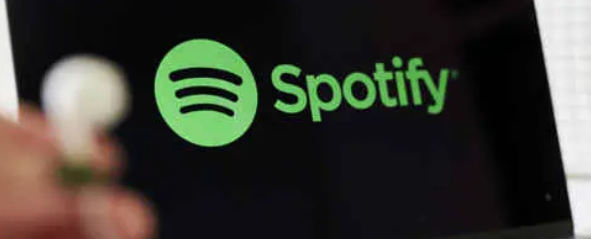Would you like to know how Spotify Web works ? Here is a complete guide on the Spotify Web Player with tricks and tips for using it best.
Music accompanies us every day in moments of joy, anger or love, changing our mood and our day. Among the many online streaming platforms, from Deezer and Tidal , through YouTube Music and Amazon Music , there is no doubt that the most loved and used service in the world is Spotify.
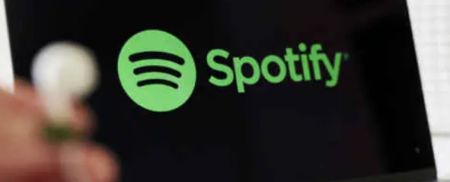
Maybe you don’t know Spotify Web , that is, the web version of Spotify with which you can listen to podcasts and music without necessarily having to download the official application for Android and iOS. We recommend that you also read our guides on how to use Spotify and how to view Spotify Wrapped , if you want to use the software from your smartphone.
Index
- How it works and how to use Spotify Web
- How to access Spotify Web Player
- Download music from Spotify Web
- How to remove advertising from Spotify Web on PC
- Spotify AdBlocker/Blockify
- Edit Windows and Mac hosts files
- NordVPN
- Add a shortcut to your Spotify Web PC desktop
- Differences between Spotify Web and Spotify App
- Spotify Web doesn’t work: how to fix it
How it works and how to use Spotify Web
In order for you to use Spotify web player you would need a user profile and a web browser . The service starts directly from the web page and once you have logged in with your details you will be able to listen to podcasts and music . However, you can only use Spotify Web if you have one of the four Premium subscription plans or a limited Free account . Let’s see what they are, what they offer and how much they cost per month.
– Individual : this subscription plan gives you the opportunity to access music without advertising and listen to it wherever you want, even when there is no Internet connection, always considering the App though. You can activate offline mode and on-demand playback . In this case the music will stop if you simultaneously launch your profile from two devices at the same time. The cost is 10.99 euros per month and you can register only one account . The offer with the first month free is currently active.
– Duo : if you want to share your Spotify with a family member, your wife, your husband, your girlfriend or boyfriend, you can opt for the Duo plan. Specifically, you will be able to register two accounts , but from the same household . Again you will have access to ad-free music , on-demand playback and offline mode . You will therefore be able to connect to your Spotify web PC and at the same time another person can do so from a tablet, smartphone or a second web browser. The monthly cost is 14.99 euros .
– Family : if you have a lot of family members or friends and you want to split the costs of the monthly subscription, this subscription plan could be right for you. You will have the possibility to connect up to 6 Premium accounts , but even in this case the members must be part of the same household and live together . The features accessible are identical to previous plans, with ad-free music , offline mode and on-demand playback of audio content.
– Student : if you are attending university and periodically need to travel by train, bus or car, the subscription plan for students could save you on monthly costs. The minimum requirement, however, is university registration , since you will have to use the university email address . In this case the plan allows you to connect a single account and listen to music without advertising with on-demand and offline playback . The promotion with two months free is currently still active. The monthly cost is 5.99 euros .
All of the subscription plans listed above can be used with compatible tablets, smartphones and PCs with a web browser. In fact, Spotify online launches directly from Google Chrome , Firefox , Edge , DuckDuckGo and any other browser for online browsing. If your Android , iOS , Windows , ChromeOS or macOS device allows you to install a web browser, then it will be compatible with the service and all related plans.
How to access Spotify Web Player
If you have never used Spotify or Spotify Web you will need to register on the platform. There are mainly two methods to access it: web browser and Microsoft Store . We recommend that you register from a web browser to avoid encountering technical errors.
Open your web browser, Chrome or similar, and go to Spotify.com . Enter your email if you want to create a new profile with a specific provider or click Sign up with Google , Sign up with Facebook or Sign up with Apple . If you already have a Free profile , you can click on Login here at the bottom , entering your details, and then choose one of the subscription plans . With Spotify browser you can also subsequently log in with other methods, for example, if you are logged in with Facebook, you can then add Google or Apple. To do this, log in with your credentials and go to Available access methods .
If you have Windows 11 installed on your PC, then you can benefit from the Microsoft Store and download Spotify directly from Microsoft’s digital store. To do so, click on this page to be directed to the direct link. By clicking Get it from Microsoft your default web browser will ask you to launch the Microsoft Store and download the Spotify App . In this case, however, you will have to log in to the Store with the credentials with which you registered Windows 11 or created your Microsoft profile . Thanks to the digital store pre-installed on Windows 11 you can listen to music like on the Spotify App.
Download music from Spotify Web
One of the most significant advantages of the Spotify App is the direct download to your smartphone, don’t you think? Unfortunately, you can’t download songs and podcasts with Spotify Web either , unless you use the service’s official application on macOS and Windows .
Launch the app, enter your credentials, the attached subscription plan and using the magnifying glass start the search for the song or album you want to download. If you have already created a playlist with your favorite songs, you can start the download without any problem.
Search for the content you are interested in and create a new playlist to include it in, unfortunately, it is not possible to download one file at a time, you will have to generate a playlist . Once created, click on Your Library , inside the menu which you can access by pressing the three dots . At this point click on Download to proceed. This way you can listen to them when you are offline .
Spotify Web is constantly updating, so, in the next few days you may also download individual files with the additional option.
How to remove advertising from Spotify Web on PC
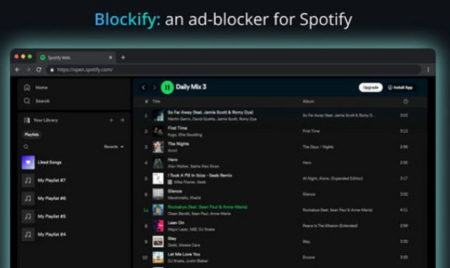
Thanks to Spotify Web you can still access the Free version if you have registered without additional costs for the Premium version. Unfortunately, the ads in this case are particularly intrusive and you may feel the need to limit them. The Spotify web player can eliminate banner ads between songs if you use some methods. Let’s see which ones.
Spotify AdBlocker/Blockify
The most concrete solution is AD Block Blockify , which once downloaded onto your PC, and installed on Google Chrome , will integrate with Spotify Web and allow you to use the free version without advertising . More than a real program, it is an extension for the web browser . For further information and valid alternatives you can read our detailed guide on how to block advertising on Spotify.
NordVPN
Even with the NordVPN service you can avoid ads on Spotify. To use it you need to download NordVPN and install it on your device. Launch the application and log in to the account. From here enable ad blocking or threat protection . Now open Spotify and play the songs you love without ads. Also in this case it can be activated on Spotify App and Spotify Web . For more info you can read our full review of NordVPN
Add a shortcut to your Spotify Web PC desktop
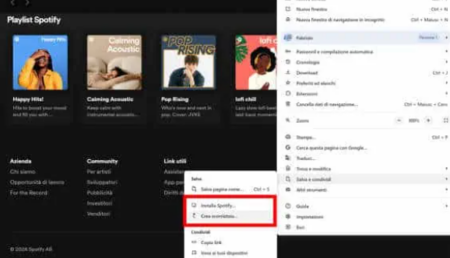
As functional as Spotify Web is, it’s definitely not practical; in fact, you have to connect to the official website with your web browser, log in and choose the music. To reduce the number of steps we can create a direct connection on the PC desktop .
Launch your web browser with your Spotify Web account open, preferably Google Chrome , and click on the three dots at the top right . From the options, select Save and Share . At this point you can choose Install Spotify or Create a shortcut ; in the first case a file and an icon will be saved on the desktop, in the second case only the icon. For Mozilla Firefox , however, you must press on the three horizontal lines and, in the menu that appears, select Save page as… and specify a path in which to save the page in html format .
Differences between Spotify Web and Spotify App
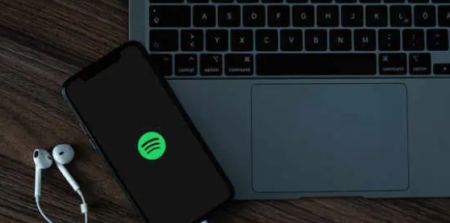
Many users use Spotify Web player and the Spotify App at the same time , but how do they really differ? Technically if you have subscribed to a Premium subscription plan, the real difference is in the audio quality . With the Spotify webplayer you have lower quality than the App, with a speed of 320 kbps for the application and 256 kbps for the online player .
Spotify Web doesn’t work: how to fix it

The Spotify web player is particularly reliable, but if you encounter problems there are a few troubleshooting techniques you can try. First of all , check your internet connection , clear your browser cache and delete cookies . Check that your PC, tablet or other device is connected and that your web browser is updated to the latest version available .
If it still doesn’t work, try opening the web player in private/incognito mode from your browser and consider public network restrictions. If you receive this error message “ Playback of protected content is not enabled ”, you need to activate the Widevine plugin and enable DRM . Here’s how to do it:
- On Google Chrome : type chrome://settings/content in the address bar and under Protected content , enable Allow sites to play protected content .
- On Firefox : Type in the address bar about:preferences#content and under DRM Content , turn on Play DRM Content .
- For Edge: If you have Windows 10 N edition you need to download the Media Feature Pack by going to the Microsoft download center . Choose your language and click Download . Specify your platform and press Next .
Are there no improvements? Then you can try to access with another web browser taking into account that Spotify Web only works with the following browser versions .
- Chrome 80 or later
- Firefox 74 or later
- Edge 80 or later
- Opera 67 or later
- Safari 14 or later