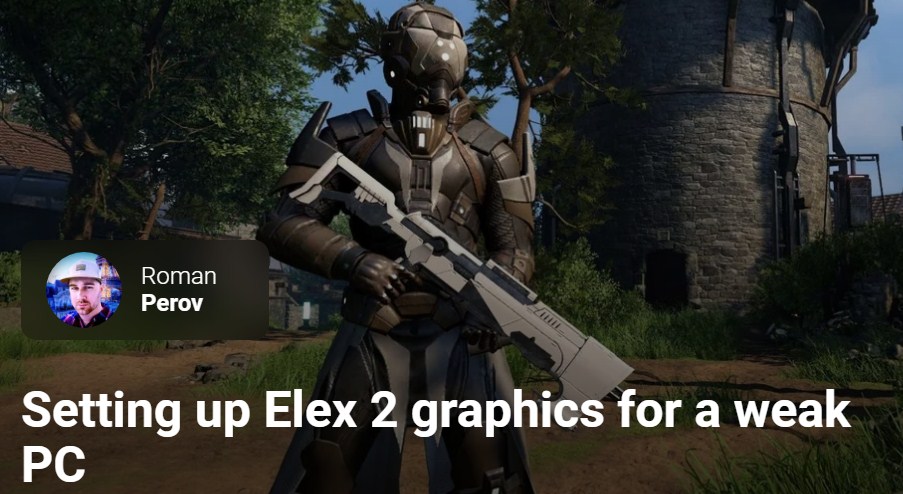Elex 2 system requirements.How to get a stable 60 FPS in the new game from the creators of Gothic.While a remake of the first Gothic, entrusted to a third-party Spanish studio, is in development, the German Piranha Bytes itself continues the Elex series. The sequel was controversial, but still soulful. Approximately the same can be said about the graphics – the technology frankly lacks a budget, but the picture as a whole looks nice and noticeably better than in the first part.
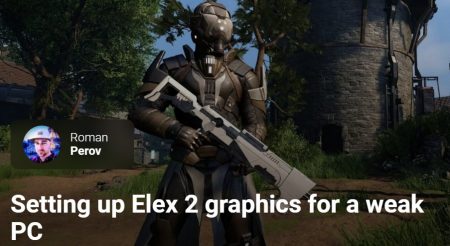
Textures are sharper, lighting is more modern, and animations are smoother.Unfortunately, the system requirements turned out to be at the level of Elden Ring , which was released less than a week ago . And this means that even owners of the immortal GeForce GTX 1060 will have to lower the settings to get a stable 60 FPS. In this guide, we will first determine what kind of hardware is needed for a comfortable game at different resolutions, and then we will derive the optimal Elex 2 graphics settings to increase FPS without noticeably worsening the picture.
Which computer is needed for Elex 2 (system requirements)?
We studied the tests of the game on different hardware at different resolutions and came to the conclusion that the official system requirements are not far from the truth. The game can load up to 16 processor threads, but effectively uses no more than 8. At the same time, high performance per core is not required if there are at least 4 cores. Therefore, modern Intel Core i3 or old Core i5 can be considered the minimum processor requirement for Elex 2, and also AMD Ryzen 3 of any generation. However, for a stable 60 FPS at high settings at 1080p, you will need a GeForce GTX 1070 or Radeon RX 590 graphics card.
Unfortunately, the official system requirements only target 1080p (1920×1080). Therefore, below we have compiled recommendations for the remaining resolutions, based on the tests studied.
For 1080p @ 30 FPS game play, max. settings (according to tests):
- Operating system:Windows 10/11 (64-bit only!).
- Processor:Intel Core i5-6400 / AMD Ryzen 5 1400.
- Video card:NVIDIA GeForce GTX 1070 / AMD Radeon RX 5700.
- RAM:8 gigabytes.
For 1080p @ 60 FPS game play, max. settings (according to tests):
- Operating system:Windows 10/11 x64.
- Processor:Intel Core i5-7600K / AMD Ryzen 5 2400.
- Video card:NVIDIA GeForce RTX 2080 / AMD Radeon RX 6700 XT.
- RAM:16 gigabytes.
How Elex 2 is coming to the GeForce GTX 1060
For game play at 1440p @ 30 FPS, max. settings (according to tests):
- Operating system:Windows 10/11 x64.
- Processor:Intel Core i5-8400 / AMD Ryzen 5 2400.
- Video card:NVIDIA GeForce GTX 2070 / AMD Radeon RX 5700 XT.
- RAM:16 gigabytes.
For playing at 1440p @ 60 FPS, max. settings (according to tests):
- Operating system:Windows 10/11 x64.
- Processor:Intel Core i5-8600K / AMD Ryzen 5 2600.
- Video card:NVIDIA GeForce RTX 3070 / AMD Radeon RX 6700 XT.
- RAM:16 gigabytes.
For 4K @ 30 FPS game play, max. settings (according to tests):
- Operating system:Windows 10/11 x64.
- Processor:Intel Core i5-9400K / AMD Ryzen 5 3600X.
- Video card:NVIDIA GeForce RTX 3070 / AMD Radeon RX 6700 XT.
- RAM:16 gigabytes.
For 4K @ 60 FPS game play, max. settings (according to tests):
- Operating system:Windows 10/11 x64.
- Processor:Intel Core i5-9600K / AMD Ryzen 7 3700X.
- Video card:NVIDIA GeForce RTX 3090 / AMD Radeon RX 6900 XT.
- RAM:16 gigabytes.
Graphic settings in Elex 2 / how to increase FPS (frame rate) in the game
The first hour of the game at maximum settings and in 4K
Next, we will analyze in detail all the Elex 2 graphic settings. Where applicable, the influence of the option on the current performance as a percentage from minimum to maximum quality is indicated in brackets. Testing was conducted on the GeForce RTX 3060 Ti.
- “window mode”. Here, as always, it is better to choose full screen so that the system allocates maximum resources to the game itself, without maintaining the desktop. This will reduce the likelihood of freezes and slowdowns. However, if you need a second monitor while playing the game (for example, OBS is enabled on it), then you can select borderless windowed mode.
- “Aspect Ratio”. It is better to leave the default value. Most likely it will be 16:9. And for ultra-wide monitors – 21:9.
- “Permission”. Choose the native resolution of your display. Most often it is 1920×1080. If you are not sure, you can check the recommended resolution in the screen settings by right-clicking on the desktop and selecting the appropriate item from the context menu.
- “Scaling”. Be sure to leave 100% here and do not lower it so as not to degrade the quality of the entire rendering (drawing graphics) at once – it is better to lower some options below.
- “Vertical Synchronization”. In third-person games, it is sometimes worth turning on vertical sync. It will not only limit the maximum number of FPS to the screen refresh rate (i.e. usually up to 60), but will even out the frame rendering time. This will make the video sequence as smooth as possible, but may slightly increase the input lag. At the same time, input lag in third-person games is almost imperceptible when playing with a gamepad.
- “Depth of field” (up to 1%). Blurs the background in cutscenes and distant shots the rest of the time. This creates a cinematic effect and also helps hide reduced detail in distant objects. There is very little performance impact, so it’s better to turn it on so that different angles in the game look like the developers intended.
- “Smoothing” (up to 8%). On our RTX 3060 Ti, even the highest quality anti-aliasing using TSMAA took no more than 8% of performance. However, on older graphics cards or Radeons, the difference may be greater. Therefore, for most, the usual SMAA will be a compromise choice. It consumes a little more than standard FXAA, while not blurring the picture and copes well with distant plans, architecture and vegetation.
- “Anisotropic filtering” (up to 4%). Correction of blurring of surfaces at an angle due to the peculiarities of rendering 3D graphics. In most games (including Elex 2), texture filtering consumes little resources, so you can set the maximum quality in 16 passes.
- “Volumetric shading” (up to 13%). Adds additional shading at the joints between surfaces and in various depressions. Without it, the image looks overexposed and unnatural, and objects seem to be slightly suspended in the air. Fortunately, medium quality will be enough for an acceptable picture, which will save a few valuable frames.
- Fog quality (up to 15%). Fog in Elex 2 is mainly used in the distance, creating the effect of air. Unfortunately, even this takes a lot of resources. Therefore, we recommend lowering the quality of the fog to medium, which will have little effect on the beauty of the game as a whole and will allow you to noticeably increase FPS.
- “Shadow Quality” (up to 7%). Shadows are one of the most resource intensive settings in most games. The Elex 2 is thankfully not that resource intensive. Therefore, try to put high quality here instead of ultra – the shadows will not become much worse, and you will win a couple of frames. Further reduction will noticeably worsen the picture without a significant increase in FPS.
- “Texture quality” (video memory consumption up to 6 GB). Responsible for the resolution of textures and clarity of object surfaces. For maximum quality, you need a video card with 6 gigabytes of video memory, otherwise the frame rate stability will noticeably decrease. If you have only 4 gigabytes, then set the texture quality to medium, and if 3 or even less – low.
- “Vegetation quality” (up to 1%). We were unable to detect a significant performance impact of this setting, even in large, wooded locations. We suspect that this parameter is primarily processed by the processor (we tested on the Core i5-10400). Therefore, owners of weak CPUs (old i3 and lower, AMD FX, etc.) should try lowering this parameter to medium.
- “Shader quality” (up to 1%). Due to the old engine, Elex 2 is unlikely to use overly modern or technologically advanced shaders. Apparently for this reason, on most relatively modern video cards, this parameter will not cause problems even at maximum quality.
- “Render distance” (up to 7%). The more objects you have to place in the field of view, the more work for the processor. Therefore, this parameter is also processor-dependent and you should not raise it above the average level if you have a weak CPU.
- “Environment rendering distance” (up to 4%). This parameter is more responsible for dynamic objects, like characters or monsters. Otherwise, the recommendations are similar to the previous parameter.
The final optimal Elex 2 settings for a weak (and not only) PC
IMPORTANT: All recommendations below are for 1920×1080 resolution.
Optimal settings for a weak PC (GTX 1050 Ti / RX 560):
- Windowed mode:full screen.
- Aspect ratio:16:9.
- Zoom:100%.
- Vertical Sync:
- Depth of field:
- Smoothing:
- Anisotropic filtering:
- Volume Shading:
- Fog quality:
- Shadow Quality:
- Texture quality:
- Vegetation quality:
- Shader quality:
- Render distance:
- Environment rendering distance:
Optimal settings for an entry-level gaming PC (GTX 1660 / RX 590):
- Windowed mode:full screen.
- Aspect ratio:16:9.
- Zoom:100%.
- Vertical Sync:
- Depth of field:
- Smoothing:
- Anisotropic filtering:
- Volume Shading:
- Fog quality:
- Shadow quality:
- Texture quality:
- Vegetation quality:
- Shader quality:
- Draw distance:
- Environment render distance:
Optimal settings for a mid-range PC (RTX 2070 / RX 5700 XT):
- Windowed mode:full screen.
- Aspect ratio:16:9.
- Zoom:100%.
- Vertical sync:
- Depth of field:
- Smoothing:
- Anisotropic filtering:
- Volume Shading:
- Fog quality:
- Shadow quality:
- Texture quality:
- Vegetation quality:
- Shader quality:
- Draw distance:
- Environment render distance:
Optimal settings for a pre-top PC (RTX 3070 / RX 6700 XT):
- Windowed mode:full screen.
- Aspect ratio:16:9.
- Zoom:100%.
- Vertical sync:
- Depth of field:
- Smoothing:
- Anisotropic filtering:
- Volume Shading:
- Fog quality:
- Shadow Quality:
- Texture quality:
- Vegetation quality:
- Shader quality:
- Draw distance:
- Environment render distance:
That’s all. Write in the comments if you have any questions about setting up graphics in Elex 2 or if you have technical problems with the game – we will try to help you!