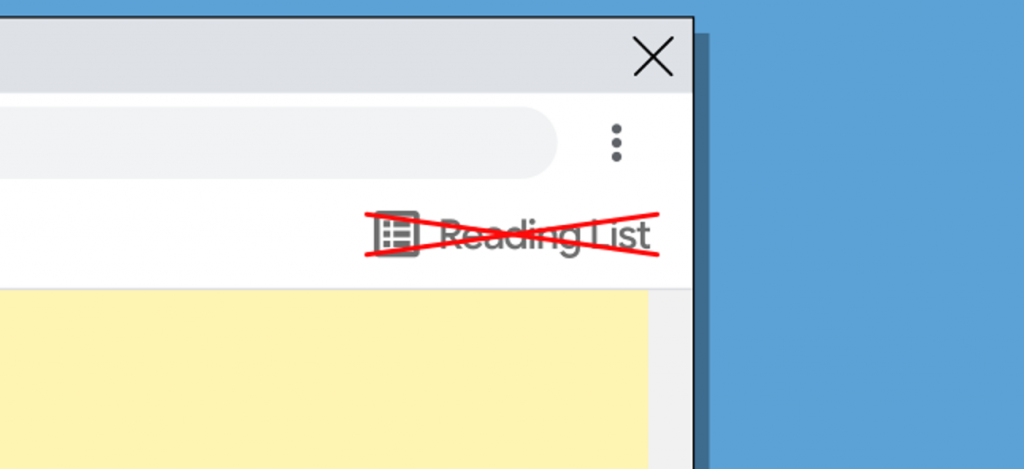Delete Reading List.If you are using Google Chrome, you may have noticed that after a recent update, a “Reading List” button appeared in the bookmarks bar on the right. I think many will find it useful, while others will want to remove it.This tutorial details how to remove the Reading List in Google Chrome so that the button is not displayed, and the list functionality itself will also stop working.

Delete Reading List in Google Chrome Browser
To remove the Reading List at the top right of your browser, follow these steps:
- In the address bar of Google Chrome, enter the address
chrome: // flags
and press Enter.
- In your search for experimental parameters, start typing “Reading list”. The second way to go to it is to immediately enter in the address bar
chrome: // flags # read-later
- The Reading Listitem will be found , on the right, switch its state to ” Disabled “.
- A Relaunchbutton will appear to restart the browser – after clicking it, the Reading List will disappear from Google Chrome.
This completes the whole process, but it should be borne in mind that sometimes in subsequent browser updates, functions that could previously be disabled on the shown page become non-disabled – it is possible that this will happen with the reading list in the future.
Video instruction
And finally, about using the Reading List: when you open the page you want to add to it, click on the bookmark icon (asterisk) to the right of the address bar and select “Add to Reading List”