0xc0000142.Are you unable to run any of the applications installed on your Windows 10? Installed apps get failing to load with error code 0xc0000142.Error 0xc0000142 can occur in any of the versions of Windows and generally occurs when an application fails to initialize properly. Application error 0xc0000142 is a very annoying and common error that affects a variety of core Windows applications. Whenever you try to run the program you will get this error:
The application was unable to start correctly (0xC0000142). Click OK to close the application.
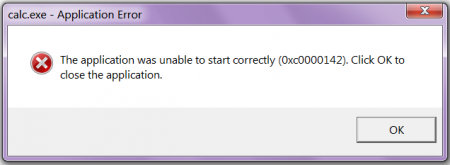
How to fix application error 0xc0000142
Causes of application error 0xc0000142:
The application error 0xc0000142 is caused by a malfunction or corruption with the program you are trying to use. Many people report seeing this error when trying to run “cmd.exe” which is the DOS emulator program for their computer. Although this error does not specify the actual problem with the system or application in question, you can fix it using a standard method.
The most typical reason for the application error 0xc0000142 to appear is due to corrupted or damaged files that are used by the various applications you need. These files are necessary for the use of your computer and if they are damaged in any way, they will make your computer extremely unreliable and cause errors such as error 0xC0000142.
Recommended solutions:
- Program called “Search Protect” or “SW booster” (try to uninstall it)
- Registration key incorrectly changed
- NVIDIA Drivers (Update or Reinstall)
- Corrupt C ++ installation (Try reinstalling C ++)
- Install DirectX 11
- Install Microsoft .NET Framework
- Antivirus or Protection Packages (Try to Disable Antivirus)
Fix application error 0xc0000142
Make sure to create a restore point in case something goes wrong. Also, after trying each method, check if you are able to fix the application error 0xC0000142 or not.
Method 1: Uninstall Unknown Programs
Uninstall “Search Protect” or “SW Booster” or “Performance Optimizer”.
1.Open the Windows Control Panel.
2.Select the list of installed programs
2.Select the list of installed programs
3.Choose and uninstall “Search Protect”. Double check if you are able to fix the application error 0xc0000142 or not.
Method 2: Change the value of LoadAppInit_DLLs
1.Open the run command by holding down the window key and the R button and then type “Regedit”.
2.Go to the following location in the registry editor:
HKEY_LOCAL_MACHINE_SOFTWARE_Microsoft_Windows NT_CurrentVersion N -Windows_LoadAppInit_DLLs
3.Double-click LoadAppInit_DLLs and change the value from 1 to 0.
- Click OK to confirm and exit. Now run your software or game.
Method 3: Update your graphics card drivers
Update your graphics card drivers from the NVIDIA website (or from the manufacturer’s website). If you are having trouble updating your drivers, click here for the solution.
Sometimes updating the graphics card driver seems to fix the application error 0xc0000142 but if it doesn’t, then proceed to the next step.
Method 4: Download the latest C ++, DirectX, and .NET Framework
If there is a C ++ installation error, uninstall the C ++ modules from the system and reinstall them. Install DirectX 11 and the latest .NET Framework from Microsoft.
Download C ++ from here.
Download DirectX 11 from here.
Download the .NET Framework from here.
Download the DirectX end-user runtime installer from here.
Method 5: Download All in One Runtimes (AIO)
Download and install the AIO
This plugin integrates all current and important runtimes in one package and offers the ability to choose what to install. All versions of the .NET Framework are included, including the hotfix.
Method 6: Run the application in compatibility mode
Run the application in compatibility mode and always start the application as an administrator.
1.Right click on the file (giving application error 0xc0000142).
2.Click Properties and then the Compatibility tab.
3.Click “Run Compatibility Troubleshooter” if the games work, save the settings if it doesn’t continue.
- Make a check of Run this program in compatibility mode for.
5.Select the operating system for which the driver is available.
- Make a check on Run this program as an administrator under the privilege level.
- Click Apply and then Exit. 8. Double check whether it fixes the application error 0xc0000142 or not.
Method 7: Run SFC (System File Checker)
Run the sfc / scannow command to have it scan all protected system files and replace the wrong versions with the correct versions from Microsoft.
1.Right-click the Windows button.
- Click on the Prompt (admin) command.
3.You will be asked to click yes and the command prompt with administrator rights will open.
- Type sfc / scannow and wait for the process to finish.
You may also like:
- How to Fix VLC does not support UNDF format
- Fixing the computer is a low memory warning
- How to fix the COM Surrogate has stopped working
- How to fix application error 0xc000007b
That’s it, all the above methods will help you fix Application Error 0xc0000142 in no time but if they don’t work try this post (How to fix Games Application Error 0xc0000142). If you still have any questions regarding this post, do not hesitate to let me know in the comments section.
