Programs to resize photos.Since you started taking pictures you have noticed that for one reason or another the size does not always meet the requirements for publication on certain sites and social networks. To get always satisfying photos and images you think you need a suitable resizing tool, so you decided to immediately search for one or more valid photo resizing programs .
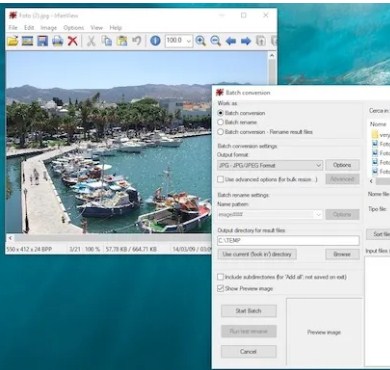
On the other hand, it is undeniable that even for the simplest of image editing operations it is advisable to rely on special software to obtain a good result. How do you say? Do you agree with me perfectly and would you like to know more about it? Well, no problem then… I’m here to give you all the information you need! Just take a few minutes of free time, get comfortable and start reading this guide, where you will find all the ones that, in my opinion, are the best photo resizing software.
I anticipate that there are solutions suitable for all needs and operating systems, including Web services and excellent applications for smartphones and tablets. All you have to do is evaluate which solution you think can do the most for you, follow my instructions and that’s it. Enjoy your reading and have fun!
Index
- Programs to resize photos: Windows
- Photos (Windows)
- XnView MP (Windows / macOS / Linux)
- IrfanView (Windows)
- Programs to resize photos: Mac
- Preview
- XnView MP
- Programs to resize photos online
- App to resize photos
- Photo resizing program: Android
- Photo resizing program: iPhone
- Program to resize Instagram photos
Programs to resize photos: Windows
If you want to resize photos using a PC running Windows, you can resort to several solutions.
I will talk about these possibilities in the next chapters, dedicated both to programs suitable for resizing one image at a time and to a program for resizing photos in groups , undoubtedly the ideal choice when it has a specific size to which numerous shots can be adapted. So here are the tools that I consider most suitable for these purposes.
Photos (Windows)
If you are using a PC with Windows 10 or Windows 11 , the solution you are looking for to resize your images is called Photos and you find it already pre-installed! This is undoubtedly a great choice as the tool does not require any payment, download and installation procedure.
If for any reason you do not find Photos on your Windows PC, it may have been inadvertently removed from the PC, in which case no problem, you can safely go to this page to click the Get button and download and install the program again (obviously for free).
Turning to its use, navigate to the folders that contain yours or your photo to edit and double-click on them to open them in Photos. If you were to open another program, it means that you have changed the default program for this kind of file, but fear not, you can change this setting by following my tutorial on how to change default programs , or you can just right click on the file and select the Open with> Photos items from the context menu.
Now continue with editing the shot using the toolbar and clicking on the Edit and Create option . From the new screen you can choose to crop the photo by moving the highlighted edges, or you can directly resize the photo by clicking on the […] button always located at the top right and then clicking on the Resize button .
From here you can set a preset size, for example for profile picture , for emails and messages or for viewing , or you can also choose the Define custom size option to individually set the Width , Height and Quality parameters using the slider in the center.
Finally, you can also check the Keep aspect ratio box so as not to change the proportions between height and width compared to the original image, finally implement the changes by pressing the Save resized copy button to choose the folder and name of the copy with the new dimensions afterwards and confirm. all by clicking on the Save button . Easy, right?
XnView MP (Windows / macOS / Linux)
In my opinion, one of the best programs to resize photos for PCs running Windows, but also for macOS and Linux) is XnView MP . The program is free for personal use and allows, in addition to the simple viewing of images and photos, also their editing in series.
XnView MP is suitable both for making small changes to photos and for more elaborate editing; it also includes support for over 500 formats ( RAW format included) and of course also a handy resizing tool.
You can download XnView MP from the official website by scrolling the page to the Download XnView MP [version number] section and clicking on the Setup Win [ 32 or 64 bit ] button . By downloading this version you will then have to install the program following the instructions on the screen, alternatively the solution that I consider simpler is to download the portable version of XnView MP, that is the one that does not require installation after the download.
Download this version by clicking on the Zip Win [ 32 or 64 bit ] button , once the download is complete you just need to extract the resulting ZIP archive and start the program by double clicking on the file called xnviewmp.exe .
Now you can start using the program to resize your photos. From the panel on the left, navigate through the folders on your computer, then find the one that contains the photos to be edited, click on it and from the menu on the right, search for the photo to be resized among the previews displayed on the screen and open it with a double click.
Continue to resize by clicking the sixth icon from the toolbar located at the top (it represents two stylized images, one larger and one smaller). From the resize screen choose the dimensions from the Width and Height boxes (you can also save your preferences by clicking on the Save button at the top) and click on the OK button to resize the image. Well, you just have to save the new image by clicking on the File> Save menu to overwrite the file, or on Save As to save a copy with a new name and keep the original.
How do you say? Do you need to resize multiple photos in series ? You can do this both with XnView MP and with its “sister” software XnConvert , as I explained to you here .
IrfanView (Windows)
IrfanView is a very valid alternative to XnView MP, a program offered at no cost for personal use (for commercial use, customer support should be contacted via email on the official website).
The program is one of the lightest available for both 32 and 64-bit Windows operating systems, starting from Windows XP, up to Windows 11, it also supports a huge number of formats and offers countless editing functions (such as inserting lettering, adjusting color / brightness and erase the metadata present in digital images) in addition to the simple viewing tool.
You can download IrfanView the version for 64-bit systems from this page , (on this other page there is the 32-bit version instead). IrfanView also has a portable version that does not require installation, but only 64-bit: to download it, connect here and click on the Download IrfanView-64 English (Version xx, ZIP file, xx MB) link .
When the download is complete, open the ZIP file obtained and drag its contents to a folder of your choice and then launch the i_view64.exe executable . As you can see, the program interface is very simple. All the tools are located in the top bar, so start by importing a photo by pressing the first button that represents a folder , navigate through the paths of your system and when you find the photo open it with a double click.
Proceed to resize by clicking on the Image menu at the top and choose the Resize / Resample item, then set the Width parameters for the width and Heigh for the height by writing in the appropriate boxes the size you want (expressed in pixels). Alternatively you can choose one of the preset resolutions from the Some standard dimensions (pixels) section . When you are done, confirm by clicking on the OK button .
The last step is to save a resized copy of the photo by clicking the Save As button (the third in order in the toolbar), then choose where to save the new file and give it a name. Congratulations, you have successfully completed the resizing operation via IrfanView!
Programs to resize photos: Mac
Since you own a MAC computer, you would like to know if one or more programs to resize photos are also available for this system .
The answer is obviously yes, fortunately there are several programs and among the best there is certainly the tool called Preview that you can find pre-installed in your MAC. For this and other solutions, please continue with the reading of the next chapters.
Preview
A handy tool for resizing photos is the default Preview application of macOS operating systems. To use this tool, proceed by going to the path with the image or photo you want to resize, then right-click on its preview and choose the Open with option , then pressing the Preview choice . Now click on the Show editing toolbar button and select the Adjust size item .
You can continue by setting the new width and height values , or using the Fit to option to choose a size from those available. Among the choices there is also that of resizing the image in percentage , the option Scale proportionally to keep the original aspect ratio between width and height of the image, moreover you can also set the program to resize the image in a smaller one trying to Don’t miss out on the details by selecting Resample Images .
You can also set the resizing of multiple images at the same time by viewing multiple images in the same window, by selecting them from the sidebar and then choosing Adjust size from the Tools menu . To open multiple images in the same Preview window, you can go to the Preferences menu , click on the Images item , choose the When files are opened option , then opt for Open all files in one window . Then continue as I described to you to resize all the photos opened on Preview.
XnView MP
You read that right, even if you use a MAC computer, I would recommend using the XnView MP program as it works on the macOS operating system just as well as its Windows counterpart.
You can download the MAC version of XnView MP by connecting to the download page and clicking on the OSX DMG 64bit button under Mac 10.13+ . At the end of the download proceed with the installation by opening the .dmg file and dragging the file inside it to the Applications folder .
Complete everything by going to the Applications folder , clicking with the right mouse button on the program icon, then clicking on Open twice consecutively and finally confirming by pressing the OK button .
That’s all, as far as the resizing procedure is concerned, I refer you to the suggestions I have already given you for the Windows version , since it remains almost unchanged.
Programs to resize photos online
Would you like to resize a photo but not resort to downloading and installing any program? Fortunately this is possible by using a web service. This is probably not the quickest solution when you need to resize photos often, but if yours is an infrequent need, then you could rely on the picresize online service . One service, with the advantage of being usable by both computer and smartphone (the procedure is similar in all respects).
To use it connected to the official page and pressing the Browse button next to a camera symbol to navigate through the folders of your device, then select the photo to resize to import it into the service. You can also copy and paste an image, or resize an image from the Web by pressing the From URL item , or, you can opt for resizing multiple images at once by pressing the Multiple Pics item .
Continue by pressing the CONTINUE TO EDIT PICTURE button , once the editor page is displayed you can crop your image by selecting an area and then pressing the CROP SELECTION button , or leave the whole image and use the resize tool directly. The possibilities are different and accessible from the drop-down menu under Select a new size for your picture .
In addition to the preset dimensions (50%, 25% and 75% smaller for example), you can choose the Custom size item and write the new size in the box called Width (i.e. width). Writing the height is also optional, while you can choose the unit of measurement from the drop-down menu next to it (between Pixels and Percentage ).
Finish resizing by saving the image using the options under the Save As heading . The settings available here concern the image format (JPEG, GIF, PNG and BMP) and the quality (which I remind you also determines the weight of the file), so finish by pressing the I’M DONE, RESIZE MY PICTURE button! then press the Save to Disk button to choose where to save the resized photo.
The photos uploaded to the service should be deleted shortly from the servers of the latter, to protect the user’s privacy.
App to resize photos
After reviewing some of the best solutions to resize photos from Windows computers, macOS and web services, I would now like to give you some tips on the mobile application side .
It is in fact possible to resize photos even from Android smartphones and tablets and iPhones / iPads thanks to apps that are truly complete in terms of functions and at the same time practical in use. Find out immediately what they are.
Photo resizing program: Android
If you are looking for advice on a good app to resize photos from your Android smartphone or tablet , well I recommend a really specific one for this purpose: Reduce Photo Size . This app is free to download (contains ads) from Play Store and alternative stores and allows you to resize photos in just a few steps.
To start with the resizing of your photos, after downloading the app with the usual procedure , open it from the main menu with a tap on its icon. Now tap the Choose Image button to open the photo selection menu, then select the shot to edit with a tap on its preview .
Then tap on the Reduce button at the top and choose the resolution from the appropriate menu. When you are satisfied with the size, you can save the resized photo by pressing the [⋮] symbol , then selecting the Save as item
The app also allows you to share the image directly, without saving it first. This is possible by pressing on the Share item , then you can select the sharing channel among those proposed. Child’s play, don’t you think?
Photo resizing program: iPhone
On the iPhone and iPad there are several apps that allow you to edit photos, but in reality I recommend that you use a script for the Commands app present “as standard” in iOS and iPadOS (it is also present on the App Store , if removed from the device).
To use Commands in resizing photos, first you need to download this script by connecting from the Safari browser while using your Apple device.
At this point, confirm the installation of the script by pressing the respective buttons .
With the script installed in the Commands app, you can continue with the resizing, then open the Commands app , tap on the My Quick Commands item at the bottom, then press the Resize Image choice . You can now select the photo to resize (grant access to the photos if necessary) and specify the resolution using the available options. To choose a custom size, tap the Custom choice (%) , enter the percentages and tap the End button .
Now you can preview the resizing and press the Finish button again to choose to save the new shot in the roll, or to share it directly. You can also copy the image to the clipboard by tapping on the appropriate choice.
Program to resize Instagram photos
Resizing an image intended for the Instagram social network may require special attention compared to resizing photos intended for other purposes.
Clearly nothing prevents you from using one of the methods seen so far, using a program for Windows , or one for macOS , as well as an Android app or one for iPhone / iPad . The solution via the Web that I have already reported to you also remains valid .
However, if you are looking for more specific advice, I would like to suggest you reading my article how to resize a photo for Instagram , where I go into detail on how you can resize images for stories , without borders , but also to create pictures for the Instagram profile. Don’t worry if even in this case you prefer to use your smartphone or tablet, certainly there is no shortage of solutions!