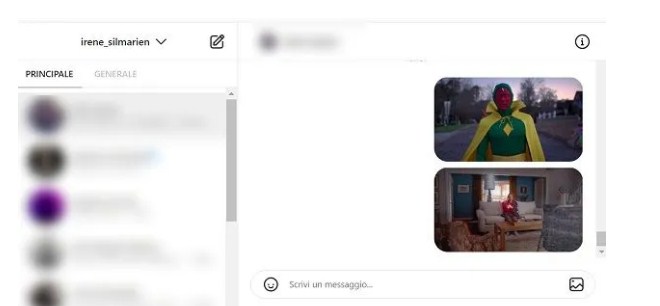How to see photos posted on Instagram.A few days ago, you sent a photo to your friend on Instagram and now you would like to find it again, to show it to other people who might like it too. Unfortunately, however, you are not yet very familiar with this famous social network and, therefore, you do not know how to carry out the aforementioned operation.
How do you say? Is this really the case? So do not worry: if you wonder how to see the photos sent on Instagram , in the course of this tutorial I will explain step by step how to do it both from your smartphone and from your computer: in this way you will be able to see, and possibly even save or delete, the photos. posted on Instagram.
He dictated this, if you are eager to learn more, make yourself comfortable and carefully follow the instructions I am about to give you. I guarantee you that it’s all very simple: after all, just access the private messages section of Instagram and that’s it. Having said that, I just have to wish you a good read and, above all, a good research!
Index
- How to see photos posted on Instagram
- Android / iOS
- From PC
- How to delete photos posted on Instagram
How to see photos posted on Instagram
If your intent is to see the photos sent on Instagram from smartphones , you must act through the official app of the social network for Android (also downloadable from alternative stores ) and iOS .
If, on the other hand, you want to perform this operation from a computer , you must use the official Instagram website or its application for Windows . Here is all explained in detail.
Android / iOS.
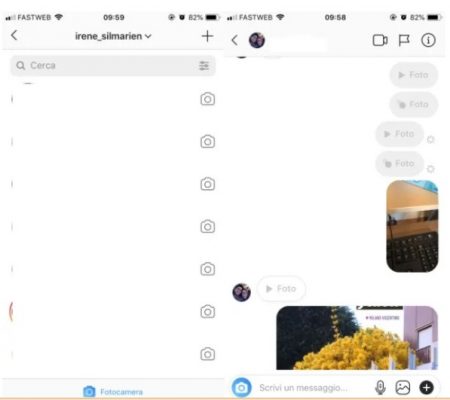
To see the photos sent to Instagram from your smartphone , start the Instagram app you previously downloaded on your device and log in to your account if necessary.
Once this is done, go to the private messages section of the social network, pressing the airplane icon that you can see in the upper right corner of the main menu. Now, locate the person you sent photos to and tap their name to see the history of messages and items sent and received.
At this point, if you have sent a photo that you had saved in the gallery of your device (the picture icon ), or if you have shared the photo of another Instagram user, you just have to scroll through the messages of the conversation, in in order to locate it. Then tap on its thumbnail to see it in full.
Furthermore, if you have deleted the photo from your smartphone’s gallery and then want to save the sent photo, you just have to hold your finger on it and then press the Save button .
Did you previously take a photo via the Instagram camera (the camera icon ) and then send it as a private message? In this case you can review it by following the same instructions I have just given you which are valid only if, previously, before sending the image, you had selected the option Keep in chat .
Otherwise, if you had selected the option View once or the one called Allow to replay again , the photo you sent will no longer be visible, as it will be automatically deleted after the first or second view.
From PC.
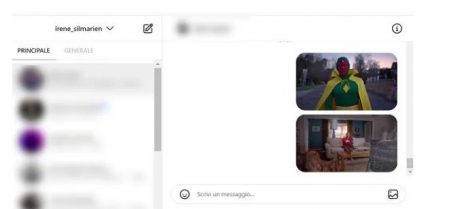
To see the photos sent to Instagram from a computer , connect to the official Instagram website or start the application for Windows , in order to log in to your account , if you have not already done so.
Once this is done, go to the section dedicated to private messages by clicking on the airplane icon that you can see in the upper right corner.
Now, locate the person you sent a photo to and click on their name to see the history of their conversations and items sent and received.
Then, if you had sent an item saved in the gallery of your computer, using the button with the picture icon (or if you had shared the photo posted on Instagram by another user) you can see it at any time by scrolling through the chat messages.
Once you find it, click on its thumbnail to view it in full size. In case you want to save it to keep a copy on your computer, right click on it and select the Save image as item from the menu that opens.
How to delete photos posted on Instagram
Would you like to know how to delete photos posted on Instagram ? In this case, if you want to proceed from your smartphone to delete an item previously sent, you must hold your finger on the photo sent and press on the item Cancel sending the message .
If, on the other hand, you intend to proceed from a computer , to perform this operation you must press the button (…) , located in correspondence with the photo sent, and then confirm the cancellation of the sending of the message by pressing the Cancel send button twice consecutively.
If, on the other hand, you want to carry out a more drastic operation, you can delete the conversation with the user in order to delete all the history of messages received and sent in a single operation: to do this, just press the Delete key .