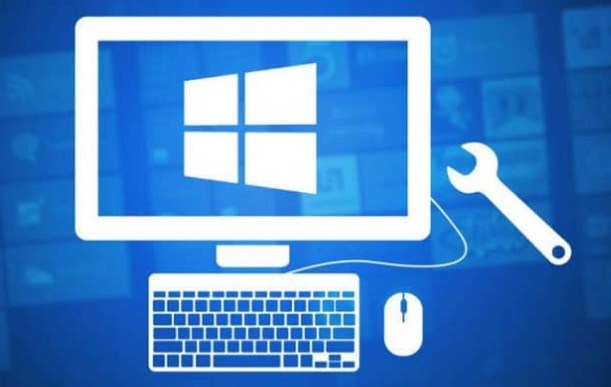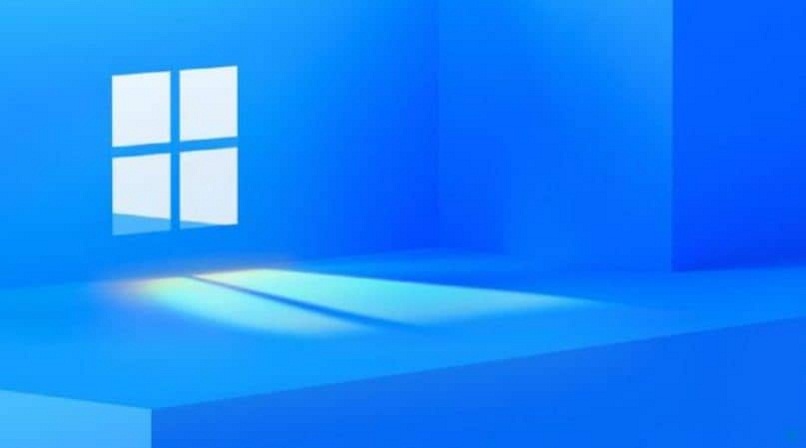The Windows 10 operating system was released in 2015 for the general public. As a novel factor to motivate users, it was allowed to be downloaded for free for one year for all owners of legal copies of Windows 7 or Windows 8.1.It included a tool that allowed to reserve this update . This tool sent a notification to let you know when the update was ready for use.
- What Windows 10 tools should you know and how to use them?
- The Task Manager
- The MSconfig tool
- The resource monitor
- system information
- System restore and disk cleanup
- Where to find Administrative Tools in Windows 10 for advanced users?
What Windows 10 tools should you know and how to use them?
The tools in Windows 10 don’t differ much from the more immediate previous versions except for the task manager bar . Next, we will describe some of them
The Task Manager
The new task manager in Windows 10 now has more tabs and new graphics in addition to a startup manager. The easiest way to access it is by clicking the right mouse button. When opening the “taskbar” option you must select “task manager”.
You will find numerous tabs at the top in Windows 10. It will surely open to the “processes” tab where the running software will be displayed.
If you require some of these processes to cease execution, select it and click End Execution. This is useful when these processes have not been closed by pressing the X, plus it will free up an amount of RAM.
Here you can also view the resource consumption of each process. In the “performance” tab you can see the graphs where the performance of the CPU and RAM are displayed , as well as some system resource statistics.
Another tab of the Windows 10 task manager is Startup. There you will see all the software and by pressing it you can proceed to deactivate them from the start bar. This will speed up the startup process of Windows 10.
The MSconfig tool
This tool is very useful to improve the system configuration in Windows 10. To easily access this tool you must press the win key simultaneously with the R key. There you must type the name of the MSconfig utility and the system configuration window will open .
From this window you can select, for example, the “diagnosis” option where the basic window devices will be loaded . With this tool you can access a list of other useful tools for system configuration.
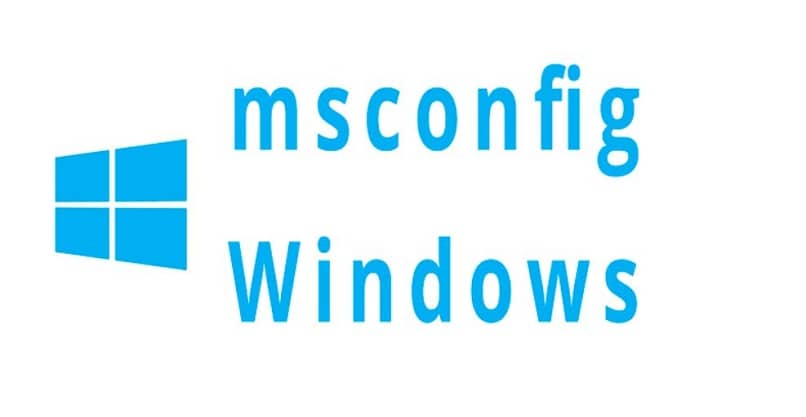
The resource monitor
To access this Windows 10 tool you must use the same procedure as above and press the tools option. There you will select “resource monitor” and press “start” . A window will be displayed with the options of general information, CPU, memory, disk and network. You can also view graphs showing processes such as physical memory used, allocation load, fatal errors, and check the allocation of those system resources.
In addition, the details of CPU usage, physical disk activity processes and network activity processes. This proves to be more detailed than the Windows 10 task manager.
system information
By its name in English System info is a useful Microsoft Windows 10 tool when you need to check the system specifications . Likewise, you must follow the previous procedure to access it. In the tools tab you must select System info or system information.
There a tab will be displayed with a general summary of the system indicating the hardware resources, the components and the software environment. If we click, for example, on the hardware resources option, a list of subcategories will be displayed (Conflicts/shared use, CMA, forced hardware, ES, IRQ, and memory). When selecting any of those subcategories an update will be made.
System restore and disk cleanup
With this tool you can return the Windows 10 system to its original state of a specific date by undoing any subsequent changes. You can open it by pressing the Windows key simultaneously with the “X” key, select “system” and then “system restore”. There you will select the point or date you want for the restoration.
This Windows 10 tool is very useful when you need to recover some lost program. It also serves as a resource for recovering a damaged account. For this you must press the F8 key and start Windows 10 in “safe” mode and open the system recovery option from there. Next, you will select the previous recovery date from when that user account was damaged.
Disk cleanup is done through the cleanup tool. Windows 10 offers an extremely useful tool for system maintenance and getting rid of unimportant or useless files.
To access this Windows 10 tool, place “space cleanup” in the search bar . A tab will appear that will calculate the space that could be freed. The categories of files that can be released immediately appear. Select the ones of your preference and press “clean system files”. You can free up to 500 megabytes of disk space.

Where to find Administrative Tools in Windows 10 for advanced users?
Windows 10 Administrative Tools is a folder located in Control Panel for use by system administrators and power users.These include local or remote computer management , event viewer, ICSCI initiator, data source tool, local security policy, memory diagnostics, print management, performance and quality monitor , background service management, task scheduler, and advanced security Windows firewall.