An interesting situation arises: a group of people who live on the support of the community were able to make a “port” of Red Dead Redemption on PC – albeit with some reservations. But the billionaire studio Rockstar Games threw its paws up and didn’t even try to give personal computer users a chance. We correct this injustice in our guide!

Let’s take the Switch version of Red Dead Redemption as the basis for our “port” – even Digital Foundry confirms that this is one of the best ports for the platform. Honest 720p in portable mode and 1080p in docked mode, and on overclocked consoles the game runs in 60 frames! This directly affects the feeling of the character – there is no longer the feeling that John Marston is moving in a “jelly”.
At the same time, Red Dead Redemption for Switch has a number of innovations that are not present in the versions for Xbox 360 and PlayStation 3: the resolution of shadows and objects in the world has been increased, and global shading on objects has also appeared; Autosaves have been added to missions and there is no need to replay the mission from scratch if you fail; a text translation into Russian has appeared – although it is not 100% accurate, it is made in a literary manner. This alone is enough to choose the version for Switch – it is better than its predecessors.
Attention! Here you will not find links to pirated versions of keys for the emulator and game. The article contains tips on where to get the files necessary for the emulator to work, but you shouldn’t count on more. We also do not guarantee that the game will work correctly with the settings from this guide, however, they were selected for weak and medium systems.
Choosing an emulator: Yuzu or Ryujinx?
The choice of software that will emulate the console and launch the game always remains with the user. But it is important to choose a product that is constantly supported and quickly patched – this is the Yuzu Emulator.
Ryujinx does not release updates as often, although Red Dead Redemption launched on this software on the day of release – while the Yuzu developers had to sweat a little and bring to mind the Western from Rockstar. At the time of writing this post, almost all the bugs have been fixed and the Rockstar Games project is working well.
Where can I get Red Dead Redemption?
It is considered good form to dump (copy) a licensed image of a game from a cartridge or console – after all, you have already purchased a legal copy and can use it as you wish. However, on May 8, 2023, Nintendo closed the development and support of the Lockpick application, which made it possible to dump a cartridge. Buddha is their judge, and we put on cocked hats and adjust our eye patches with skulls!
It is better to look for an image of Red Dead Redemption on trusted popular sites – the one with three stars is suitable. However, there is a nuance: Red Dead Redemption is there in encrypted form – the NSZ file extension is not suitable for emulators. Therefore, use the SAK utility to decompress files into the NSP extension.
There is no point in making instructions for SAK separately – the application needs one button “NSZ to NSP”, and for it to work you need to place the “title.keys” and “prod.keys” files in the “bin” folder. They will also be needed for the emulator to work – read on to find out where to get them.
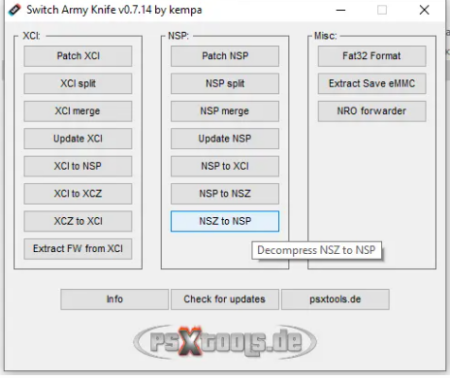
Which version of the emulator should I download?
There is a choice – a paid version with early access to the smallest updates and improvements, or a free version. We choose the latter – it works more stable, it does not contain bugs of the emulator itself. It is updated frequently, almost a couple of times a day. At the time of writing this guide, the current version is 1533. We will launch it.
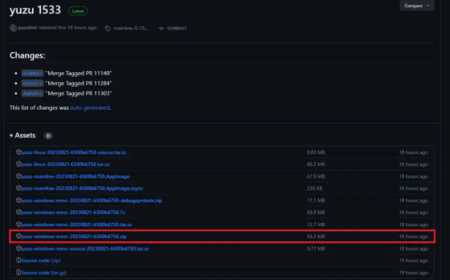
The system requirements for the emulator are as follows:
- Nvidia GeForce GTX 1650 4GB / AMD Radeon RX 6500 4GB
- Intel Core i5-10400 / AMD Ryzen 5 3600
- 16 gigabytes of RAM
But the game works with floating frames of 40-60 (the lower threshold is found in big cities) and on a machine with the following hardware: i7-5960X, RTX 2060 6GB, 32 GB RAM. Moreover, the game runs great on the Steam Deck! It is important to have a processor that supports multi-threading, at least 4 gigabytes of video memory and 16 gigabytes of RAM. Although, there are already enthusiasts who made Red Dead Redemption run on the GTX 1050 Ti in 50-60 frames!
Launch and setup
Unpack the downloaded archive with the stable version of Yuzu into any folder on your computer and run the “yuzu.exe” file.
When starting for the first time, the player is greeted with an error – “Encryption keys are missing.” The same “title.keys” and “prod.keys” that I wrote about a little earlier. They are needed so that Red Dead Redemption thinks that we are playing on the Nintendo Switch officially, and not through separate software.
Alas, we cannot provide links to direct download of keys – this action falls under the law on piracy on the territory of the Russian Federation. However, it is unlikely that anyone will blame us if we tell you how you can find the necessary files of the Nintendo company that left Russia:
- go to Reddit.com, open the subreddit r/yuzupiracy1 and write “prod keys” in the search;
- In the very first topic, you will most likely see a comment with a dozen random characters – decrypt it using a Base64 decoder: write “base 64 decode” in Google or Yandex and paste the characters into the native decoder.
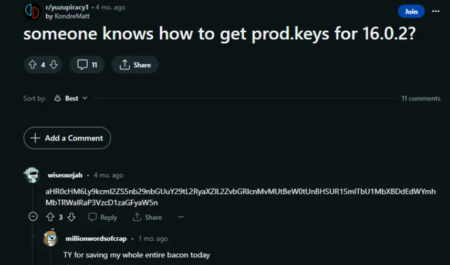
Once you have the keys, we will need to feed them to the Yuzu emulator. To do this we do the following:
- Select the “File” item on the top panel and in the drop-down window click on “Open Yuzu folder”;
- In the folder that opens, look for the Keys subfolder – this is where we need to drop the files “title.keys” and “prod.keys”;
- Restart Yuzu or go to the “Tools” item on the top panel and click “Reinitialize keys”.
True, the emulator still does not see Red Dead Redemption – we fix this by double-clicking on the picture with the plus sign “Add a new folder with games.” In Explorer, look for the place where the downloaded game and its files are located – and select it. Red Dead Redemption will appear in the list of games.
Attention! If suddenly the image is still not visible in the list, right-click on the folder that appears in the list of games and check the box next to “Scan subfolders”.
Has the game appeared in the library? The next step is to install update 1.0.1, which is included in the package. For this:
- Select “Files” on the top panel. In the drop-down window, click the first item “Install files in NAND”;
- The folder with the game files will open, but it will be empty. For the update to appear, select the file extension “Nintendo Feed Package (*.nsp);
- From the files that appear, choose the one that weighs less – this is the update. Yuzu will warn you that it will install update 1.0.1, and you click “OK” and move on to the next point in our guide.

Important mod!
For Red Dead Redemption, an important mod was released on the very first day – it unlocks the game’s frame rate to 60. Moreover, on the Steam Deck, the Rockstar project works many times worse without this mod than with it. Even if you forcefully limit the frame rate to 30 frames per second.
The author of the mod, illusion0001, transferred it to the guardianship of another user – StevensND. On his Github page you can download an archive with the necessary files. Click on the “Click here to download” button and it’s done!
To install the mod, do the following:
- Right-click on Red Dead Redemption in the list of Yuzu games and select “Open mod folder”;
- Unzip the “Unlock 60 FPS Limit” archive into the folder that opens. Inside there should be only the Unlock 60 FPS Limit folder.
On the main page of the emulator, right-click on Red Dead Redemption and select “Properties”. On the first tab “Add-ons” you should have checkmarks everywhere.
If the system has enough power, press Ctrl + U during the game. This key combination disables vertical sync, which means the frame rate can become much higher than the standard 30 or 60! According to user reports, none of the elements of Red Dead Redemption are broken by such an increase – the game mechanics are not tied to frame rate.
Graphic settings
I selected the game settings that you will see below exclusively for my machine and consider them the best for budget and mid-range computers. Setting up guides from other players did not help me at all – the game only worked worse with them.
To configure the game, right-click on the Red Dead Redemption icon and select “Properties”.
![]()
Advanced graphics settings
The main thing is don’t be afraid to experiment. The settings shown above are my trial and error through hundreds of game restarts. It is possible that on other hardware, modern, or vice versa, budget, enabling and disabling some settings will give a performance increase. Emulation is the path, and the guide only gives a starting point.
Control settings, by the way, are changed in the general settings of the emulator – select “Emulation” in the top panel and “Options” in the drop-down window. The screenshot below is the settings for an Xbox One controller, but Yuzu supports DualShock, Dual Sense, Nintendo Pro Controller and Xbox 360 controllers.
The only advice is that if you have never played on Nintendo, then bind the A, B, X, Y buttons (cross, circle, square, triangle for Sony gamepads, respectively) to the same location as on the gamepad. Yes, running on the B button and reloading on the A button, as well as jumping on Y and climbing into the saddle on X will be unusual at first, but at least this way you won’t get confused.
Bonus: Red Dead Redemption Steam Deck Customizations!
As I said above, the game works well on Valve’s portable console. But a full description of installing the Yuzu emulator for Steam Deck requires a separate guide, so there will only be screenshots with settings. They were also found through trial and error, but I can already say with confidence that they are suitable for everyone.
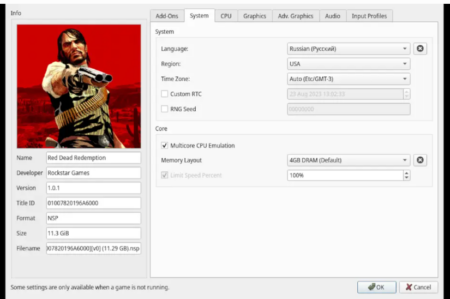
Advanced graphics settings
In the screenshot below you can evaluate the performance graphs and the picture. By the way, I almost forgot – in the Steam Deck menu (three dots under the right touchpad) set the TDP to 13, and the video processor frequency should be 1600. Then the game will work more stable.
Possible problems after startup
The only bug that I have found so far (and perhaps while this guide is being written, the creators of Yuzu have already fixed it) is the glare of the sun through the textures. This happens infrequently, once every 5-10 seconds, but is slightly annoying. There is no such bug if you choose rendering via Open GL, but then there is no stable performance either.
Diagnosis
It’s a shame that Rockstar has once again bypassed the PC audience. A native port of Red Dead Redemption, even thirteen years ago, would not need guides, it would play better – there’s no point in arguing with that. But while developers are squeezing their mammary glands, enthusiasts are working for the community. And for now, the only way to play one of the best Rockstar games is through emulators. Honor and praise to their creators!
