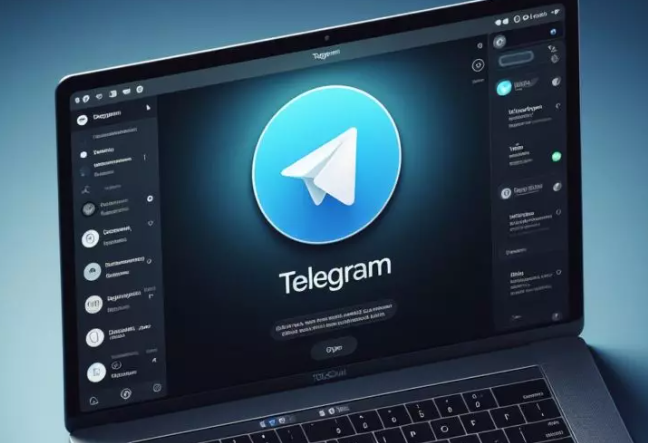Do you want to continue with your conversations even if you are on a computer where you can’t install anything? In this step-by-step guide we are going to teach you how to use Telegram Web . This is a tool that allows you to access your account in the instant messaging application from a browser, without having to install anything.
How to Use Telegram Web
The procedure is quite simple , and very similar to that of the web version of WhatsApp . But if it is the first time that you are going to use this tool, it is normal that some doubts will arise, and that is why in this article we are going to try to decipher them.
How to register on Telegram Web step by step.
It is not necessary to register exclusively for Telegram Web , but in this tool you can use the same account that you use on your mobile.
To use Telegram Web you must enter web.telegram.org . At that moment you will see a QR code appear on the screen . You will simply have to scan it from your mobile application to access this tool.
Alternatively, it is also possible to register on Telegram Web using your phone number. To do this, you will have to click on Sign in with a phone number . On the next screen that appears we will have to enter our phone number. We will receive a code on our smartphone that we will have to enter to register.
How to scan the Telegram Web QR code.
The next step in this step-by-step guide on how to use Telegram Web will be to teach you how to scan the Telegram Web QR code .
As we have explained, when we enter Telegram Web we will find a QR code. To scan it, on our phone we will have to go to Settings>Devices, and then select Link a device .
Next we will have to scan the Telegram Web QR code by pointing our phone at the computer screen . As soon as you have detected the code we will see how the session starts and our Telegram conversations appear on the screen. This may take a few seconds, but at that point we can start chatting as usual.
How to use Telegram Web on a tablet step by step.
Next, in this step-by-step guide we are going to teach you how to use Telegram Web on a tablet . For this we have two options. If we wish, we can use the web version from the browser we have installed on our tablet. To do this we will only have to scan the QR code in the way we have explained in the previous sections.
The second option is to install the Telegram application , which you can download from the Play Store . When you open it from a tablet, you will see that on the home screen it asks for your phone number. Once you enter it, you will receive a code on your mobile, which you will have to enter in the application to start using Telegram Web on a tablet.
Can you use Telegram Web without a phone number?
If you have finished reading this step-by-step guide, you may now be wondering if you can use Telegram Web without a phone number . But as you have seen, to log in you need to either have the app active on your smartphone or enter a phone number. Therefore, if you do not have an available number you will not be able to use Telegram, not even in its web version. This is an essential requirement to use the tool.
The only solution if you want to use Telegram Web without a phone number is to use applications such as eSIM Number , which allow us to create a virtual number in which we can receive the confirmation SMS to start using the application.