Telegram is a multiplatform tool that we can use both on our smartphone and on the computer or tablet. And although most of us use this type of application from our smartphone, it is possible that at some point you have needed to use Telegram Web without a mobile because you do not have it at hand.

If you want to enter the tool from a computer and a browser from which you have previously accessed Telegram Web and are logged in, you will not have any problem. And it is that Telegram asks you to have your phone at hand when you log in , but not to use it.
Thus, if it is your usual computer, you will not have to do anything special even if you do not have your mobile at hand. You will simply have to enter Telegram Web and, if you did not log out the last time you accessed it, you will find that all your chats appear there for you to use without problems.
To find out if you are logged in and you will be able to use Telegram Web without a mobile phone, you will have to go to Settings>Devices in the application , and you will be able to see which devices you are logged in on.
If you haven’t logged in lately, remember that by default sessions are closed automatically when we haven’t logged in from a device for 6 months.
How to enter Telegram Web without having your mobile at hand
Things get complicated if you are not logged in and need to enter Telegram Web without having your mobile at hand .
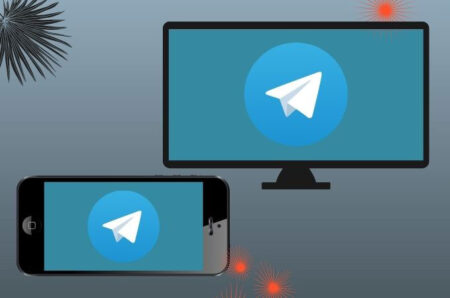
And it is that to log in you need to either scan a QR code or enter a code that arrives by SMS , so using Telegram Web without a mobile phone can seem complicated.
If someone has your mobile on them and can send you the code that reaches your phone, the problem will be solved, since you will only have to enter it and you will be able to use the app without any problem.
Otherwise, the only option to enter Telegram Web without having your mobile at hand is to create a new account with a virtual number . For this you can use the Fragment page . Using one of the numbers that you will find on this website, you will be able to receive the necessary code to log in to the messaging tool.
In this way you could use Telegram Web without a mobile, but you would not do it with your usual account , but with one that you would have created especially for it. Something that is certainly not ideal but that on certain occasions can save you from trouble.
To be able to enter your account it is essential that you have your mobile phone at hand , since it is the only way that the application has that you are actually the one who wants to enter.
How to start using Telegram Web
If you have your mobile next to you and you don’t encounter the difficulties that we have discussed in the previous sections, starting to use Telegram Web is quite simple. The first thing you will have to do is go to a browser and enter web.telegram.org .
You will see that a QR code appears on the screen. Now, on your mobile, you will have to go to Settings> Devices, and press the Link a device button . Now scan the QR code and you will see how your Telegram chats appear directly on the screen.
Another option is to click on Log In By Phone Number , and enter the phone number that you have linked to your Telegram account.
In the number that you have entered, you will receive a code that you will have to enter in the web version of the messaging app. Whether you choose one option or the other, you will only have to follow these steps the first time, and later you will be able to use Telegram Web without mobile without major complications as long as you have not logged out.
