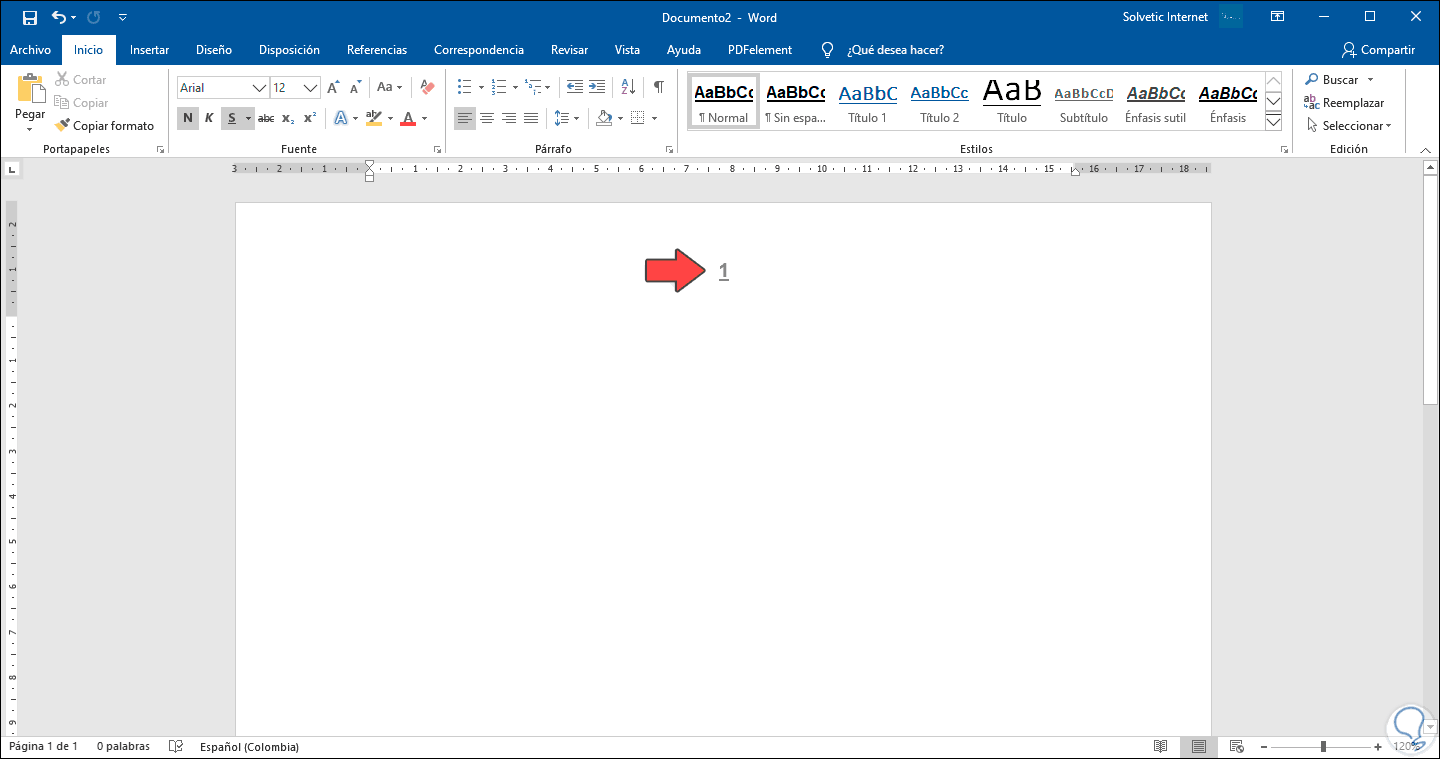Many people use the Word tool for their work. Therefore, it is important to learn how to set, type, or combine Roman and Arabic numerals in Word . This program gives us the possibility of changing the style of the letters, of changing the origin of the characters so that we can mix one language with another in the same text.
Many people use the Word tool for their work. Therefore, it is important to learn how to set, type, or combine Roman and Arabic numerals in Word . This program gives us the possibility of changing the style of the letters, of changing the origin of the characters so that we can mix one language with another in the same text.
This becomes evident when we type, write or combine Roman and Arabic numerals in the same Word document. For this reason, in this short article we will show you how to make these types of changes in your Word program .
Index
- Combine Roman and Arabic numerals in page numbering
- Put the roman numerals
Combine Roman and Arabic numerals in page numbering
Inserting, writing or combining Roman and Arabic numerals in Word is often used for papers, theses, etc. Or you may just want to learn how to perform this process as it may come in handy in the future. To do this, you must do the following:
- You must position yourself exactly on the pagewhere you want to start counting pages.
- Now select «Page Layout », press on « Page Setup ».
- Then, click on « Wrappers», in the small window that appears, select « Next Page ».
- Select the footer by double-clicking on itand then click on the “ Layout ” option in the Browse section .
- There is a small icon in the shape of two sheets that you have to select, it is called “Link the previous one”.
- In the « Layout» option, select « Header and footer », now « Page number », « Current position » and select the template you want.
- So that you can change the numbers to Roman numerals, select « Page number», now « Page number format » and you can change to Roman numerals.
It is important to clarify that you can choose the page with which you want to start the page count, be it 5, 15 or 30.
Put the roman numerals
There are many ways to set, type, or combine Roman and Arabic numerals in Microsoft Word . However, there is an automatic method that allows you to write the numbers in the normal way (in English) and then convert them to the list of Roman numerals.
Here are the steps to enter Roman numerals in Word using the list format feature :
- Enter numbers vertically up to the number where you wantthe Roman numerals to stop. For example, it can be from 1 to 10, or as many as you like.
- Start writing the numbers vertically.
- You must select all the numbers you just wrote.
- Now go to « Home» and then select « Paragraph ». Next, go to ” Numbering ” and select the uppercase or lowercase Roman numerals.
- In the « Home» tab, go to the « Paragraph » option, then to « Numbering » and then to « Roman numerals ».
- At this point the numbering becomes a list with Roman numerals.
After this tutorial you will be able to write Roman and Arabic numerals in Word easily and automatically . It is important to remember that there are many ways, but this is one of the easiest.