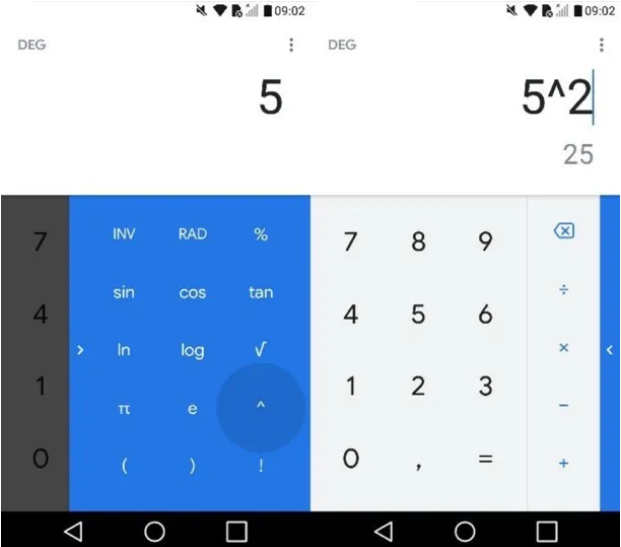How To Type Power of 2 On Mobile Keyboard.Do you usually use your smartphone as a calculator, would you like to calculate the powers on it but don’t know how to do it? Do you need to write powers in a text document created on your mobile phone but don’t have the faintest idea of how to do it? If you answered yes to any of these questions, there’s no doubt: you’ve once again come to the right place at the right time!
In the following paragraphs, in fact, I will be able to explain in detail how to write the powers on the mobile phone.
How To Type Power of 2 On Mobile Keyboard.
Index
- How to write powers on android mobile
- Calculator
- Specific functions of some apps
- How to write powers on the iPhone
- Calculator
- Specific functions of some apps
How to write powers on android mobile
If you want to write powers on your Android phone , know that there are basically two ways to do it: the first involves using the exponentiation function available on the system calculator . The second, however, consists in the use of specific functions of some apps that allow you to insert quotes in the text . Let’s analyze both solutions in detail.
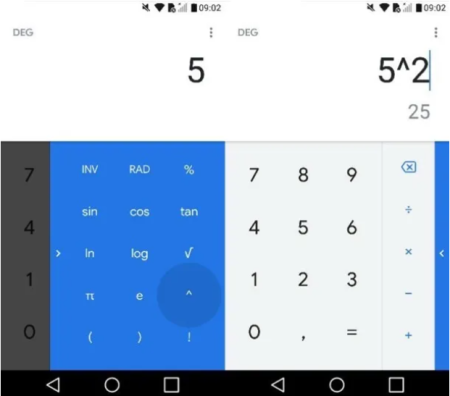
To write powers on the Android calculator , all you have to do is start it and then use the function that allows you to raise a number to a power. Find everything explained in detail below.
To proceed, therefore, start the Calculator app on your smartphone, type in the base of the power (e.g. 5 ), tap the symbol < or the symbol > which should be on the left or right (depending on the device in your possession), press on the symbol (^) or on the symbol (x y ) located in the drop-down menu that appears on the side, press again on the symbol < or on the symbol > to close the menu and write the exponent of the power (e.g. 2 ) . At this point, there is nothing left for you to do but press the symbol(=) to perform the calculation and check the result. Simple, right?
If you wish, you can also write a power on the Android calculator using the scientific view, which is available on the vast majority of devices. To check that this is also available on your device, lower the notification curtain by swiping from top to bottom, activate automatic rotation (if necessary) and rotate the device horizontally.
Good: if the scientific view is available on your calculator, to raise a number to a power you will simply have to use the symbols (^) or (x y ) following the instructions I have given you just now. For more information on how to make powers on the calculator , consult the in-depth study that I have linked to you: I am sure that this reading will also be useful for you.
How to write powers on the iPhone.
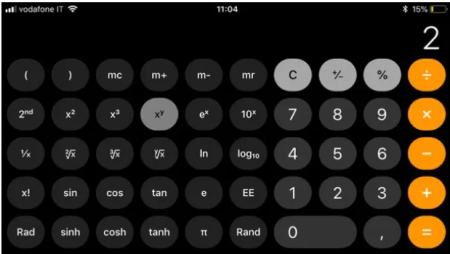
Do you have an iPhone and would you like to know how to write powers on it? Also in this case it is possible to do this in various ways: through the exponentiation function present in the iOS Calculator app or by resorting to the specific functions of some apps that allow you to insert single quotes in the text.
Calculator
If you want to write the powers on the iPhone calculator, start the Calculator app on your iPhone and rotate the smartphone horizontally. If you had rotation lock activated, call up the iOS Control Center by swiping from the bottom to the top (or from the top right corner, if you have iPhone X or later models) and tap the Vertical rotation lock button (the closed padlock which, once pressed, should open).
After you rotate your iPhone to landscape, you’ll be able to access the scientific view of the calculator. To write a power, all you have to do is type in the base of the power (e.g. 2 ), tap the x y button located on the left, write the exponent of the power (e.g. 4 ) and press the symbol (=) to see the result of the operation. Simple, right?
If you want more explanations on how to make powers on the calculator , consult the in-depth study that I have linked to you: I am sure that this further reading will also be very useful to you.