How To Set Timer on Iphone Camera 12.With the era of social media and smartphones, photos have taken on a more prominent role than ever in everyday life. But it’s not easy to take quality photos all the time, especially when you have to take them on your own. The solution for this is to learn how to use your phone’s timer correctly.You can easily take photos with the help of this option, built into almost all current camera applications. With its help, you can schedule the capture of the photo with a stopwatch and thus have time to take all kinds of creative shots. Discover how to use this tool on social networks or with your cell phone’s native camera.
Index( )
- How To Set Timer on Iphone Camera 12.
- How to use the timer of your iPhone local camera to take photos?
How To Set Timer on Iphone Camera 12;Complete Guide.
We will tell you where the formats, filters and camera timer are hidden in the iPhone 12.
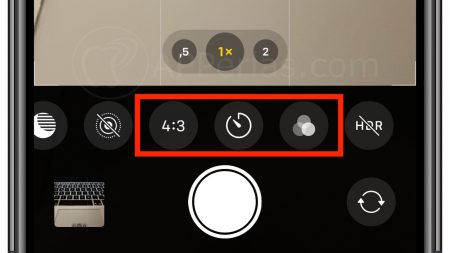
When you access the camera of any of the iPhone 12 models on the market, this interface appears.

As you can see, very useful options are missing, such as the timer. Well, to make these functions appear we will have to move our finger from bottom to top, in the framing area of the camera. Come on, wherever you are focusing with the screen.
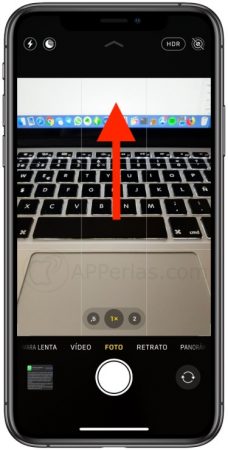
Press And Scroll.
In this way you will do magic..

IPhone Camera Format, Timer, and Filters.
Now if you want to hide them again because you want to choose another capture option such as video, slow motion, panoramic photo, TimeLapse. you will have to do the opposite gesture. Move your finger from top to bottom to make them appear to the detriment of the filter, timer functions.
Typical situation: you are with family or friends and you want to take a group photo and yet you do not want anyone to have to be left out of the snapshot because they are the one taking the photo. Fortunately, there are timers in all smartphones that allow you to place the phone in a certain place and activate a countdown that allows everyone to position themselves to look good in the photo. In this article we tell you how to activate the photo timer on an iPhone, as well as some related tricks.
