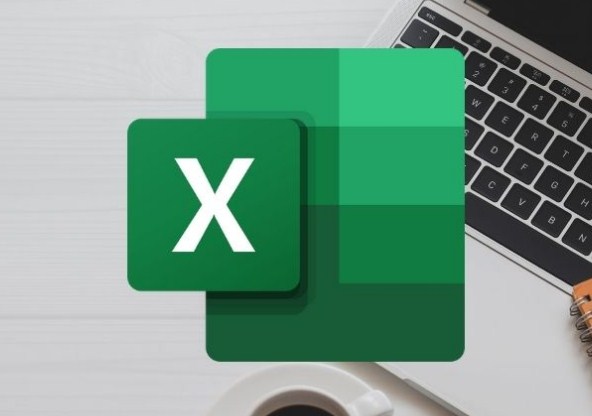Microsoft Excel is one of the best programs for creating and editing spreadsheets . In this program you will be able to use different functions that will help you to facilitate the process of creating files in Excel. One of the functions you can use is to drag a formula from one cell to another . You can use this function with the help of your computer keyboard.
Index( )
- What are the benefits of copying the formula and not manually retyping it?
- Save time
- Avoid mistakes of any kind
- Improve the performance of your file
- What should I do to drag the formula from one cell over others in my Excel?
- With mouse and keyboard
- Using the copy and paste command
What are the benefits of copying the formula and not manually retyping it?
Dragging or copying the formula from one cell to another gives us many benefits when creating a file in Microsoft Excel . Among the benefits that we obtain when copying the formula , is that we will not have to rewrite it manually. Therefore, doing this action allows us to save time. It also prevents us from making mistakes of any kind, and also allows us to improve the performance of our file.
Save time
When we drag or copy a formula, it saves us a lot of time while editing a spreadsheet. This is because when we put some data manually, it takes longer to write. Since we usually have to correct errors or verify that we have written correctly . Therefore, the action of dragging or copying a formula from one cell to another allows us to be more agile. As well as faster when editing an Excel file.
Avoid mistakes of any kind
It is very common that when writing or filling data in a spreadsheet, we make many mistakes. This can happen due to human error or a fault in our keyboard when typing. So when we drag or copy a formula from one cell to another, it prevents us from making mistakes of any kind.
However, we can only do this when some data must be repeated. It is also important to take into account that by doing this we are not only copying the data, but we are also copying the cell format.
Improve the performance of your file
One of the things that few users know is that the Microsoft Excel program has an algorithm that detects each editing pattern that we make in the file. Therefore, when we drag or copy the formula from one cell to another, the program will recognize this action. Then when you need to fill another cell it will suggest a quick fill. By using the drag copy method you can improve the performance of your Excel file.
What should I do to drag the formula from one cell over others in my Excel?
If you want to drag the formula from one cell to another using Excel . You need to know that there are two ways that allow you to do it. The first way you can use to drag or copy cell data in Excel is by using your computer’s mouse and keyboard. But you can do it using copy and paste command.
With mouse and keyboard
- Open the Microsoft Excel program on your computer.
- Select the Excel file you want to edit.
- Once you’ve entered the Excel file, you ‘ll need to go to the cell you want to drag, and select the cell.
- Then you must left click with the mouse, while holding down the Ctrl key on your keyboard.
- Following the previous step, you must move the mouse cursoruntil you reach the location where you want to place the cell you have previously selected.
- Once you are in the right place, you will need to press both the Ctrl key and the left click of your mouse.
- When you drop the cell, it will be displayed in the place where you have decided to move it.
Using the copy and paste command
- Enter the Microsoft Excel program on your computer.
- You will then need to select the Excel file you want to edit.
- Once the Excel file opens, you’ll need to navigate to the cell you want to copy.
- Then you must left click on the cellto select it.
- Once you have selected the cell you want to copy you will need to use the copy command.
- To make the copy command you must press the Ctrl + C key on your keyboard.
- Then you will have to locate in the cell where you want to place the copied cell, and use the paste command.
- To use the shutdown command, you will need to press the Ctrl + V key on your keyboard. The format of the cell that you copied previously will be automatically pasted.