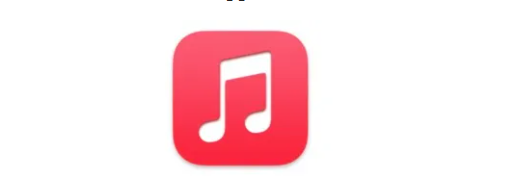Are you an Apple Music user and there are several situations where the connection is poor and you would like to listen to your favorite songs offline? No problem. With Apple Music you can download music to listen to without needing an Internet connection, on any device and in just a few clicks.
In this guide, therefore, I will explain step by step how to download music from Apple Music quickly and easily, both on PC and on smartphones and tablets. Whether you are a subscriber to the famous Apple music streaming service or are thinking of becoming one, this tutorial will be useful for making the most of one of the most popular features of the platform.
Before we get started, it’s important to point out that music downloaded from Apple Music is protected by DRM ( Digital Rights Management ), which means you can’t copy or transfer it to other unauthorized devices. Additionally, the amount of music you can download is limited by your subscription plan. For all the details, read on.
Index
- Can I download music from Apple Music?
- How to download music from Apple Music for free
- How to download Apple Music music
- How to Download Music from Apple Music on Windows
- How to Download Music from Apple Music on Mac
- How to Download Music from Apple Music to iPhone and Android
- How to Download Music from YouTube to Apple Music
- How to download music from Apple Music to USB stick
Can I download music from Apple Music?
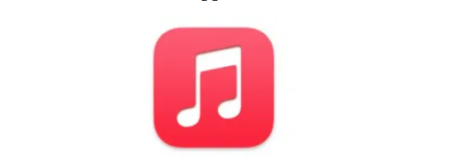
As just mentioned in the introductory lines of this post, it is possible to download music from Apple Music , but only if certain conditions are respected.
The first condition is to have an Apple ID and be a subscriber to the service , which costs 10.99 euros/month or 109 euros per year for the individual plan (which becomes 5.99 euros per month if you are a university student ) or 16.99 euros/month for the family plan.
Alternatively, it is possible to subscribe to an Apple One plan , the all-in-one subscription from the Cupertino giant which includes Apple Music, Apple TV+ , space on iCloud Drive , Apple Arcade and Apple Fitness+ with prices starting from 19.95 euros/month .
The good news is that, as we will see shortly, it is possible to take advantage of 1 or more months for free if you are new users.
Another essential requirement for downloading music from Apple Music is to use a compatible device with the official Apple Music application installed (which on Apple platforms is simply called Music and is pre-installed). In fact, as already mentioned before, the songs on Apple Music — like any other popular music streaming service — are protected by DRM, so they can only be played on authorized devices and applications (therefore only in the Apple Music app on devices where you sign in with your Apple ID (which must have an active Apple Music plan). You cannot copy music downloaded from Apple Music elsewhere or listen to it in other applications.
Another interesting thing to know is that Apple Music also contains the iCloud Music Library service which allows you to load songs that are not included in the Apple Music catalog into your library, synchronizing them – and therefore having the possibility of downloading them offline – with others devices that you access with your Apple ID.
Finally, it should be noted that there is a limit of exchangeable songs . With the individual plan, for example, you can download up to 10,000 songs on up to 5 devices. For full details, see Apple’s website .
How to download music from Apple Music for free
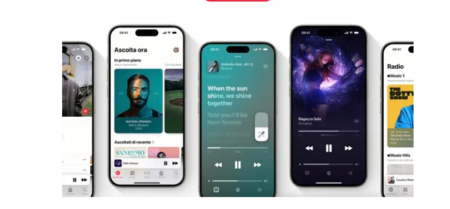
If you are wondering how to download music on Apple Music for free , know that the only sensible answer is: activating the 1 month (or more) free trial available for all new users of the service.
Usually, the trial lasts 30 days, but there are also additional promos that allow you to extend this period. For example, at the time of writing, by purchasing an eligible Apple or Beats product you can get up to 6 months of free Apple Music
You can consult the list of current promotions related to Apple Music on this page of the Apple website , by clicking on the link herein relating to Apple Music . For more information on how to get Apple Music for free , consult the tutorial I just linked.
How to download Apple Music music
Having made the necessary assumptions, let’s move on to the practical side of this guide and see how to download music from Apple Music from all supported devices.
How to Download Music from Apple Music on Windows
If you use a Windows PC, you can download music from Apple Music using the official app of the service available for Windows 10 and later (e.g. Windows 11 ) or the “old” iTunes. Unfortunately it is not possible to download music from the online version of Apple Music accessible via browser.
Apple Music app for Windows 10 and later
If you use Windows 10/11, I highly recommend the official Apple Music app for Windows which you can quickly download from the Microsoft Store by visiting the link I just gave you and clicking on the Get/Install button (you may have to first click on Install > Open in the Microsoft Store within your browser). Alternatively, search for Apple Music in the Microsoft Store and you’ll find it in moments.
Once the installation is complete, launch the app in question, accept the terms of use, press on Start listening (or similar) and log in to your Apple ID by pressing the Sign in button located at the bottom left and then on the Sign in item in the menu that opens.
Now all you have to do is add a song, an album or a playlist to your music library , and then download it. To proceed in this direction, identify the content you are interested in in Apple Music and click on the relevant + Add button : for albums and playlists the button in question is located at the top right, next to the play and shuffle buttons; for individual songs, however, the + symbol appears when you move the mouse cursor over them (or you can also find the Add to library item by pressing the three dots next to the title of a song).
Once content has been added to the library, you can download it offline by simply clicking on the downward arrow icon that appears in place of the “+ Add” button at the top right for albums and playlists; for individual songs, however, the arrow appears when you pass the mouse cursor over them (or always in the three dots menu ).
If you have second thoughts, you can cancel a download by pressing on the three dots relating to a piece of content and choosing the option to remove it from downloads from the menu that opens.
iTunes
If you use an older version of Windows, or for any other reason you prefer to use the “old” iTunes , all you have to do is download the program as explained in my dedicated tutorial (you can find it on the Microsoft Store for Windows 10 and later or on Apple site ) and sign in to Apple Music there using your Apple ID.
From this moment on, the same instructions given for the Apple Music app apply, as the interface is practically the same. The only difference is that instead of the down arrow there may be a cloud icon with a down arrow .
How to Download Music from Apple Music on Mac
If you have a Mac , you can access Apple Music using the default Music application , found both in the Dock and in the Applications folder or Launchpad in macOS.
Once started, if you have already associated your Apple ID with your Mac , you should already be able to navigate through the contents of the platform using the various sections located in the left sidebar (e.g. Listen now ). Alternatively, you can manage your Apple ID for use in Music by clicking the Account menu in the top menu bar.
That said, now the instructions to follow are the same as those seen before for the Apple Music app for Windows , so locate a song, an album or a playlist in your music library and click on the relevant + Add button (which for albums and playlists it is located at the top right, corresponding to the play and shuffle buttons, while for individual songs, it appears when you pass the mouse cursor over them).
Subsequently, just use the button with the downward arrow that appears in place of the “+ Add” button and the selected contents will be downloaded to your Mac. If you change your mind, you can cancel a download by pressing on the three dots corresponding to the content to be delete (only from downloads, not from the library) and choosing the appropriate item from the proposed menu.
How to Download Music from Apple Music to iPhone and Android
On Android smartphones and tablets , Apple Music is available in the form of an application , available on the Play Store and alternative stores . On iPhone and iPad , however, it is included in the default Music app .
Once the app is open, log in with your Apple ID (on iPhone and iPad you simply need to associate the device with your Apple ID; if you didn’t do it during the initial configuration of the device or you want to change your Apple ID , read my dedicated guide ).
At this point, all you have to do is navigate through the contents and add a song, an album or a playlist to your music library using the + button at the top right for albums and playlists or the three dots and then the item to add to the library for individual songs.
Once content has been added to the library, you can download it offline simply by pressing the down arrow icon at the top right for albums and playlists or, for individual songs, by tapping on the three dots corresponding to their title and then on the Download item .
Also in this case, to cancel a download , just refer to the three dots icon : in the menu that appears you will also find the option to cancel downloads.
How to Download Music from YouTube to Apple Music
If you wonder how to download music from YouTube to Apple Music , know that this is not possible. You can search Apple Music for songs you found on YouTube (but therefore download them directly from Apple Music as just seen together) or, in the case of content only available on YouTube, you can use the streaming service [ YouTube Music](@@ https ://www.aranzulla.it/youtube-music-che-cose-e-come-fun-1065192.html ) (paid after the initial trial) which — just like Apple Music — allows you to download content offline to listen to it without an Internet connection, but only within authorized apps (as this is always DRM-protected content).
How to download music from Apple Music to USB stick
Would you like to know how to download music from Apple Music to USB stick ? I’m sorry but, as reiterated over and over again during this tutorial, Apple Music music can only be played on authorized devices and in official applications, therefore you cannot download a song and then copy it to a USB stick or any other device of storage.