How To Create Labels In Gmail.Gmail offers you a wide variety of labels to organize your messages or emails, whatever you want to call them. Next, we will show you how to make labels within Gmail from an Android cell phone, change the emails to the labels and what is the reason why some labels that you make do not appear.
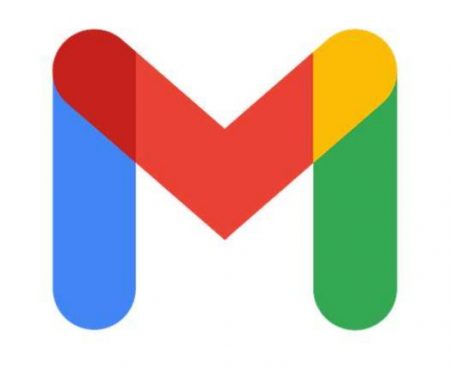
Index.
- How to create labels in your Gmail email easily?
- From the mobile app
- On the website for PC
- How to change your emails in Gmail to the different labels created in your account?
- Why don’t the labels I created appear in my Gmail email?
How To Create Labels In Gmail Easily?
Gmail labels are created very easily, all you need to do is follow a specific process . In the next two subtopics, we will explain how to make such labels both from the Gmail app and from the web.
From the mobile app
Managing Gmail mail from its mobile app is what almost everyone does. Although from this application you cannot access all the email functions, at least you can sort the emails by labels:
- Start your phone.
- Open the Gmail App.
- Log in
- Select the email you want
- After selecting it, several options will appear at the top. You must press the label-shaped icon.
- To finish, designate the label in which you want that mail to go or if not create a new label
Within Gmail, you can create all the labels you want , the good thing about this is that it allows you to organize your messages by section, even if there are many. Now, when creating your labels to order your emails within Gmail, you must be exact to have everything well organized.
In case you didn’t know, with Gmail there is a way to link the account with a Mail Merge email which is something that can be very useful for you. One of the best things about doing such a link is that you will be able to use the storage of both email accounts .
On the website for PC
From the Gmail web page it is much easier to organize emails by labels because all the Gmail options are at a glance. Pay attention to what you should do:
- Start your device
- Open the web browser
- Enter the Gmail website
- Log in
- Select the emails you want to sort by labels
- To finish, click on the icon that has the shape of a label and add the emails to an already created label or if not, make a new one
You already know exactly how labels are created for messages within Gmail email. What is needed is that you learn to move certain emails that are in one label to another. Notably, with Gmail there is a way to mark each of your emails as read .
Why don’t the labels I created appear in my Gmail email?
Sometimes, certain tags that you have made will not be visible to you because they are not rated as primary. The main ones are the ones you always see with the naked eye. To find these labels that you have created, what you will have to do is go to the section where each of the labels is presented to you.
