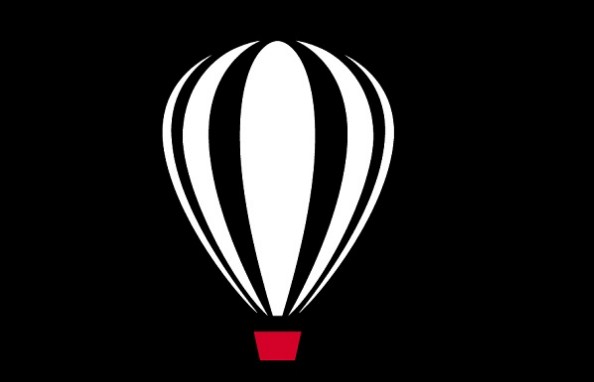In the world, a variety of programs have been created that help us in different ways to facilitate our day to day. Photography is a widely used tool today, therefore, several platforms have been generated that directly help modify, edit and even produce designs. One of the most used is Corel PhotoPaint. By downloading PhotoPaint from its official page , we can have access to each of the allowed options.
Within many of its features, in which we can mention the design, creation, rotation and even the size of sheets, we can also make presentation sheets. Through this article, we will learn each of the steps to be able to produce a business card on the Corel PhotoPaint platform easily and quickly.
Index( )
- How big should a business card be?
- What elements make up a business card?
- What is the way to create a business card in Corel PhotoPaint?
- How to import images into Corel PhotoPaint and put them on the business card?
- Import files in Corel Draw format
- How to print multiple copies of your business card on a single sheet?
How big should a business card be?
In general, business cards are made of a specific size, this is due to the ease of use and transfer of them. Usually, business cards are carried in pockets or purses, this has a simple reason and that is that by being able to move and store easily, people will have more access to them without any problem.
The measures that business cards usually have, go hand in hand with the options to align and distribute the objects in Corel PhotoPaint , since it is through this platform that they will be created. The base measurement is 3.5 inches long and 2 inches wide .
What elements make up a business card?
Business cards are exactly what their name describes. They seek to present the work you do , the hours, places and important data of a person or company. Thus, when these cards are created, they have some relevant elements that make them up and that must be added when using Corel PhotoPaint’s interactive fill and other options.
The elements that usually include business cards are; the name of the organization or person that provides its services, the logo of the organization or company, the name and contact number, the email address or, in that case, social networks and the physical address (Only if there is one) .
In the event that a person wishes to execute and include more data to the business card, they can do so freely. The characteristics mentioned above are the guiding parameter on the elements that must make up the business cards.
What is the way to create a business card in Corel PhotoPaint?
The options used to generate a business card within the Corel Photo Paint platform are those that will be mentioned below. Keeping in mind that these designs can be configured with various design guides without any problem.
- First of all, you should go to the home tab, there you will see an option of “Getting started”
- Click on “New document” and there will automatically appear a window identified as “Create document”
- You must complete each of the data that is requested there, including the name, the destination, the sizes that you want to use, the number of pages, view mode and resolution.
- Once these data are established, click on “Accept”
- A rectangle must be drawn, to access these, click on the “Rectangle” option,in this case, the direct access by pressing F6.
- You will need to add the necessary measurements for the business card.
- By clicking on the P key, the rectangle can be centered, also, it will not move from the place.
- You can start designing your business card, customizing it to your liking, adding photos, logos, text,shapes, colors and images.
How to import images into Corel PhotoPaint and put them on the business card?
In the event that you want to import images from the Corel PhotoPaint platform, to use them within the business card, it is important to take into account vector graphics using Corel PhotoPaint*, since modifications can be made through them. However, for importing images the following option is used:
Import files in Corel Draw format
To import the files in Corel Draw format, the steps are very simple, they should simply be followed to the letter so that it is not wrongly established.
- Click on the Control key and I
- The “Import” option will be pressed, which will be located in the standard bar.
- Now, you must go to the “menu” then “File” and then “Import”
- When you access to import, an exporter will open, thus being able to choose any file or image to use in the formats of the business cardswithout any problem.
How to print multiple copies of your business card on a single sheet?
Since business cards are small in size, the ideal is to print several of them on the same sheet. To do this, the steps that will be mentioned below must be taken into account:
- First, you must click on the “file” optionand then click on “Print” this option is at the top.
- You will need to set up the paper tab and choose multiple business card pages per sheet. Thus choosing the quantity that enters them.
- Click on print once the number of business cards to be printed per sheethas been rearranged .