How To Compress Mp3 Files On Windows 10.Compressing MP3 files on Windows 10 is a straightforward process that can help you reduce the file size of your audio files while retaining acceptable audio quality. Here’s a complete guide on how to do it:
How To Compress Mp3 Files On Windows 10.
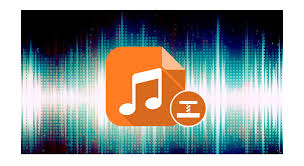
Method 1: Using Audacity (Free and Open Source)
- Download and Install Audacity:
- Go to the Audacity website: https://www.audacityteam.org/
- Download and install the appropriate version for your Windows 10 (32-bit or 64-bit).
- Import MP3 File:
- Launch Audacity.
- Click “File” in the top menu and select “Open…”.
- Navigate to the location of your MP3 file and select it.
- Adjust Settings:
- Once the MP3 file is imported, click on the drop-down menu next to the audio track and select “Split Stereo Track” (if the track is stereo).
- For each split track, click on the track’s title and choose “Mono” from the drop-down menu to convert the track to mono, which reduces file size.
- Export Compressed MP3:
- Click “File” in the top menu and select “Export” > “Export as MP3…”.
- In the “Export Audio” dialog box, adjust the settings as follows:
- Choose the export location and filename.
- Set the “Bit Rate Mode” to “Constant” or “Average.”
- Choose a lower bit rate (e.g., 128 kbps or 96 kbps) for a smaller file size.
- Click “Save” and wait for Audacity to export the compressed MP3 file.
Method 2: Using Online Audio Converters
- Choose an Online Audio Converter:
- There are various online tools that allow you to compress MP3 files. Some popular options include Online Audio Converter (https://online-audio-converter.com/) and Convertio (https://convertio.co/).
- Upload and Compress MP3 File:
- Visit the chosen online audio converter.
- Upload your MP3 file using the “Upload” or “Choose File” button.
- Select the output format as MP3.
- Adjust the settings for bit rate and other parameters to compress the file size.
- Start the conversion process.
- Download Compressed MP3:
- Once the conversion is complete, the website will provide a download link to the compressed MP3 file.
- Click the link to download the file to your computer.
Remember that reducing the bit rate or other settings may result in a loss of audio quality, so be sure to find a balance between file size and audio fidelity that suits your needs.
Please note that the steps and specific options might vary slightly based on the software or online converter you choose, but the general process outlined here should help you compress your MP3 files on Windows 10. Always make sure to keep backups of your original files in case you need them later.