How to clear system storage on mac.Check out our detailed guide on what it is and how to clean up your Mac’s “Other” storage, and free up space on your system disk.The “Other” category of macOS brings together a number of different files and usually takes up a large part of the system disk. However, much of its content can be safely removed from your computer with a few simple steps (and others with great care). Follow our guide and learn how to clear system storage on mac.
How to clear system storage on mac with CleanMyMac X
Using CleanMyMac X to clean the cache of a Mac is a great idea, since you will be able to recover a lot of storage space and also you will not waste a lot of time doing countless steps to do the cleaning manually.
The steps you must follow to clear the cache of a Mac with this application are:
- Download , install, and run CleanMyMac X on your Mac.
- Click on the Trashoption of the system and start the process by clicking on Analyze .
Click on the Clean button.
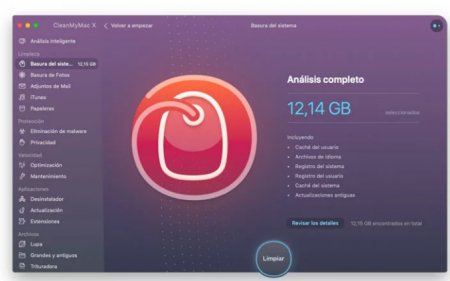
This is all, after taking these three steps the software will take care of eliminating all cache files and other unnecessary elements that occupy storage space on the computer . Depending on the use of the equipment and the time that a cleaning is not carried out, the space that can be recovered can be very important (more than 12 GB on my Mac at the time of writing these lines as you can see in the screenshot of CleanMyMac X, but in computers where no cleaning had ever been done I have seen figures of more than 120 GB).
Clear user cache and applications on Mac manually/How to clear system storage on mac
The user cache is the one that occupies the most space in the drives of the Mac. In this section it is common to free up several gigabytes and this improves the general speed of the system.
To manually clear the user and application cache you must do the following:
- Open a Finder window and click on the option Go– Go to folder .
- Type ~ / Library / Cachesand hit enter to access it. Optionally you can copy all the content to another folder in case something happens when performing the following steps, in some cases the app developers keep important information inside the cache folder and having a backup can solve possible problems in the future.
- Enter each of the folders and delete their content (it is not advisable to delete the folders directly, only their content.
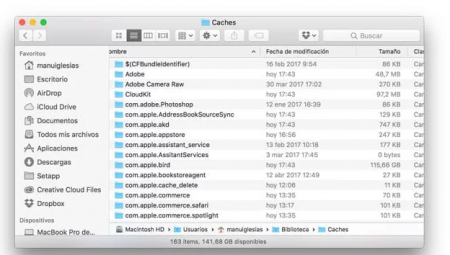
.Repeat the previous steps, but in the second step type the path / Library / Caches .
After all the steps are done, empty the Recycle Bin to really reclaim your storage space . It is also a good idea to restart your Mac so that macOS can start creating the cache again correctly.
