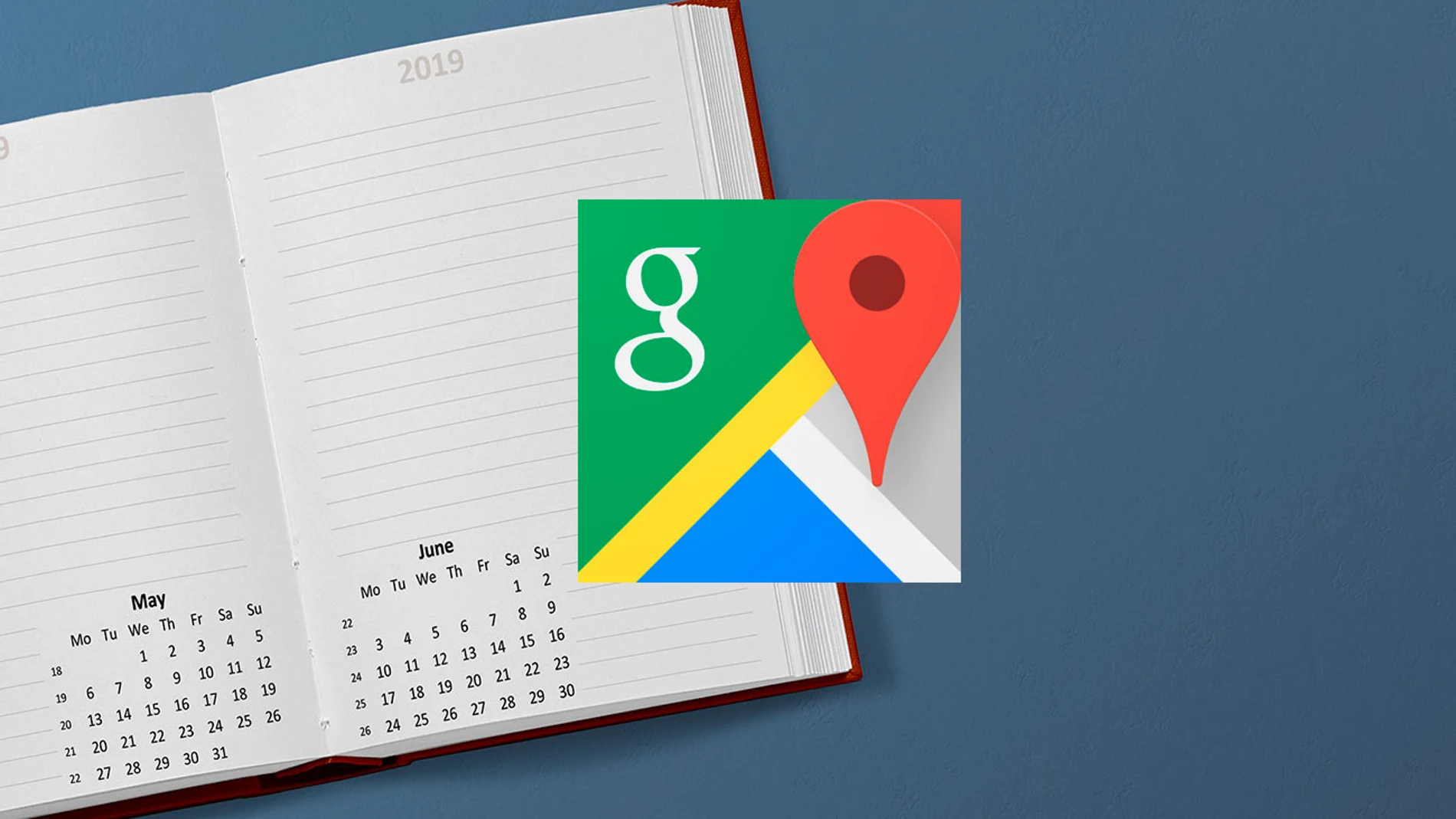Having your friends on Google Maps is very easy and saves you from having to memorize their addresses.
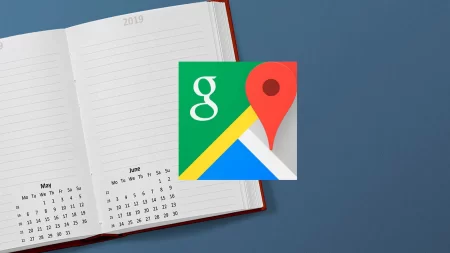
Nowadays hardly anyone knows their friends’ phone numbers by heart and you can do something similar with their addresses as well. In Google Maps it is possible to add the addresses of your Google contacts , to be able to search for them and navigate to these addresses much faster.
Adding your contacts to Google Maps has been possible since 2016 , but the truth is that the function is so hidden that it goes unnoticed , despite being very useful in some cases.
Drive to “Cuñado Jose Manuel”
The good thing about Google Maps is that you can customize it by saving all kinds of places and lists , so you don’t have to memorize the places you visit most frequently. The same happens with the contacts of your mobile: you can add them to Google Maps to have them located without having to search for the address each time.
Google Maps in depth: guide with 38 tricks to take advantage of all its functions
It is a function that can be useful on several occasions but for some reason it is quite hidden. To add one of your contacts to Google Maps, you will first have to find their address on the map and display the information panel to show the Add a label button.
The trick of the subject comes in the name that you put to the place, because you will need to use the name of the contact , choosing the suggestion that is shown below that includes the text Google Contact below. Then you can choose between whether it is the home address, the work address or another.
After you set up a Google Maps address as belonging to a contact, you’ll see it highlighted like this on the map, with a contact icon and their name . On the venue information screen, the contact’s name is displayed in relatively large text.
Best of all, the contact’s name will appear in the search suggestions , so you’ll be able to quickly find your brother-in-law’s address every time you go to visit him, so you can start a route in a matter of seconds.
If at any point you change your mind and want to remove your contact from Google Maps , then all you have to do is retrace your steps: open the address in Google Maps and use the ⋮ menu to choose Remove address from contact.