How To Add Password To Xbox Console.It is important to safeguard the personal information contained in any of the technological devices that we use frequently. Such is the case of our Xbox console, for these, as we do with smartphones, we can create a password that allows us to restrict the unapproved use of it, thus protecting the information of our account with which we can share games in the Xbox live platform. In view of how important it is to perform this type of action, we invite you to discover how to set a password on your Xbox console and restrict unapproved uses of it.
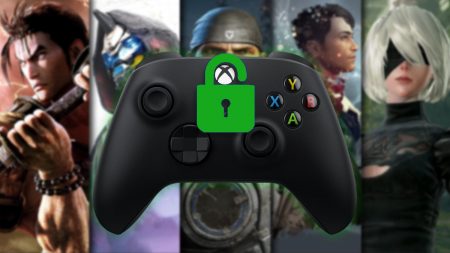
Index( )
- How to add a password to your console for the first time?
- What is the way to add a mandatory passkey to all your purchases?
- How to change this password?
- How to lock your Xbox remotely so that nobody can use it?
- What can you do if you forgot your access data?
How To Add Password To Xbox Console.
It is important to know how to solve any error in our Xbox console, as well as assign a password that allows you to protect your personal information stored in it, in addition to restricting the unauthorized use of it, this is a fairly simple process but at the same time very important. Let’s see how you can add a password to your console for the first time by following these steps:
- Once you turn on your console, you must locate yourself in the profile photo that you can see at the top of the screen, click on said profile to access it.
- Being in your profile, you must go to the section identified as: ‘My account’ when entering that section you will see several options enter ‘Login’ then ‘Security and password’.
- Once inside this option, you must select the option ‘Change my login and security’, now you must define the type of protection you want to establish.
- To be able to establish a password for the first time you must select the security option ‘Ask for my passkey’.
- When selecting this protection, you will be asked to confirm the deactivation of automatic login, since this function cannot be enabled when assigning a password to the device.
- Having made the deactivation, you only have to press the option ‘Set your passkey’ once there you can set the password to protect access to your device.
Once you have established the password to restrict the unapproved use of your console, it is also important that once you carry out the last step mentioned above, in the option ‘Set your passkey’ you enter the option ‘Customize your login and security preferences’. There you will be able to establish when the request for the passkey will be necessary, it is here where you can assign that this key is requested, to make all purchases from your console.
How to change this password?
At some point you may have the need to change your previously established password , to make this change you must perform the following steps:
- First you must start the default browser of your Xbox console and go to login.live.com, where you must log in with the password and email established.
- Once you have logged in you must enter your profile, there you will see the option ‘Edit profile’ when entering here you must place yourself on the option ‘Change password’ when doing so a tab will be displayed with the option ‘Change’.
- When you enter this option, you will be asked toenter the current password . Once you do, you can enter the new password, you must do it twice to confirm the process.
- Do not forget this new password, it is recommended that it be easy to remember or that you take note of it in case you forget it, finally select the ‘Save’ option to finish the password change process.
How to lock your Xbox remotely so that nobody can use it?
There is one more way to provide extra protection to your Xbox console and that is, establish a password for the application, this will be necessary once the double verification is activated on your console and with this procedure you can remotely lock your Xbox so that no one can use it. Here we show you how you can set this application key to obtain more protection.
- You must log into your account from any browser, when entering go to the ‘Security and privacy’ section, there you must select ‘Manage advanced security’.
- Upon entering you may be asked to enter a verification code that the system will show you, once entered you can continue.
- Here you will see the section ‘Application passwords’ enter it and now select the option ‘Create new application password’ when selecting this option the new password will be displayed on the screen.
- It is necessary that you take note of it so that you do not have problems when logging in to your account when it asks for this password.
What can you do if you forgot your access data?
The only drawback that setting passwords to access your Xbox account and use your console can generate is that you forget its data , this is something very frustrating but it usually happens, much more when it is changed on some occasion. In such cases there are only two possible solutions to your problem.
One would be accessing the recovery of your passwords by logging in with your Microsoft account , but in case you also do not remember how to log in to said account, you should use the other solution which would be to delete the profile created on your Xbox console, an action that It is also necessary to correct some errors , only that with this option you would then have to start from scratch to configure the protection of your console.
