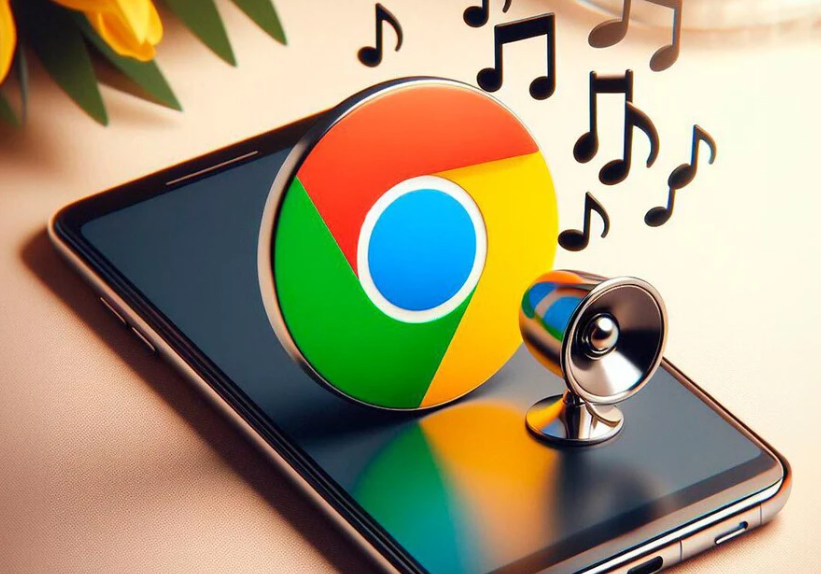Google continues to implement new functions to its web browser in its version for the Android operating system. This time, the latest feature they are testing is the ability for Chrome to read web pages so you can listen to them, as if it were an audiobook .This is a function that is still experimental, so it is not yet activated by default in the final version of the browser. But still, it is possible to use it.
How to activate read aloud mode in Chrome for Android

Activating this “secret mode” in Chrome for Android is really easy, it does not require any cumbersome process. The only drawback is that, being a feature that is still in development, it is not yet available in the final version of Chrome for Android, which means that it is necessary to download and install the Chrome beta ( available in the Google Play Store ).
To be more specific, text-to-speech mode is available in Chrome version 121, which is still in beta. The latest stable version of the browser is Chrome 120.
Taking this into account, once Chrome Beta has been downloaded, we follow the following steps:
- In the address bar, type: chrome://flags/#read-aloud
- Press “Go”
- Activate this function by changing to “ Enabled”
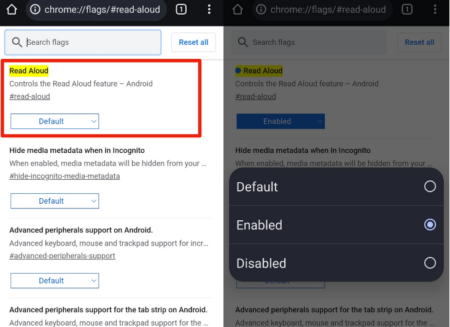
It’s important to remember that the chrome://flags menu is full of experimental features and advanced settings, so we should avoid changing or modifying anything else .
Once the mode is activated, it is necessary to restart the browser. From now on, Chrome for Android can read aloud the content of any web page . To do so, follow these steps:
- Access the web page you want to read (or, rather, listen to)
- Press the three dots button in the upper right corner
- Click on “ Listen to this page”
The browser will begin to dictate all the content of the web page. In our tests, with articles from Xataka Android, Chrome begins by reading the headline and immediately afterwards says “Publication from Xataka Android”, indicating the web page where you are reading the article, and then continues with the rest of the text.
What happens if you never delete cookies on Android
The text-to-speech reading tool appears as a small bar at the bottom of the browser, with quick access to a button to pause reading and another to deactivate this mode. But if we press that bar we can access an extended version of the browser with more options, which allows us to scroll through the reading time, go back or forward a few seconds and even change the reading speed (as slow as 0.5x and as fast like 4x).
By clicking on the three-dot button in the lower right corner you can access some configuration options, including turning the browser on or off highlighting the word or phrase being read, and changing the voice type . Among the alternatives we have male and female voices for Spanish from Spain or Latin American Spanish (called Spanish United States in the app).
Without a doubt, this is a very interesting and useful mode, which we hope to see debut soon in the final version of Chrome for Android. It is an interesting tool for, for example, listening to those very long articles while we perform some other task at the same time, in the best style of a podcast or an audiobook.
Conclusion
Activating the read aloud mode in Chrome for Android can significantly improve your browsing experience by providing the convenience of listening to web content. Whether you have limited time or prefer auditory learning, this feature offers accessibility and usability on the go. Try it out and enjoy a whole new way of consuming online information.