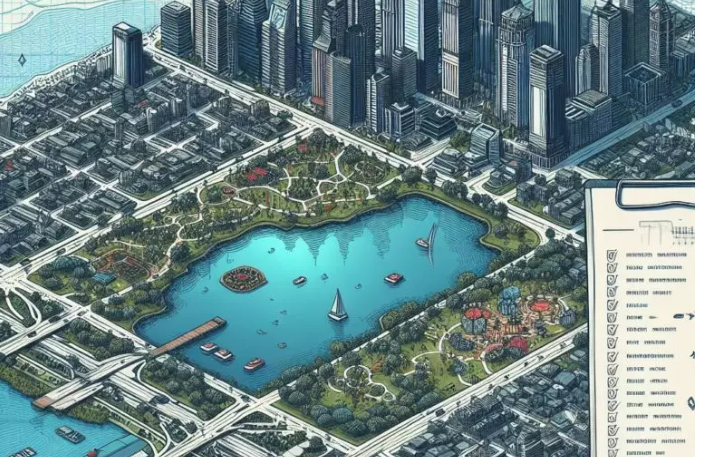Google Maps lists are lists that the application allows us to make with places that we find on the map. In this way, we can have the places we are going to go more organized, so that we can find them more quickly. But there are times when, for some reason, these lists disappear. Something that is especially annoying, since we cannot find what it may have taken us a long time to prepare.

If it is a list that you had made before 2021 and you have now realized that it has disappeared, it is possible that it was linked to Google Bookmarks , a service that disappeared two years ago to which they were linked some of these lists. If this is not the case, it is most likely a specific failure in the installation of the application on your smartphone that means we cannot see the lists correctly.
To recover your Google Maps lists , we recommend clearing your phone’s cache and restarting the application to see if everything is back in order.
How to sort Google Maps lists
If you wish, you can sort the Google Maps lists so that the places you have saved in them appear in the order you want. The steps to follow are these:
- On your smartphone, open the Google Maps app .
- Click on Saved, the label-shaped button.
- Under Your lists, choose the list you want to reorganize.
- Click Edit.
- Turn on Customize List Order.
- To change the order, press and hold the blue lines of the place you want to change the order and move it to the place where you want to put it.
- When you have finished changing the order of as many sites as you want, click Save.
This way, you can have the sites in the list that you have created organized to your liking so that you can find them more easily.
How to edit lists in Google Maps
You also have the option to edit the lists in Google Maps so that they are completely to your liking. The steps to follow are these:
- On your smartphone, open the Google Maps application.
- Click on Saved.
- Click on the list you want to edit.
- At the top, tap the icon with three horizontal dots.
- Click Edit list.
- Make any changes you want to the list. You can change the name, add notes or delete any of the saved sites.
- When you have finished making all the changes, click Save.
In case you decide to edit the name , you have to click on it and add a new name. To add notes to any of the sites that we have saved, we will have to click on the box drawn below and write a text of up to 4,000 characters. And in the event that what we want is to delete one of the sites that we have saved in our list, we will have to click on it and then select Remove.
All changes are fully reversible , so you can make whatever changes you want to your list whenever you need to.
How to share a Google Map list
Another option that you have at your disposal is to share a Google Maps list so that other users who may be interested can access it. The steps to follow are these:
- Open the Google Maps application.
- Click on Saved.
- Next to the list you want to share, click on the icon with three vertical dots.
- Enter the option Share the list.
- To let others see your list, tap Shared.
When you share a list, everyone can see who has joined the list and who has made changes to it.