The technical state of Tears of the Kingdom on Nintendo Switch leaves one perplexed: “How could such a great game come out on such terrible hardware?” Users come to the rescue – on the emulator the new exclusive already works much more stable than on the “big N” console.

Attention! Here you will not find links to pirated versions of keys for the emulator and game. The article contains tips on where you can get the files necessary for the emulator to work, but you shouldn’t count on more. We also do not guarantee that the game will work correctly with the settings from this guide, however, they were selected for weak systems by the Yuzu player community.
Which emulator should I choose?
The Legend of Zelda: Tears of the Kingdom can be played on two Nintendo Switch emulators: Ryujinx and Yuzu. As someone who has tested both tools, I can say with full responsibility that Yuzu is making leaps and bounds in improving the user experience, while more and more problems are arising on Ryujinx.
It is unknown why, but Ryujinx has difficulties with the construction of shaders in the Caverns location – sometimes the frame rate can drop below 20 and not rise at all! At the same time, the gameplay is accompanied by freezes and lags. After this, it was decided to switch to Yuzu – a stable frame rate regardless of location, shaders are built quickly and you hardly notice it during gameplay.
Where to get The Legend of Zelda: Tears of the Kingdom
When using emulators, it is considered good practice to buy a game and dump (that is, copy) the game files from a licensed cartridge. But Nintendo is doing everything so that people do not get the best experience, but suffer on 2012 hardware with soapy graphics and unstable frame rates – on May 8, the company demanded that the open-source Lockpick application for taking dumps from cartridges be blocked.
The image of Tears of the Kingdom is easy to find online. The required game files along with update 1.1.0 are publicly available on one “people’s” site with three stars.
If you feel safer, you can buy a cartridge and still donate your hard-earned money to Nintendo. The Achivka company must deliver physical copies by May 20 to all major stores in Russia. Including the collector’s edition.
Stable or early? Emulator versions and their differences
First, you will have to download a stable and working version of the emulator. At the time of writing, version 1438 was tested – this is the main build presented on the official website of yuzu-emu. To simplify things , we’ll leave a link to version 1438 —select the Windows format and unpack it to any convenient folder.
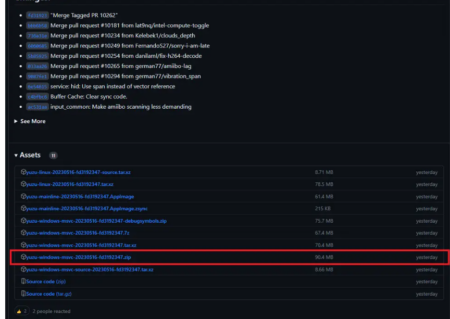
What system is needed to run the game:
- Nvidia GeForce GTX 1650 4GB / AMD Radeon RX 6500 4GB
- Intel Core i5-10400 / AMD Ryzen 5 3600
- 16 gigabytes of RAM
However, I was able to launch and quietly play the new Zelda on the following machine: RTX 2060, i7-5960X, 32 gigabytes of RAM. From this we can conclude: multi-threading, 4 gigabytes of video memory and at least 16 gigabytes of RAM are important.
Yuzu also has an early version of the emulator, where updates and fixes are released much earlier than the stable version. However, monitoring the situation with this emulator, I can notice one nuance – more often than not, new updates break Tears of the Kingdom. In addition, access to the early version of Yuzu is paid and only available to Patreon subscribers.
Launching and setting up the emulator
The downloaded version of Yuzu must be unpacked into any folder convenient for you and run the exe file from it. No installation is required – the emulator comes immediately unpacked and will independently create the necessary folders.
When you run it for the first time, an error will appear: there are no encryption keys. They are necessary so that the running game thinks that we are playing on the Nintendo Switch and starts working.
I cannot provide links to download keys for the emulator to work – distributing such information can easily be considered piracy. However, there are dozens of ways to get the necessary files. Searching the Reddit forum (in the r/NewYuzuPiracy subreddit) using the keyword “keys” will help you.
After you receive the keys, install them following the instructions:
- Select “File” from the Yuzu top bar. In the drop-down window, click on “Open Yuzu folder” – it will open the internal files of the emulator;
- Find the keys folder, open and drop the “title.keys” and “prod.keys” keys into it;
- Restart Yuzu.
The next time you start, the error about missing encryption keys should disappear – this means that everything was done correctly.
Now we need to tell the emulator where our game is located. Double-click on the green plus sign in the Yuzu window that says “Add a new games folder” and look for the place where the image of The Legend of Zelda: Tears of the Kingdom is located. For me this is the standard path to the “Downloads” folder on the system drive – it may differ for you. If everything is done correctly, the game will be displayed.
Attention! If suddenly the game does not appear and the correct folder is selected, right-click the current folder in Yuzu and check the box next to “Scan subfolders” .
Now that the game has appeared in the Yuzu library, we install the update for Tears of the Kingdom. To do this:
- Select “File” on the top panel of Yuzu. In the drop-down window, select “Install files to NAND”;
- In the folder with the downloaded image you need to find the update file 1.1.0. If it is not displayed, change the extension of the file you are looking for in the lower right corner of the window. Choose the file that weighs less (update size ~325 megabytes);
- Yuzu will display a window indicating which update will be installed – agree. The game version in the main window of the emulator should change from “1.0.0” to “Update (1.1.0)”.
The first preparations are completed, all that remains is small things – modifications and setting up the game for launch.
Mods
Tears of the Kingdom needs several mods, without which the game will have problems working. At the time of writing, their number has changed: from two they turned into ten! The community is constantly working – they decided to divide one mod into five parts so that each player can download what they need and have a better experience. You can find them by following the link – here they are collected in one place and the authors update them regularly.
List of modifications we need:
- DynamicFPS – Enables dynamic frame rate during emulation. If the frame rate drops below the set rate, Tears of the Kingdom will no longer lose emulation speed.
- 30 FPS and 60 FPS – the first is needed to limit the game to run at 30 frames, while the second makes it possible to run at 60 frames. If you have a modern system, set the modification to a frame rate of 60 frames. If not, your choice is 30 stable frames per second.
- CutsceneFix is a modification that corrects acceleration in cinematic scenes when using the 60 FPS mod.
- VisualFixes_Disable Quality Reduction – disables dynamic resolution in the game logic, the picture quality will not drop during complex scenes.
- VisualFixes_LOD – fixes the display of distant parts of the map. Previously they flickered and overlapped each other, now this problem has disappeared.
Unfortunately, I did not find information about the VisualFixes_FSR Shader Skip mod, so I can only assume improved performance when the FSR function is enabled inside the emulator. The tests, alas, did not provide any data. I left it on just in case.
To download the necessary mods, click on the yellow “Download” button and the entire archive of mods will be downloaded.
To install them, do the following:
- In the Yuzu emulator, right-click on The Legend of Zelda: Tears of the Kingdom and select “Open Mod Folder”.
- You need to unzip the previously downloaded mods into this folder. Open the archive and drag the folder with the modification. Each mod in turn. It should look like the screenshot below.
Then go to the main page of the emulator, right-click on the game and select “Properties”. On the first page, all items should have a check mark – this means that the mods are enabled.
If any of the mods are missing, repeat the previous steps and check that you have moved the mod folders to the correct Yuzu folder (C:\Users\%Username%\AppData\Roaming\yuzu\load\0100F2C0115B6000).
Game Settings
The settings for The Legend of Zelda: Tears of the Kingdom are even simpler: the community has found a nearly ideal preset. Settings inside the emulator are changed through the “Emulation” item on the top panel of Yuzu and the “Options” window. However, the settings in the screenshots were made directly for the game in the “Properties” window.
General settings
System settings
CPU Settings
Graphics Settings
Advanced graphics settings
Don’t be afraid to experiment and set a higher image resolution, change the anti-aliasing method (for FXAA you will have to download a fix mod, without it the image will not be displayed correctly). The settings shown above are the standard that the player community has come up with. It is possible that it is better to disable or change some settings on your hardware, or, on the contrary, put a tick in front of them.
Control settings will have to be changed in the general parameters window (“Emulation” – “Options”). The screenshot below is an example of setting up an Xbox One gamepad. The emulator works with DualShock, DualSense and Nintendo Pro Controller, and also supports the gyroscope function.
If you want to have the button layout of your gamepad in the game, here are modifications for the UI inside The Legend of Zelda Tears of the Kingdom. However, stable operation is not guaranteed – all mods have their own bugs or flaws, and may also be incompatible.
Startup and possible problems
Once the setup is complete, the mods are installed and the changes are saved, launch Tears of the Kingdom by double-clicking in the main Yuzu window.
What problems may arise during the game:
- When selecting abilities/weapons, the background image behind the menu will turn black. A visual bug that disappears when exiting the current menu. Mod developers still don’t understand what exactly causes the game to react this way and are trying to fix it. The only guess is that if the frame rate is above 33.33 ms, the game logic hides the image for some reason.
- When using the Combikinesis ability, a slight flicker may appear along the edges of the green shadow of the object.
- Stutters and freezes during shader compilation. Developers of modifications try to reduce their impact on the gameplay, but if your hardware is not strong enough, freezes may occur – at this time, the emulator calculates environment shaders in order to use them in the future during gameplay.
- Some environmental objects may move slower/accelerated – with the latest versions of mods the developers promised to fix this, but sometimes such a visual bug still occurs. For example, flags in the Ebern Mountains area may move slowly in the distance, but may fly at normal speed if you get closer.
Diagnosis
The community has done a great job of improving the new Nintendo exclusive. Yes, the emulator is still far from perfect operation, but the current state already allows you to play The Legend of Zelda: Tears of the Kingdom with better graphics and convenient controls, and not suffer from soapy images and low frame rates on Big N hardware.