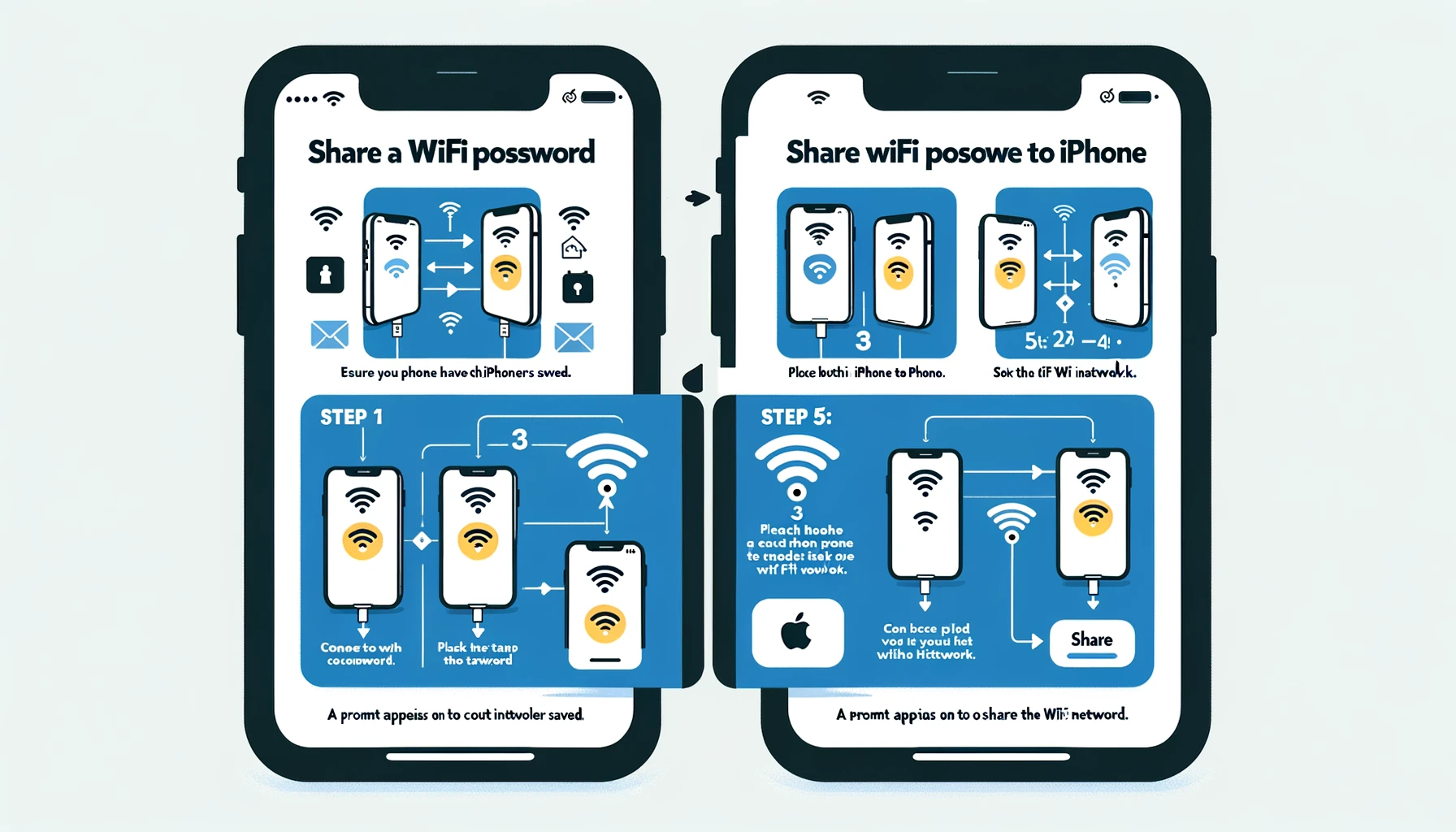We will guide you through the process of sharing your WiFi password from iPhone to iPhone, ensuring a seamless connection between devices. Sharing a Wi-Fi password from an iPhone to another iPhone is a simple process, as long as certain conditions are met.
How To Share Wifi Password From Iphone To Iphone
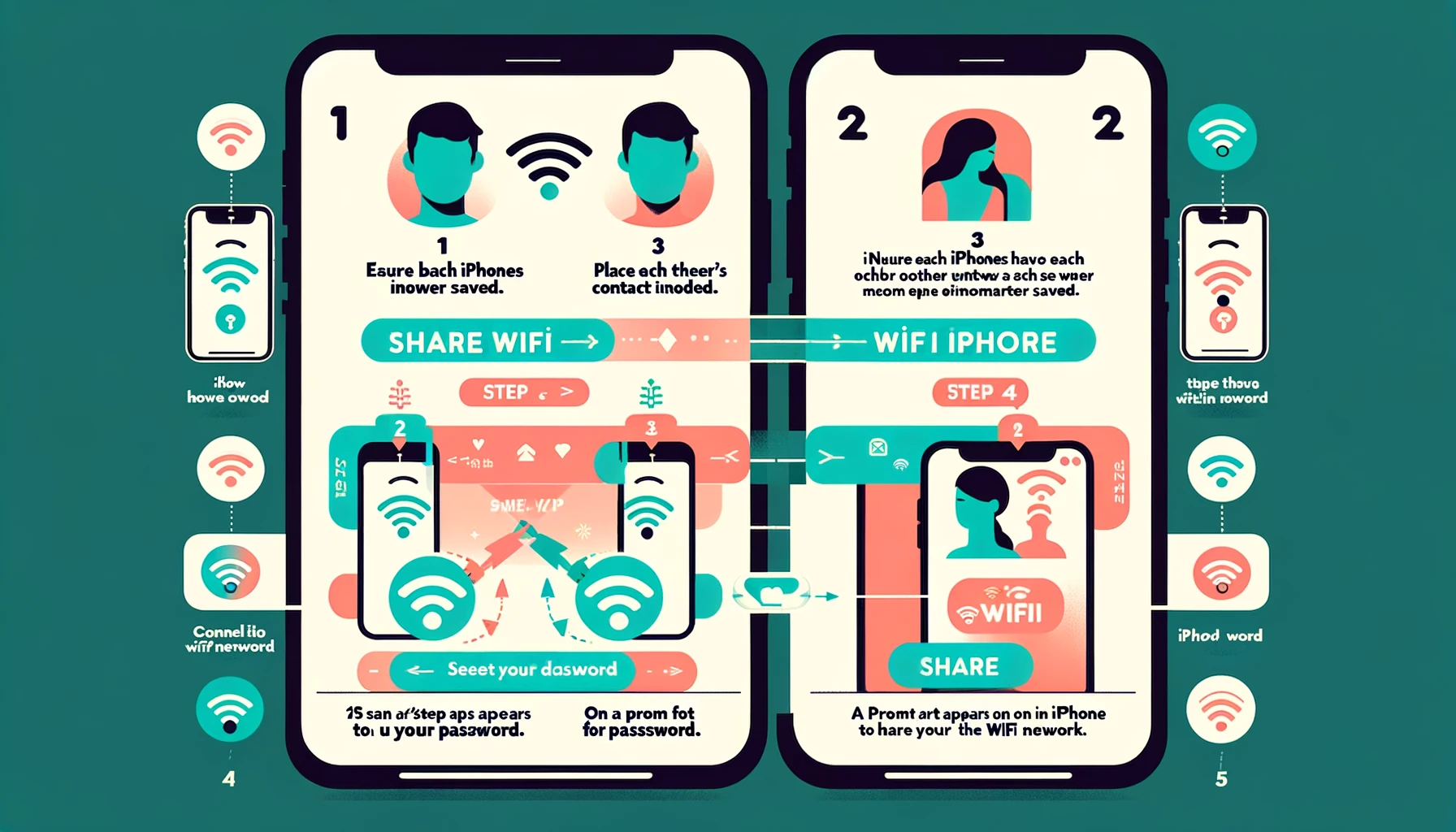
| Step | Action |
|---|---|
| 1 | Ensure both iPhones are running iOS 11 or later. |
| 2 | Verify that both iPhones have each other’s Apple ID saved in Contacts. |
| 3 | Connect the iPhone sharing the password to the WiFi network. |
| 4 | On the iPhone receiving the password, go to Settings > WiFi and select the same network. |
| 5 | A pop-up will appear on the sharing iPhone asking if you want to share the WiFi password. |
| 6 | Tap “Share Password” on the sharing iPhone. |
| 7 | Wait for the receiving iPhone to connect to the network automatically. |
Sharing WiFi Password Step-by-Step
- Ensure Wi-Fi is Turned On: Make sure that both iPhones have Wi-Fi turned on. This can be done by going to the Settings app and toggle the Wi-Fi option to the “On” position.
- Bring Both iPhones Close: Place both iPhones close to each other. This step is essential as it utilizes Bluetooth and proximity to establish a secure connection for sharing the WiFi password. Keep the iPhones within a few inches of each other.
- Unlock the Receiving iPhone: Ensure that the receiving iPhone is unlocked and on the Home screen. This step is necessary for the WiFi password sharing process.
- Connect to the WiFi Network: On the iPhone that is already connected to the desired WiFi network, go to the Settings app and tap on the Wi-Fi option. Select the network you wish to share from the list of available networks.
- Authentication Prompt: Once the selected WiFi network is tapped, a prompt will appear on the receiving iPhone asking if the device wishes to join the network. A password field will also be displayed.
- Automatic Sharing: On the iPhone that is already connected, a notification will appear asking if you wish to share the WiFi password with the neighboring iPhone. Tap “Share Password” to proceed.
- Password Verification: To ensure the security and privacy of the WiFi network, the receiving iPhone will display the previously mentioned password field. The password will be automatically entered using the secure Bluetooth connection between the devices.
- Successful Connection: If the password is correct and successfully verified, the receiving iPhone will connect to the WiFi network. Both iPhones now share the same WiFi connection seamlessly.
Thanks to the seamless integration of Apple devices, sharing a WiFi password from one iPhone to another has become a breeze. By following the step-by-step guide outlined in this article, you can effortlessly establish a secure connection between iPhones and enjoy uninterrupted internet access. Stay connected and experience the convenience of WiFi password sharing between iPhones today