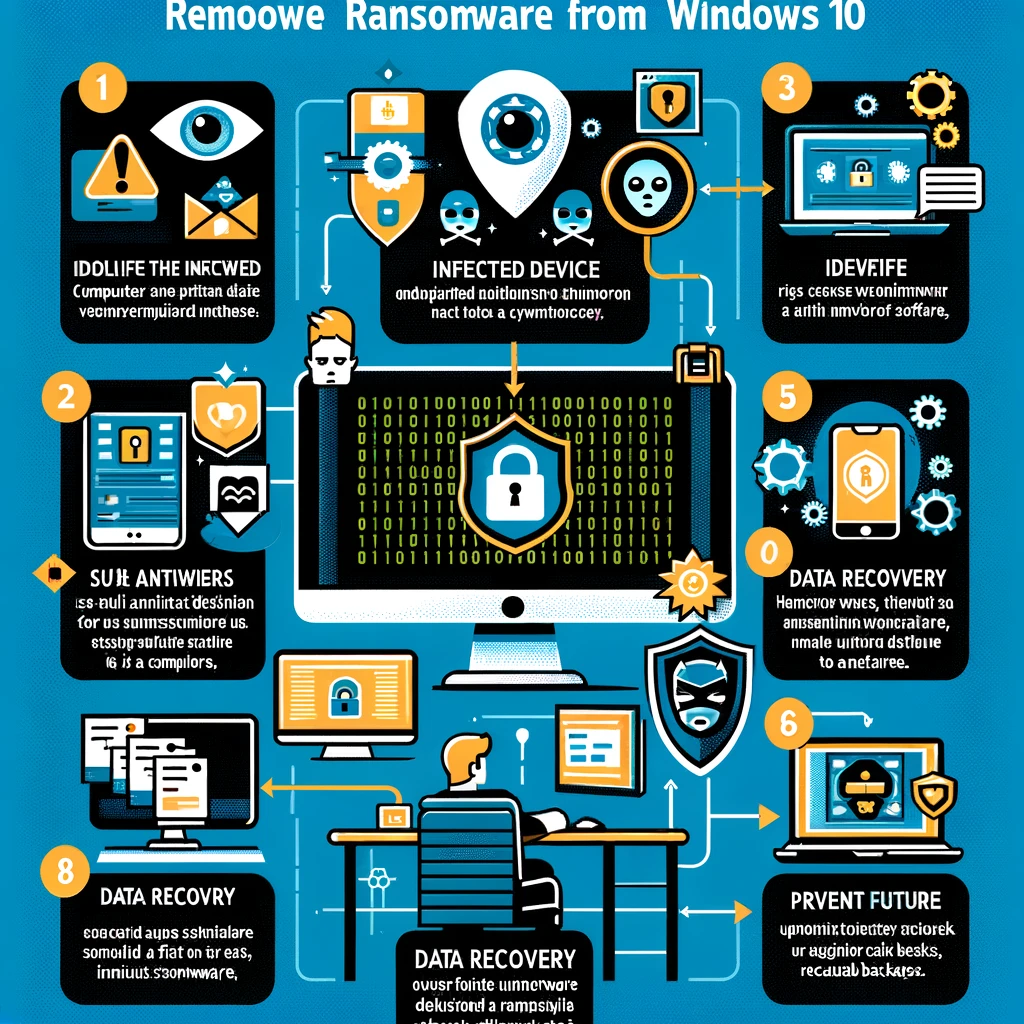We will provide you with a comprehensive guide on How To Remove Ransomware From Windows 10.Ransomware can infiltrate your Windows 10 operating system through various means, including phishing emails, malicious websites, software vulnerabilities, or even infected USB drives. Once it gains access to your system, it aims to encrypt your files and render them unusable until you comply with the attacker’s demands.
How to Remove Ransomware From Windows 10: A Guide for Effective Protection.
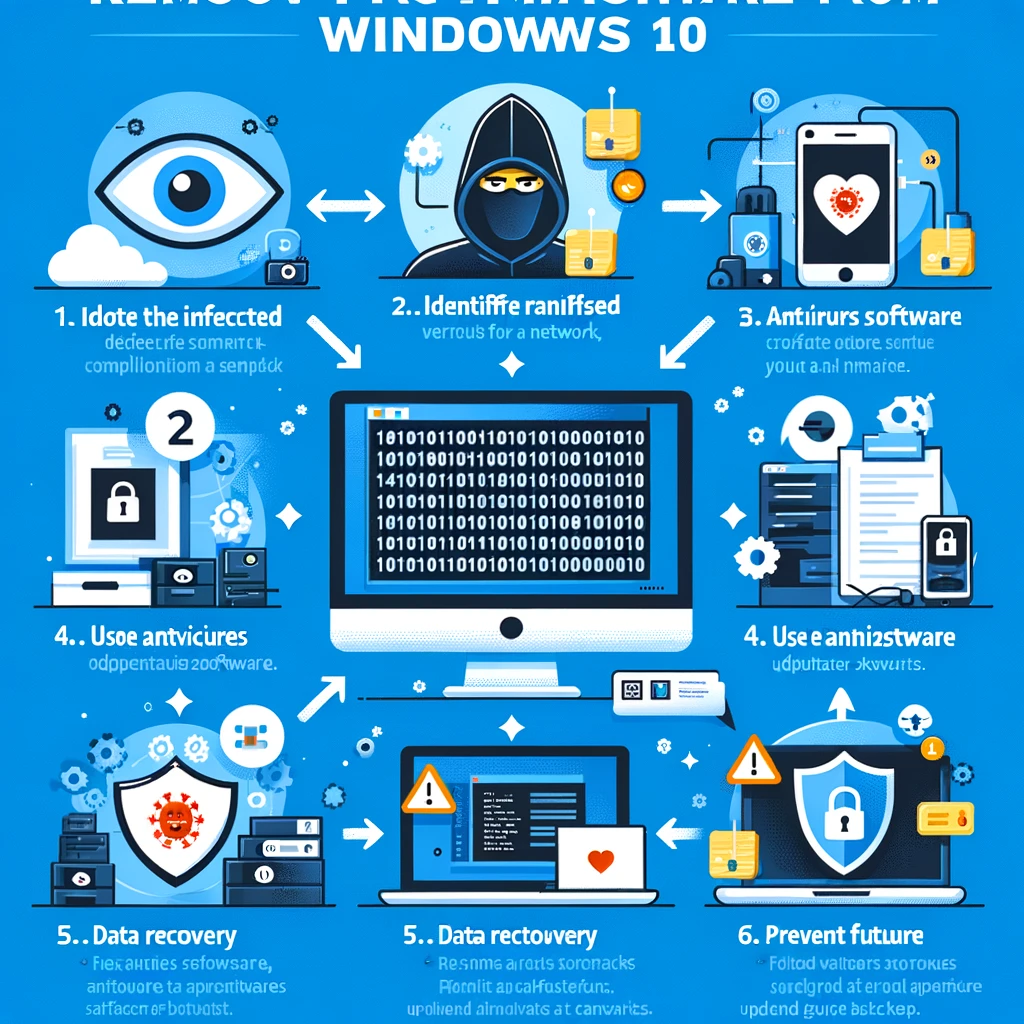
Removing ransomware from a Windows 10 computer can be a challenging task, but here is a step-by-step guide in tabular form to help you through the process:
| Step | Action | Description |
|---|---|---|
| 1 | Disconnect from the Internet | Immediately disconnect your computer from the internet to prevent the ransomware from spreading to networked devices or shared storage. |
| 2 | Enter Safe Mode | Restart your computer in Safe Mode. This will prevent the ransomware from loading automatically. |
| 3 | Use Antivirus Software | Run a full system scan using your antivirus software. If you don’t have one, install a reputable antivirus program. |
| 4 | Identify the Ransomware | Use a ransomware identification tool like ID Ransomware to identify the specific ransomware strain. |
| 5 | Check for Decryption Tools | Search for decryption tools specific to the identified ransomware strain. Websites like No More Ransom can be helpful. |
| 6 | Restore Files from Backup | If you have backups, restore your files from them after ensuring the ransomware has been removed. |
| 7 | System Restore | If you don’t have backups, try using Windows System Restore to revert your computer to a previous state. |
| 8 | Reset Windows | If none of the above steps work, consider resetting Windows 10. Be aware this will erase all data on your system drive. |
| 9 | Seek Professional Help | If you’re not confident in performing these steps, seek help from a professional cybersecurity expert. |
| 10 | Update and Protect | Once the ransomware is removed, update your operating system and all software. Implement security measures to prevent future attacks. |
Steps to Remove Ransomware From Windows 10
Step 1: Disconnect From the Network
To prevent the ransomware from spreading further and potentially infecting other devices on your network, disconnect your Windows 10 computer from the internet immediately. Disable Wi-Fi and unplug Ethernet cables to ensure there is no network connectivity.
Step 2: Identify the Ransomware Variant
Knowing the specific ransomware variant will help you determine the best removal approach. Perform a web search using the ransom note or unique characteristics of the attack to identify the specific ransomware affecting your system.
Step 3: Utilize Anti-Malware Software
Invest in reputable anti-malware software and keep it up to date. Perform a full system scan using the software to detect and remove the ransomware from your Windows 10 system. These tools are designed to identify and eliminate various types of malware, including ransomware.
Step 4: Restore From Backup
If you have a backup of your important files stored on an external device or a cloud service, you can restore them after removing the ransomware. Make sure the backup was created before the infection occurred. This step ensures that you regain access to your files without giving in to the attacker’s demands.
Step 5: Keep Your Windows 10 Updated
Regularly update your Windows 10 operating system to patch any vulnerabilities that could be exploited by ransomware. Enable automatic updates to ensure you receive the latest security patches and stay protected against emerging threats.
Conclusion
Ransomware attacks pose a significant threat to Windows 10 users, but with the right knowledge and precautions, you can effectively remove ransomware and protect your valuable files. Remember to disconnect from the network, identify the ransomware variant, use anti-malware software, restore from backups, and keep your system updated. By following these steps, you can minimize the risk of falling victim to ransomware attacks and ensure the safety of your Windows 10 system. Stay vigilant and stay protected!